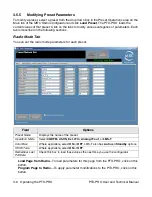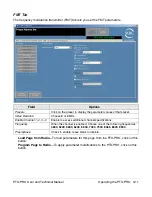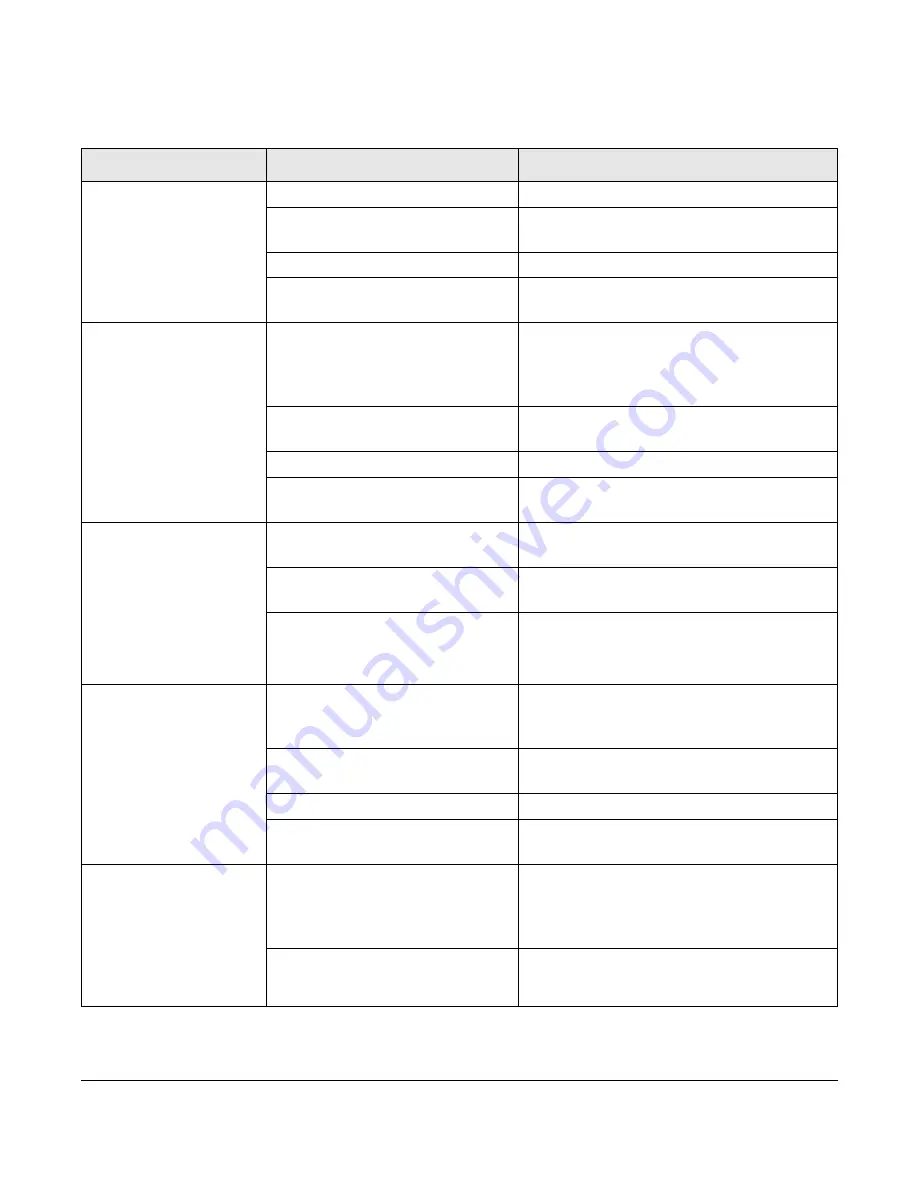
Troubleshooting 4-5
PTX-PRO User and Technical Manual
4.6 Addressing Configurator Problems
The following table describes the
MRC Radio Configurator
errors and what to do if they appear.
Error
Possible Cause
Suggested Action
Connection failed on
[COM port name]
PTX-PRO system power is off.
Turn PTX-PRO system power on.
RS-232 cable is disconnected.
Connect cable. Ensure connectors are
fully seated on both ends.
RS-232 cable is defective.
Replace cable.
Installed PTX-PRO hardware is
defective.
Contact Technical Support.
Querying [Setting]
failed...
Problem with RS-232
communication.
Try again. If error still appears, turn off
PTX-PRO system power, close the
Configurator, then turn on PTX-PRO
power and restart Configurator.
RS-232 cable is disconnected.
Connect cable. Be sure connectors on
both ends are fully seated.
RS-232 cable is defective.
Replace cable.
Installed PTX-PRO hardware is
defective.
Contact Technical Support.
Configuration File
Corrupt
OR
Unable to Open
Configuration File
Unable to read data stored in
file chosen.
Select a different configuration file.
File damaged.
Re-create configuration and save it with a
different file name.
Problem with PC or its disk
drive.
Contact your PC service provider.
Configurator won’t
install on PC.
Previous version of
MRC Radio
Configurator
already installed.
Uninstall previous version using the “Add/
Remove Programs” function in Microsoft
Windows Control Panel.
PC does not meet System
Requirements.
See
Section 2.5,
Installing Configurator
Software
on page 2-8.
CD damaged.
Contact Technical Support.
Problem with PC or its disk
drive.
Contact your PC service provider.
Configurator crashes
when trying to run.
AND / OR
Get “Runtime Error”
message.
Program files damaged.
Use the “Add/Remove Programs”
function in Microsoft Windows Control
Panel to uninstall the Configurator, then
reinstall it.
Problem with PC or its disk
drive.
Contact your PC service provider.