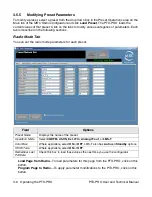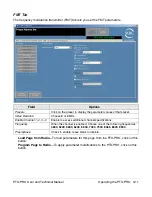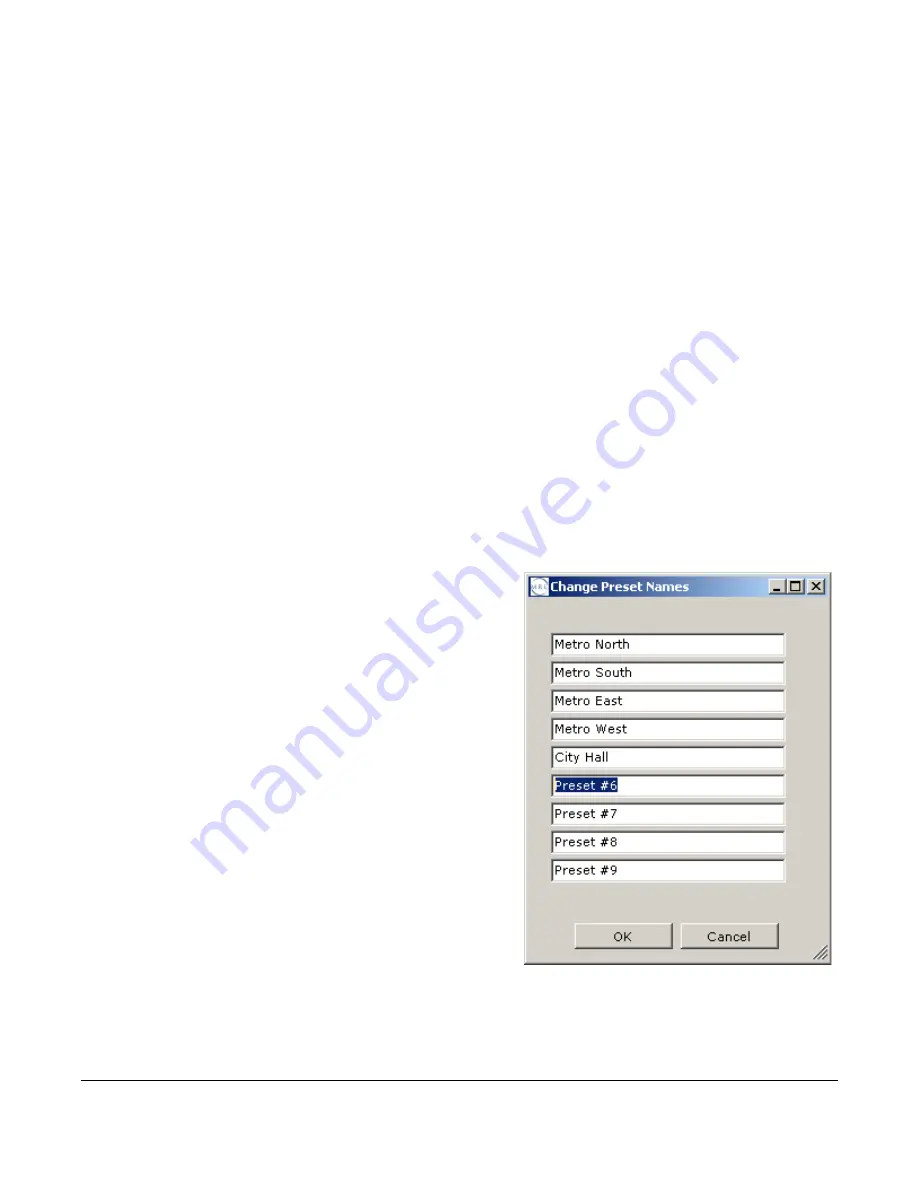
Operating the PTX-PRO 3-5
PTX-PRO User and Technical Manual
The
MRC Radio Configurator
automatically detects your PTX-PRO, your hardware
configuration, and the licensed options contained in your PTX-PRO and loads a number of tabs
where you can set parameters for your PTX-PRO. Licensed options that are not contained in
your radio are not displayed in the
MRC Radio Configurator
tabs. For example, if you do not
have the LMS-T licensed option in your radio, the LMS-T tab does not appear or is inactive.
3.5.2
Loading Parameters from the Radio or a File
You can load parameters from the radio or a file before you modify it to suit your needs.
•
To load parameter settings that are stored in the PTX-PRO into the
MRC Radio
Configurator
, click the
Load All Settings from Radio
box.
•
To load parameter settings from a previously saved file, click the
Load All Settings from
File
box
.
3.5.3
Saving Parameters to the Radio or a File
You can save the parameter settings to the radio or a file, as follows.
•
To save parameter settings from the
MRC Radio Configurator
to the PTX-PRO, click the
Save All Settings to Radio
box.
•
To save parameter settings to a file, click the
Save All Settings from File
box
.
3.5.4
Changing the Name of a Preset
On the Main tab, choose
Change Preset Names
in
the Preset Operations section. The Change Preset
Names dialog box appears. The example figure
shows the dialog box with most of the 9 presets
renamed to indicate remote locations.
Click
OK
to set the preset names. The new names will
display on the PTX-PRO status screen and the
MRC
Radio Configurator
screens.