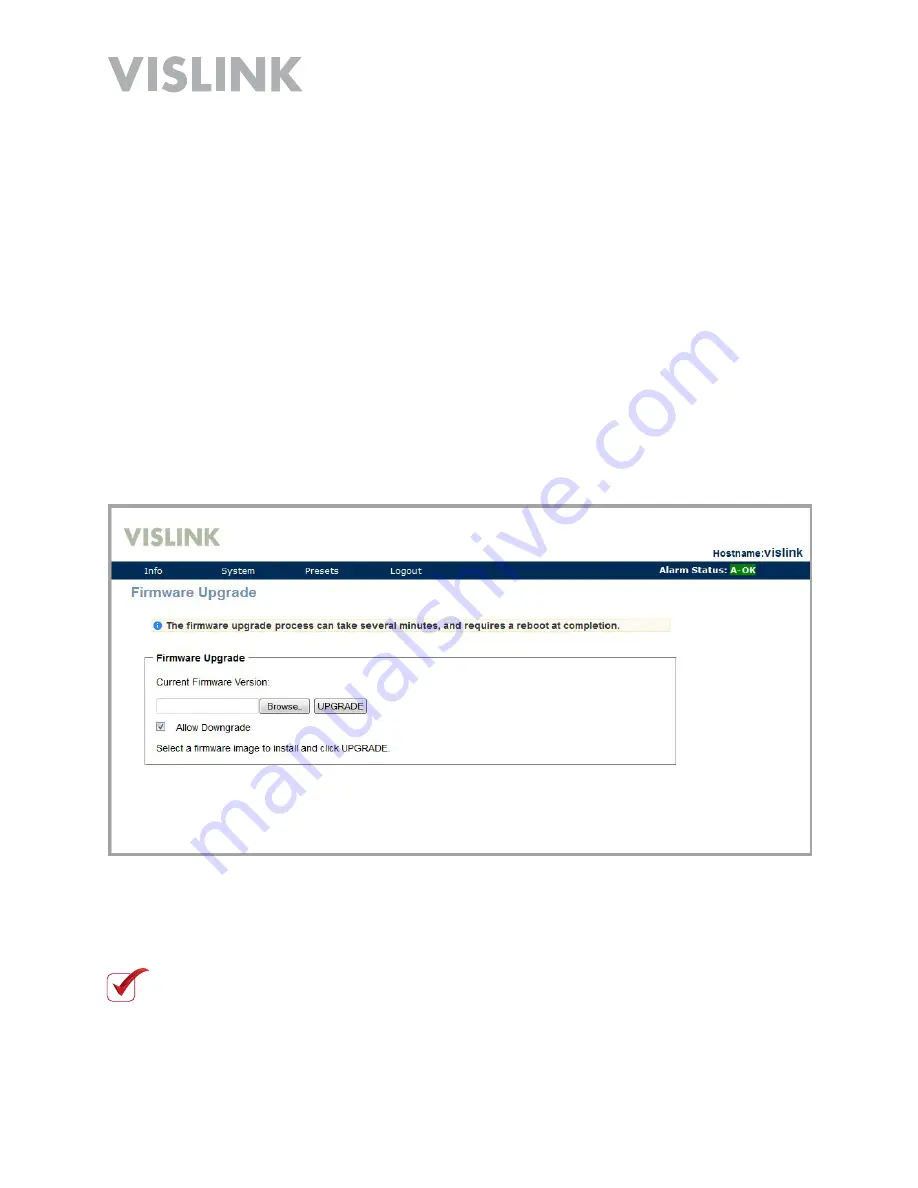
Page 15
HDR-1000 User and Technical Manual
2.
Locate the
Active Preset
__
, Change to Preset
__
pull down menu. Select the
Preset
number that you want to confi gure in the
Change to
pull down menu.
3.
Click the
Change
button.
4.
Set the new confi guration parameters such as
Frequency
and
Modulation
and
enter the information in the corresponding fi elds.
5.
When you are fi nished entering the changes, click the
Save
button. The changes
are uploaded to your Receiver.
6.
Check your active Preset by selecting
Info > Status
from the menu bar.
Firmware Upgrade
To upgrade the fi rmware in your radio, complete the following steps.
1.
Download the fi rmware image from Vislink and save it onto your computer drive.
2.
Select
System > Firmware Upgrade
from the menu bar. The
Firmware Upgrade
screen displays.
3.
Click the
Browse
button on the
Firmware Upgrade
screen and navigate to the
fi rmware image. Select the fi rmware image fi le, then click on the
UPGRADE
button
to start the fi rmware upgrade.
NOTE
:
Do not disconnect power during the upgrade process. It can take several
minutes to complete the upgrade process. Click Continue when prompted. When
the upgrade is complete, cycle power OFF then ON to reboot the radio.
Содержание HDR-1000
Страница 45: ...Page 45 HDR 1000 User and Technical Manual ...
Страница 54: ...HDR 1000 User and Technical Manual ...






























