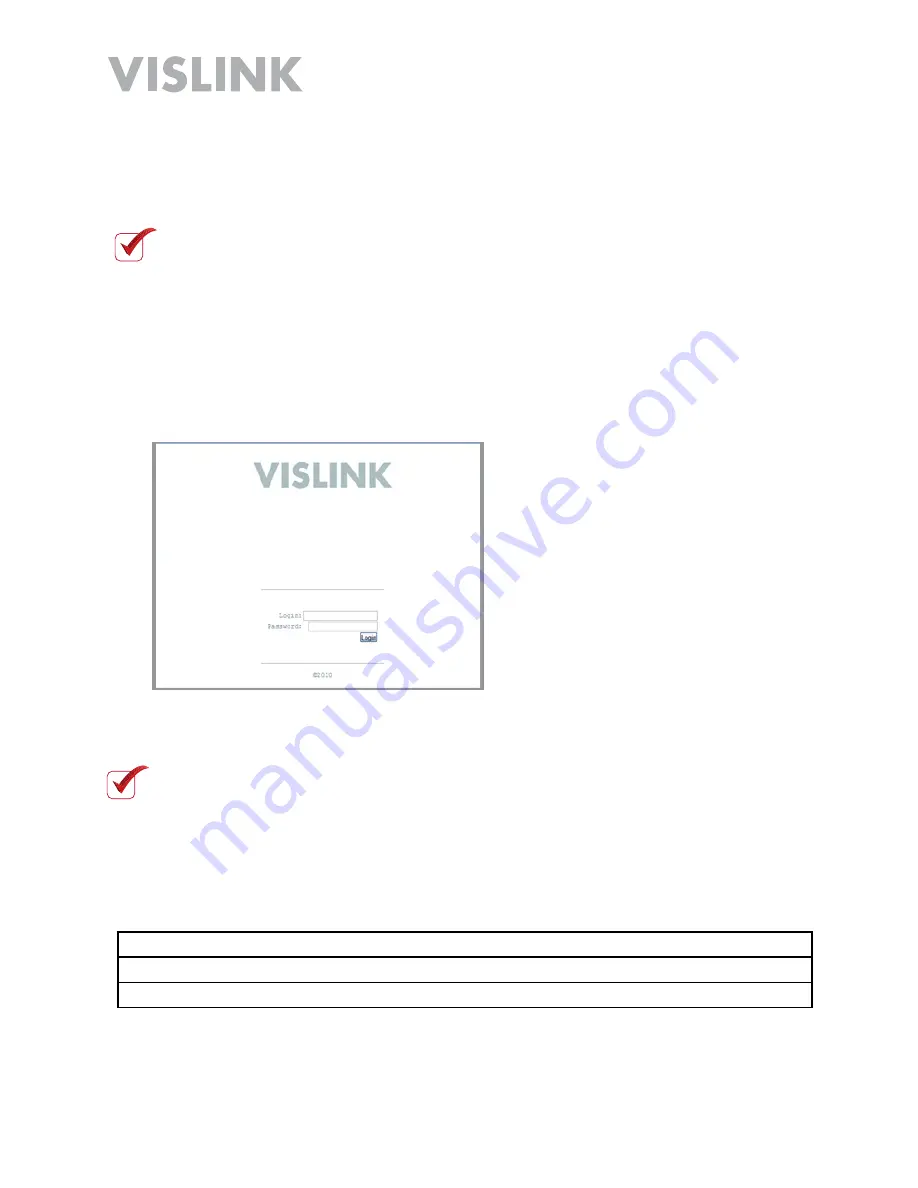
Page 11
HDR-1000 User and Technical Manual
Web Browser Control Interface
The HDR-1000 has on-board fi rmware that enables web browser control without the
need to install software.
To set-up PC control of your receiver, complete the following steps:
1.
Connect an Ethernet cable to the NETWORK connector on your HDR-1000 and to
your Windows PC.
2.
Open a web browser on your PC and type
192.168.1.100
into the URL address
fi eld and press
Enter
. The login screen displays.
3.
Enter your user name and password then click the
Login
button.
NOTE
:
The receiver is factory programmed with the user name root and
password root. To avoid unauthorized access, the factory assigned password
should be changed by accessing the System > Change Password tab. See
Change Password section.
root
root
NOTE
:
You must complete the PC Network Setup section before proceeding.
Write down your password information here.
Login
Password
Unit S/N
Содержание HDR-1000
Страница 45: ...Page 45 HDR 1000 User and Technical Manual ...
Страница 54: ...HDR 1000 User and Technical Manual ...












































