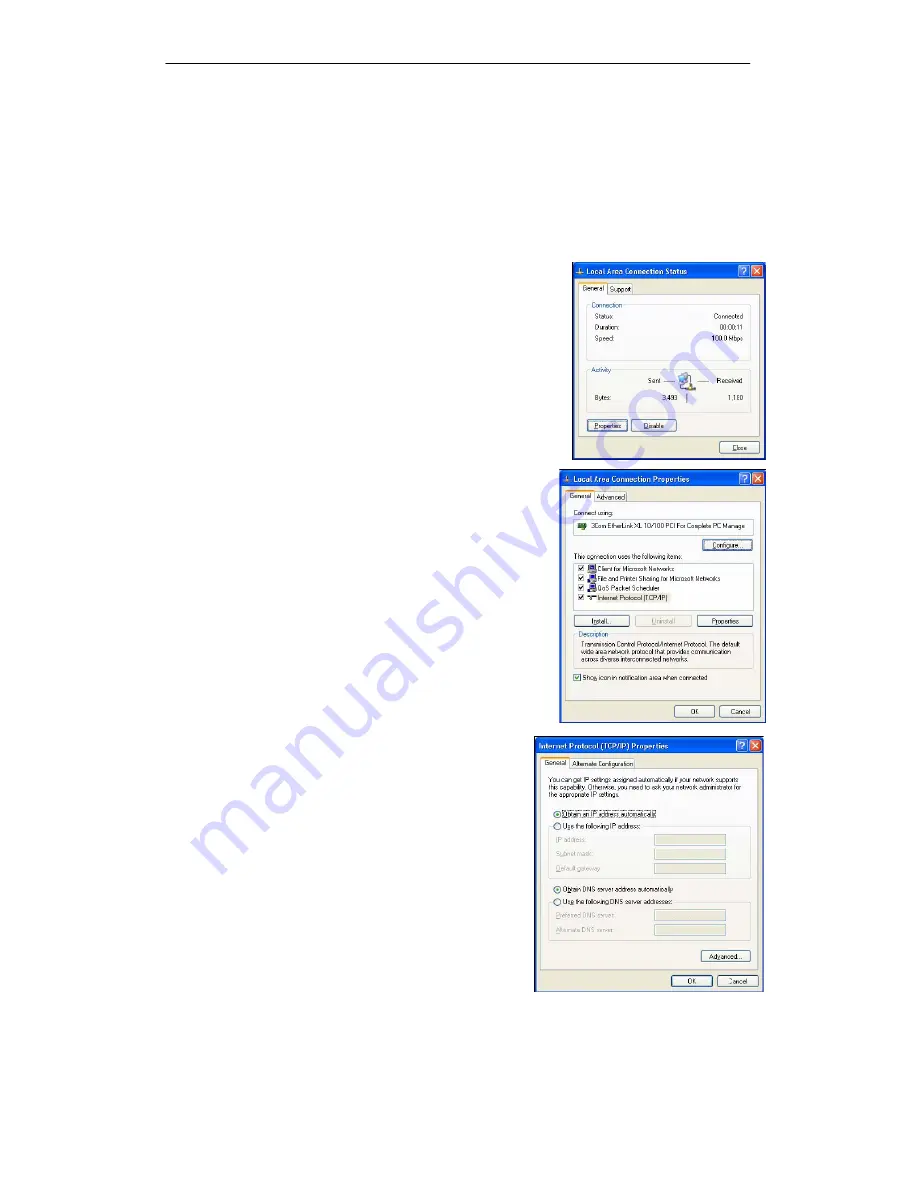
ADSL2/2+ 11N WiFi Router User’s Manual
4
3. Configuring TCP/IP
This section will help you to establish a connection between a PC and the Freeway DSL.
Each computer that will be part of your network needs to communicate with the Freeway DSL.
To do this, you may need to configure each PC’s network settings to automatically obtain an
IP address.
This configuration assumes you have retained the default interface for Windows XP. If you
are running the ‘Classic’ interface, please follow the instructions for Windows XP.
1.
Select
Start > Settings > Control Panel
.
2.
Double-click
Network and Dial-Up Connections
.
3.
Double-click the
Local Area Connection
appropriate for
your Ethernet adapter.
4.
Click
Properties
.
The Local Area Properties window is displayed.
5.
Ensure the box next to Internet Protocol (TCP/IP) is
selected.
6.
Click to highlight
Internet Protocol (TCP/IP)
and click
Properties
.
The Internet Protocol (TCP/IP) Properties window is
displayed.
7.
Select
Obtain an IP address automatically
if you
are connecting the Freeway DSL to the PC via
Ethernet. Otherwise, select
Use the following IP
address
and specify an IP address within the
subnet such as 192.168.1.5 (assuming the IP
address of the Freeway DSL is 192.168.1.1) if you
are connecting the Freeway DSL to the PC via
USB.
8.
Click
OK
twice to exit and save your settings.























