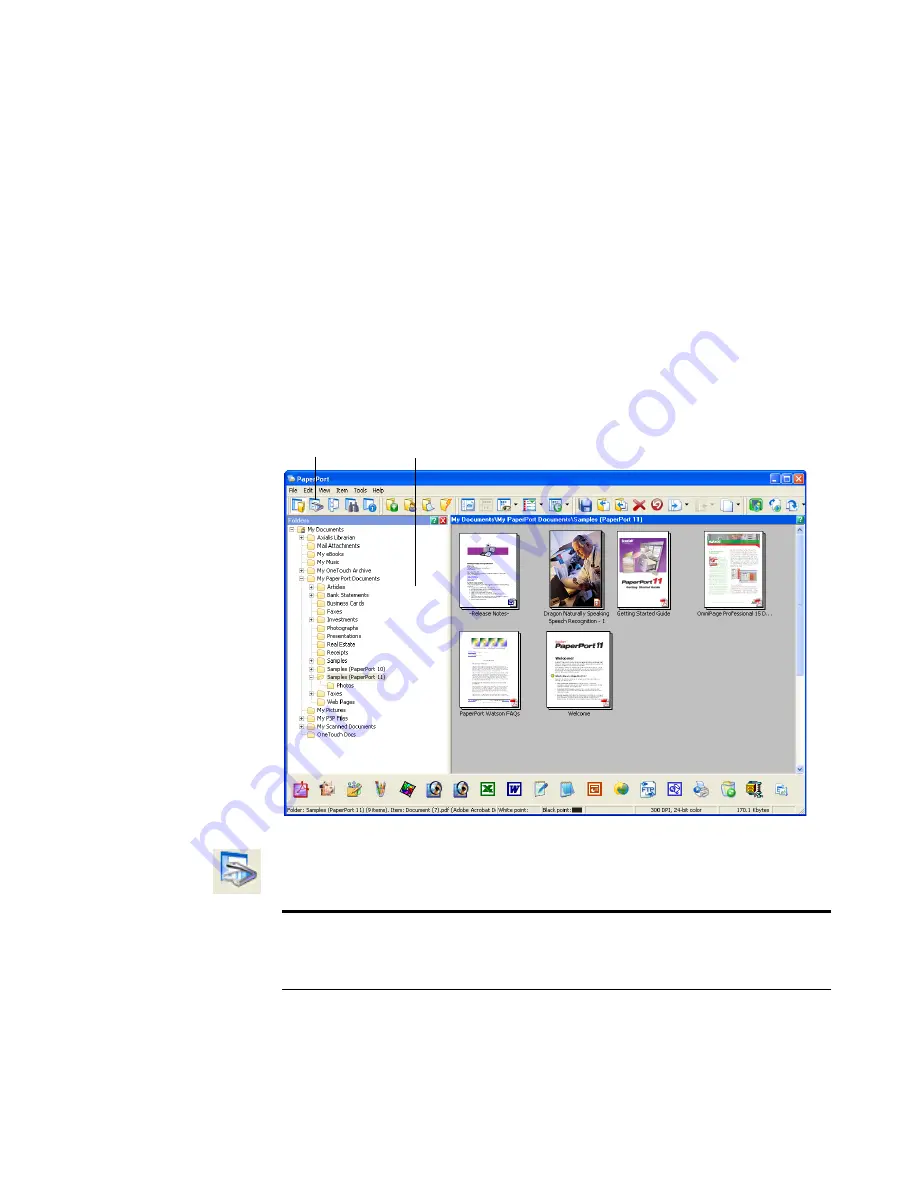
A
CCESSING
THE
TWAIN I
NTERFACE
FROM
P
APER
P
ORT
89
A
CCESSING
THE
TWAIN I
NTERFACE
FROM
P
APER
P
ORT
The instructions in this section are for using PaperPort to access the
TWAIN interface to scan.
To access the TWAIN interface from PaperPort:
1. On the Windows taskbar, click
Start
, point to
Programs
, point to
ScanSoft PaperPort
,
then click
PaperPort
.
The PaperPort desktop opens with its Folders Pane. The Folders
Pane shows folders for organizing your scanned images.
2. Click the
Scan or Get Photo
icon on the PaperPort command bar
to switch to the Desktop’s Scan Pane.
Scan or Get
Photo icon.
Folders Pane.
Note
: The first time you open PaperPort, no scanner will be listed in
the Scan Pane. You must select the scanner to use. Later on, however,
you can skip that step unless you want to use another scanner.
Содержание Strobe XP 220
Страница 1: ...for Windows Visioneer Strobe XP 220 Scanner User s Guide...
Страница 2: ...Visioneer Strobe XP 220 Scanner User s Guide F O R W I N D O W S...
Страница 91: ...86 VISIONEER STROBE XP 220 SCANNER USER S GUIDE 2 Click the Properties button...
Страница 135: ...130 VISIONEER STROBE XP 220 SCANNER USER S GUIDE...
Страница 139: ...INDEX 134...
Страница 140: ...Copyright 2007 Visioneer Inc 05 0730 000 visioneer...






























