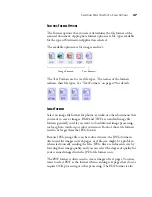60
V
ISIONEER
S
TROBE
XP 220 S
CANNER
U
SER
’
S
G
UIDE
7. Click the
Page Settings
tab to select page settings.
Size
—Click
Standard
, click the menu arrow and choose a page size
from the list, or click
Custom
and enter the horizontal and vertical
page dimensions in the boxes. The maximum size is 8.5" by 14".
The units of measurement can be inches or millimeters. Click the
name of the units, inches or millimeters, to toggle between them.
Improvements and Settings
—Only the options that apply to the
selected Destination Application are available.
■
AutoCrop to Original
—Select this option to let the scanner
automatically determine the size of the item being scanned. For
example, if you scan a 5" x 7" inch photo, the scanner will
determine the size of the photo.
When using the AutoCrop to Original option, make sure to use the
alignment arrows on the scanner so the page is inserted straight.
■
Reduce Moire Patterns
—Moire patterns are wavy, rippled lines
that sometimes appear on the scanned images of photographs or
illustrations, particularly newspaper and magazine illustrations.
Note
: Also make sure to set the page size larger than the item that
you’re scanning so the Autocrop process will have sufficient room on
the page to crop the image properly.
Click to toggle
between inches
and millimeters.
Содержание Strobe XP 220
Страница 1: ...for Windows Visioneer Strobe XP 220 Scanner User s Guide...
Страница 2: ...Visioneer Strobe XP 220 Scanner User s Guide F O R W I N D O W S...
Страница 91: ...86 VISIONEER STROBE XP 220 SCANNER USER S GUIDE 2 Click the Properties button...
Страница 135: ...130 VISIONEER STROBE XP 220 SCANNER USER S GUIDE...
Страница 139: ...INDEX 134...
Страница 140: ...Copyright 2007 Visioneer Inc 05 0730 000 visioneer...