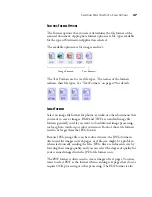40
V
ISIONEER
S
TROBE
XP 220 S
CANNER
U
SER
’
S
G
UIDE
The Add Text Based Link dialog box opens.
3. Click
Browse
to find the application you want to add to the list.
When you select the application using the Browse button, steps 1
and 2 on the dialog box are automatically filled in, and the
application icon appears in step 3.
4. Select the icon in Step 3 of the dialog box. That is the icon that will
appear in the OneTouch Destination List.
5. In step 4 of the dialog box, select the file formats that the
application will accept.
Refer to the documentation you received with the application to see
which text formats the application accepts.
The options you select at step 4 determine the format icons in the
OneTouch Properties window for that group of applications.
6. Click the
Add
button.
7. Click
OK
or
Apply
on the Link Properties window.
8. Click
Refresh
on the OneTouch Properties window.
9. Click
OK
or
Apply
on the OneTouch Properties window.
Содержание Strobe XP 220
Страница 1: ...for Windows Visioneer Strobe XP 220 Scanner User s Guide...
Страница 2: ...Visioneer Strobe XP 220 Scanner User s Guide F O R W I N D O W S...
Страница 91: ...86 VISIONEER STROBE XP 220 SCANNER USER S GUIDE 2 Click the Properties button...
Страница 135: ...130 VISIONEER STROBE XP 220 SCANNER USER S GUIDE...
Страница 139: ...INDEX 134...
Страница 140: ...Copyright 2007 Visioneer Inc 05 0730 000 visioneer...