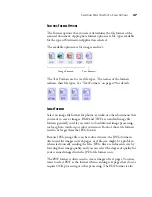S
ELECTING
N
EW
O
NE
T
OUCH
S
CAN
S
ETTINGS
35
S
ELECTING
N
EW
O
NE
T
OUCH
S
CAN
S
ETTINGS
The OneTouch settings consist of a
Destination Application
, a
Scan
Configuration
, and a
Document Format
. The OneTouch Properties
window is where you select these three elements.
To select new settings for the scanner:
1. From the
Select Destination
list, select the application where you
want documents sent when scanning is finished.
See “Selecting Options for the OneTouch Properties Window” on
page 53 to display a full list of the Destination Applications that
you can use with the scanner.
2. From the
Select Configuration
list, select a scan configuration.
Select a software application
as the destination to send
scanned documents.
Select a configuration
for scanning the item.
Select a format
for the scanned
image.
Note
: If you select a word processing program such as Microsoft
WordPad or Microsoft Word and a format that can be used for OCR
(such as TEXT or RTF), the text in scanned images is automatically
converted to word processing text. See “Scanning with Optical
Character Recognition (OCR)” on page 51 for details.
Содержание Strobe XP 220
Страница 1: ...for Windows Visioneer Strobe XP 220 Scanner User s Guide...
Страница 2: ...Visioneer Strobe XP 220 Scanner User s Guide F O R W I N D O W S...
Страница 91: ...86 VISIONEER STROBE XP 220 SCANNER USER S GUIDE 2 Click the Properties button...
Страница 135: ...130 VISIONEER STROBE XP 220 SCANNER USER S GUIDE...
Страница 139: ...INDEX 134...
Страница 140: ...Copyright 2007 Visioneer Inc 05 0730 000 visioneer...