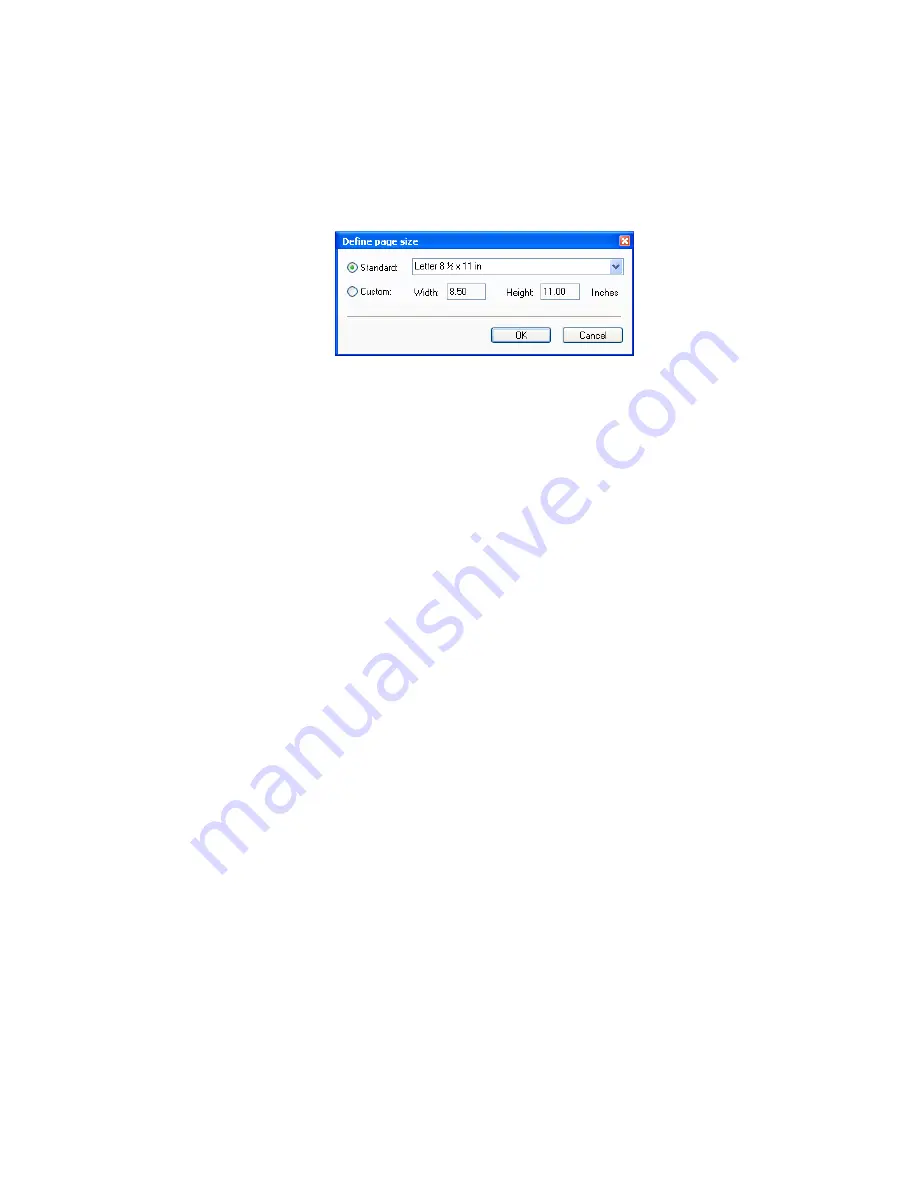
U
SING
THE
TWAIN I
NTERFACE
TO
S
CAN
95
■
Define page size
—Click this option to activate the
Define
button. Then click the
Define
button to see the
Define page
size
dialog box for selecting a specific page size.
Click
Standard
, click the menu arrow and choose a page size
from the list, or click
Custom
and enter the horizontal and
vertical page dimensions in the boxes. The maximum size is
8.5" x 14". The units of measurement can be inches or
millimeters. Click the name of the units, inches or mm
(millimeters), to toggle between them.
Click
OK
.
The currently selected page size appears in the middle of the
TWAIN interface on the lefthand side.
The Define page size option cannot be used with
AutoCrop to
Length
or
AutoCrop to Original
options.
■
AutoScan on document insertion
—Your scanner includes
AutoLaunch technology that senses when an item is inserted into
the page feed and starts scanning immediately. Select this option
to turn on the AutoLaunch feature. The item is scanned with the
current scan settings on the TWAIN interface. If this option is
not selected, the scanner waits for you to click the
Scan
button.
Содержание Strobe XP 220
Страница 1: ...for Windows Visioneer Strobe XP 220 Scanner User s Guide...
Страница 2: ...Visioneer Strobe XP 220 Scanner User s Guide F O R W I N D O W S...
Страница 91: ...86 VISIONEER STROBE XP 220 SCANNER USER S GUIDE 2 Click the Properties button...
Страница 135: ...130 VISIONEER STROBE XP 220 SCANNER USER S GUIDE...
Страница 139: ...INDEX 134...
Страница 140: ...Copyright 2007 Visioneer Inc 05 0730 000 visioneer...






























