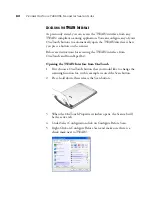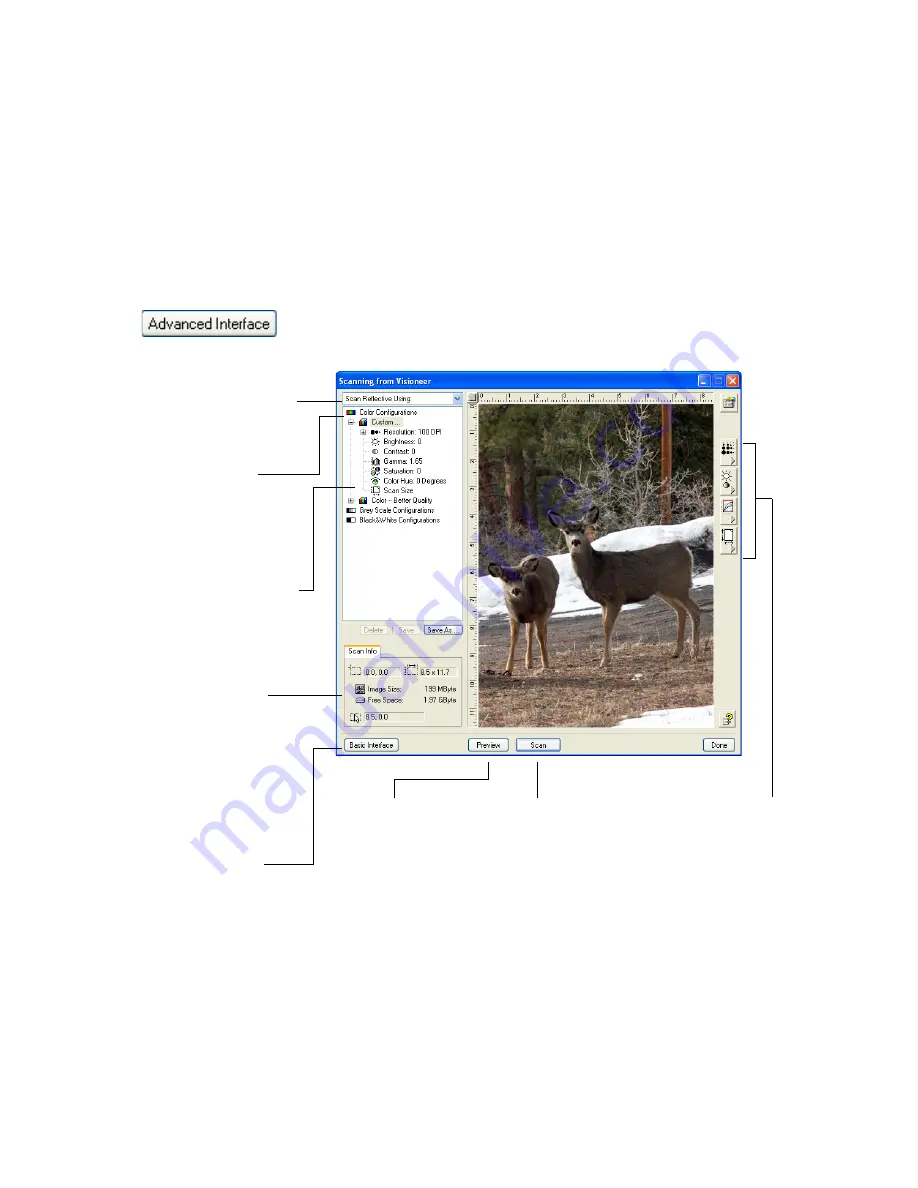
S
CANNING
FROM
THE
TWAIN I
NTERFACE
87
S
CANNING
F
ROM
THE
A
DVANCED
TWAIN I
NTERFACE
Here are the basic steps for scanning with the Advanced TWAIN
Interface. The next section will walk you through all of the image
adjustment options that are available in the Advance TWAIN Interface.
1. Start your TWAIN application and open the TWAIN interface.
If the Basic Interface opens, click the
Advanced Interface
button.
2. The Advanced Interface opens.
Click an icon to select a
configuration—Color, Grey
Scale, or Black&White.
Clicking the “+” sign shows
details of the scan settings.
Click a setting in the list to
change it. The setting’s options
appear on the right side of the
Advanced Interface where you
can make changes if necessary.
When you are satisfied
with the scan settings,
click Scan.
Click Preview to
view the image in
the window.
Check the Scan Info to
make sure your computer
has sufficient space for the
image. Warning icons on
this box appear if your
computer does not have
enough space for the
scanned image’s file.
Scan Reflective means that a
“picture” is being taken of the
item on the glass.
If you don’t need all the
features of the Advanced
Interface, click Basic
Interface to return to it.
Use these buttons to manu-
ally select settings.
Содержание OneTouch 7400
Страница 1: ...for Windows Visioneer OneTouch 7400 USB Scanner User s Guide ...
Страница 2: ...Visioneer OneTouch 7400 USB Scanner User s Guide F O R W I N D O W S ...
Страница 117: ...112 VISIONEER ONETOUCH 7400 USB SCANNER INSTALLATION GUIDE ...
Страница 121: ...INDEX 116 ...
Страница 122: ...Copyright 2007 Visioneer Inc 05 0744 000 visioneer ...