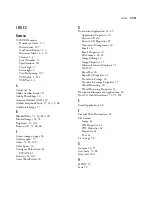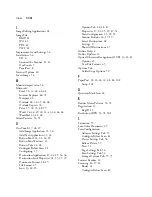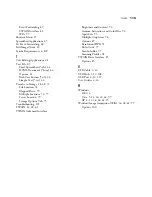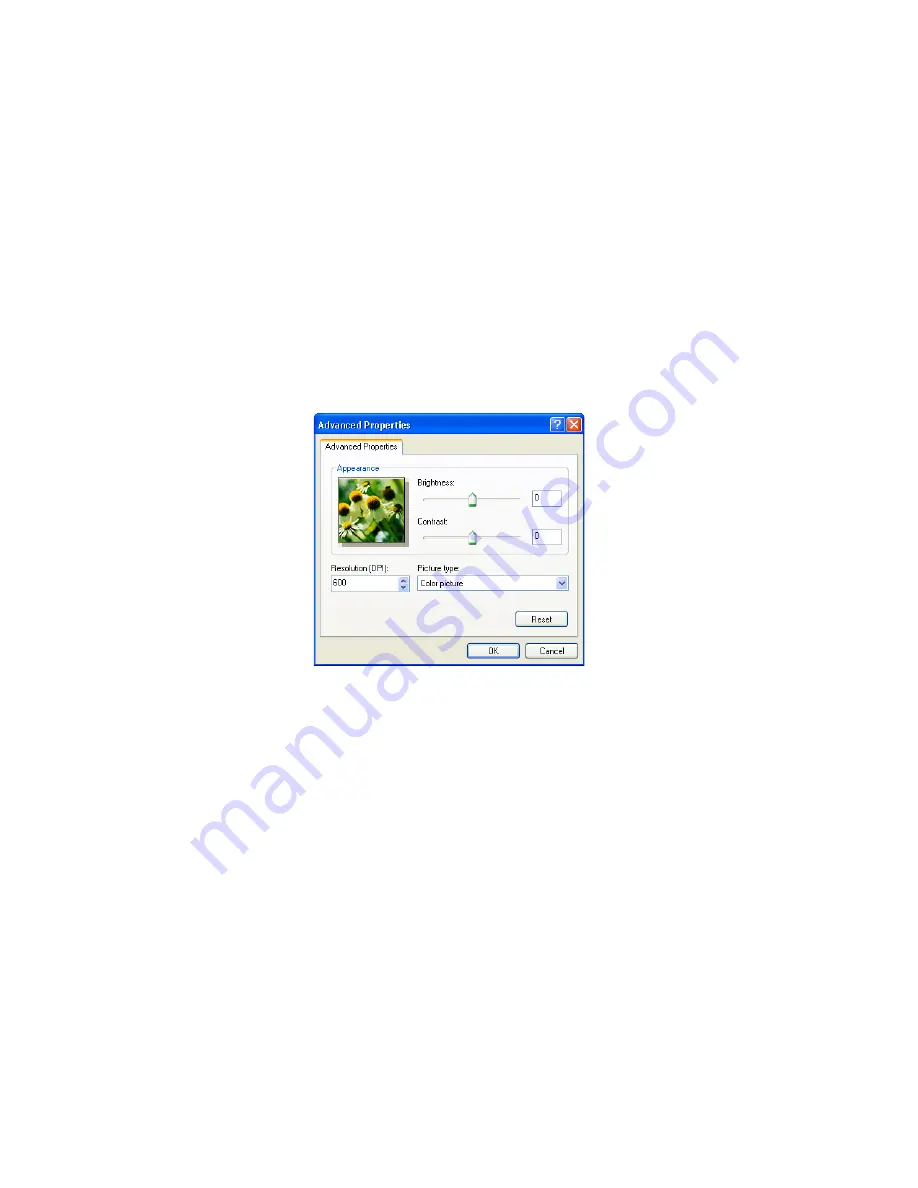
S
CANNING
FROM
THE
W
INDOWS
I
MAGE
A
CQUISITION
(WIA) I
NTERFACE
101
F
INE
T
UNING
Y
OUR
S
CANS
You can select new settings before scanning to adjust how you want to
scan a particular item.
To select the scanner settings before you scan:
1. On the Scan using Visioneer OneTouch 7400 window, select the
Custom Settings
button, and then click
Adjust the quality of the
scanned picture
.
The Advanced Properties dialog box opens.
2. Select the options for scanning.
Brightness
and
Contrast
—Drag the sliders to the right or left to
adjust the brightness and contrast of the scanned image. The
Contrast setting does not apply to
Black and White picture or text
.
Resolution (DPI)
—Choose the dots per inch (dpi) of resolution
from the drop-down list. The maximum resolution is 600 dpi, the
minimum is 75 dpi. The higher the dpi setting, the sharper and
clearer the scanned image. However, higher dpi settings take longer
to scan and produce larger files for the scanned images.
Picture type
—Select the appropriate type from the drop-down list.
3. Click
OK
.
The Custom Settings button is set to scan with the new options. If
you want to reset the settings and start over, click
Reset
.
Содержание OneTouch 7400
Страница 1: ...for Windows Visioneer OneTouch 7400 USB Scanner User s Guide ...
Страница 2: ...Visioneer OneTouch 7400 USB Scanner User s Guide F O R W I N D O W S ...
Страница 117: ...112 VISIONEER ONETOUCH 7400 USB SCANNER INSTALLATION GUIDE ...
Страница 121: ...INDEX 116 ...
Страница 122: ...Copyright 2007 Visioneer Inc 05 0744 000 visioneer ...