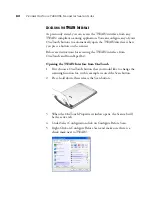86
V
ISIONEER
O
NE
T
OUCH
7400 USB S
CANNER
I
NSTALLATION
G
UIDE
7. Change the page size from the
Paper Size
menu.
If you do not want to use one of the preset paper sizes available, you
can create a custom size by telling the scanner to scan only a certain
area. Simply click in the Preview window then drag a box around
the area that you want to scan.
The basic TWAIN interface only allows for one crop area. To create
multiple crop areas change to the advanced TWAIN interface and
select the crop areas from within that interface. See “Creating
Multiple Crop Areas” on page 96.
8. To preview the item with the new settings, click the
Preview
button
again in the Basic Interface.
9. When you are satisfied with the preview image, click
Scan
.
10. When you’re finished scanning items, click
Done
to close the Basic
Interface.
Click and drag a box in the
preview window to scan
only that area of the image.
This is the image that appears in your
application when scanning is complete.
Содержание OneTouch 7400
Страница 1: ...for Windows Visioneer OneTouch 7400 USB Scanner User s Guide ...
Страница 2: ...Visioneer OneTouch 7400 USB Scanner User s Guide F O R W I N D O W S ...
Страница 117: ...112 VISIONEER ONETOUCH 7400 USB SCANNER INSTALLATION GUIDE ...
Страница 121: ...INDEX 116 ...
Страница 122: ...Copyright 2007 Visioneer Inc 05 0744 000 visioneer ...