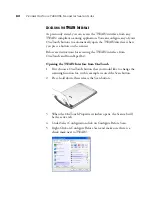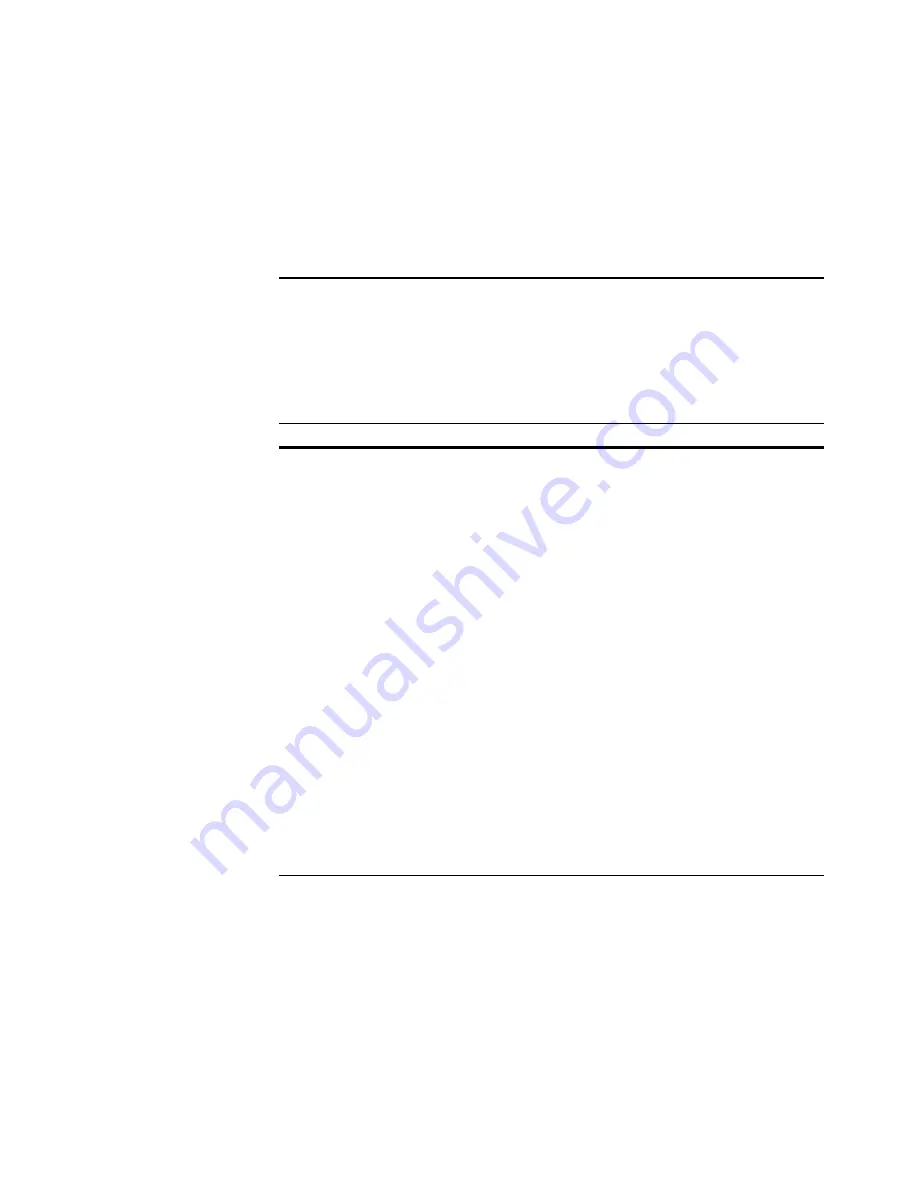
68
V
ISIONEER
O
NE
T
OUCH
7400 USB S
CANNER
I
NSTALLATION
G
UIDE
9. Click the
Burn to CD
button.
The CD burner begins and your scanned documents are written to
the CD.
Note
: Until you click
Burn to CD
these files are stored in your
computer at
C:\Documents and Settings\<your user name>\Local
Settings\Application Data\Microsoft\CD Burning.
This is where
Windows XP stores all files waiting to be burned to a CD by the
automatic CD writing wizard. If other files are also waiting in this
location, they will get written with the OneTouch files on the CD.
Note
: When scanning items to burn to a CD, you should always use
one of the factory-set default configurations, or a custom
configuration specifically set up for CD burning. The default
configurations are already set up to send the scanned images to the
proper storage location where the Windows XP CD writing wizard
can find the files to burn to the CD. Likewise, when you create a
custom configuration for CD burning, the OneTouch software will
automatically make sure the storage location is correct.
To create a custom configuration for CD burning, select
Burn to CD
as the Destination Application, then click the
New
button and create
the new configuration. You won’t need to select a storage location
because it will be correctly preset for you by the OneTouch software.
Note however, that if you have created other custom configurations
with different storage locations (for example, see “Scanning to
Multiple Folders” on page 74), do
not
use them for the
Burn to CD
Destination Application. Otherwise, the Windows XP CD writing
wizard will not be able to find the images to burn onto the CD.
Содержание OneTouch 7400
Страница 1: ...for Windows Visioneer OneTouch 7400 USB Scanner User s Guide ...
Страница 2: ...Visioneer OneTouch 7400 USB Scanner User s Guide F O R W I N D O W S ...
Страница 117: ...112 VISIONEER ONETOUCH 7400 USB SCANNER INSTALLATION GUIDE ...
Страница 121: ...INDEX 116 ...
Страница 122: ...Copyright 2007 Visioneer Inc 05 0744 000 visioneer ...