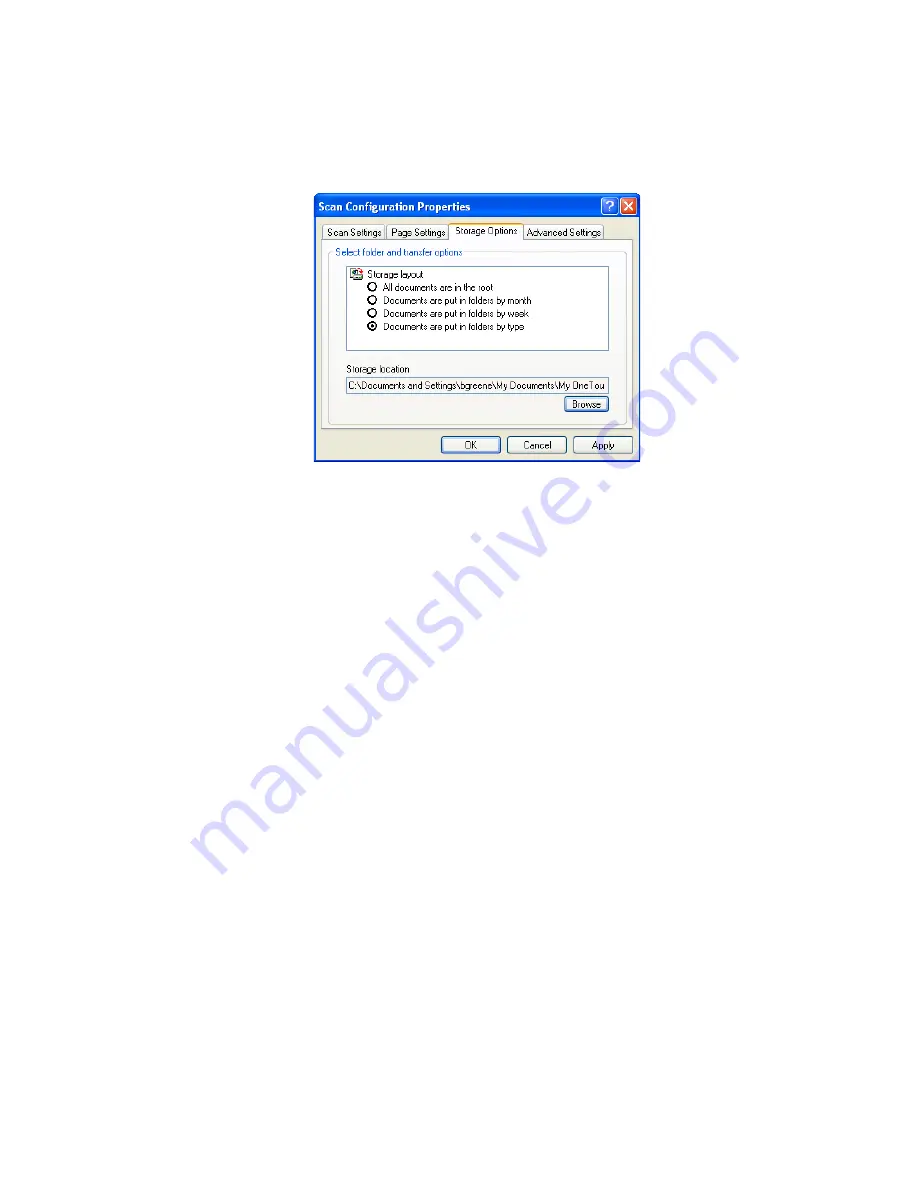
58
V
ISIONEER
O
NE
T
OUCH
7400 USB S
CANNER
I
NSTALLATION
G
UIDE
1. Click on the
Storage Options
tab.
2. Click the Storage Layout options you want.
All documents are in the root
—The scanned documents are saved
in the root of the folder specified in the Storage Location.
Documents are put into folders by month, week, or type
—
Folders are created based on your selection (month, week, or type)
and the scanned documents are saved in those folders. New folders
are created for each month and week so you can keep track of when
you scanned the documents. Type refers to the file type selected as
the Page Format on the OneTouch Properties window.
By default, the location of the archived documents is at
C:\Documents and Settings\<your user name>\My
Documents\My OneTouch Archive
then in a folder based on your
selection for the Storage Layout. For example, if the file type is
TIFF, and you select
Documents are put into folders by type,
the
default location of scanned archive documents is at
C:\Documents
and Settings\<your user name>\My Documents\My OneTouch
Archive\TIFF Documents
.
3. If you want to store your archive documents in some other location,
click the
Browse
button to specify the new location.
4. Click
OK
or
Apply
.
Содержание OneTouch 7400
Страница 1: ...for Windows Visioneer OneTouch 7400 USB Scanner User s Guide ...
Страница 2: ...Visioneer OneTouch 7400 USB Scanner User s Guide F O R W I N D O W S ...
Страница 117: ...112 VISIONEER ONETOUCH 7400 USB SCANNER INSTALLATION GUIDE ...
Страница 121: ...INDEX 116 ...
Страница 122: ...Copyright 2007 Visioneer Inc 05 0744 000 visioneer ...






























