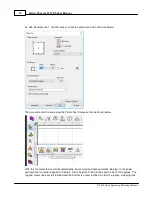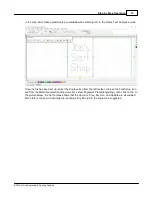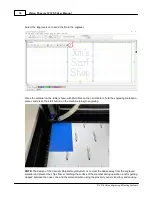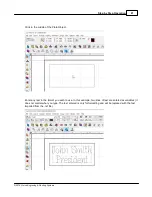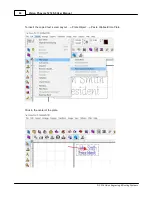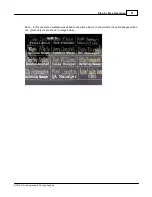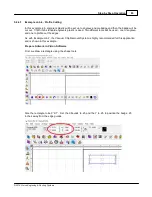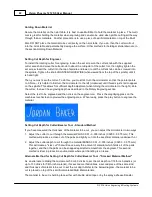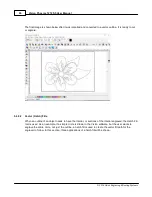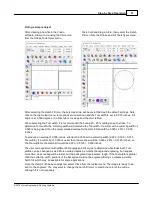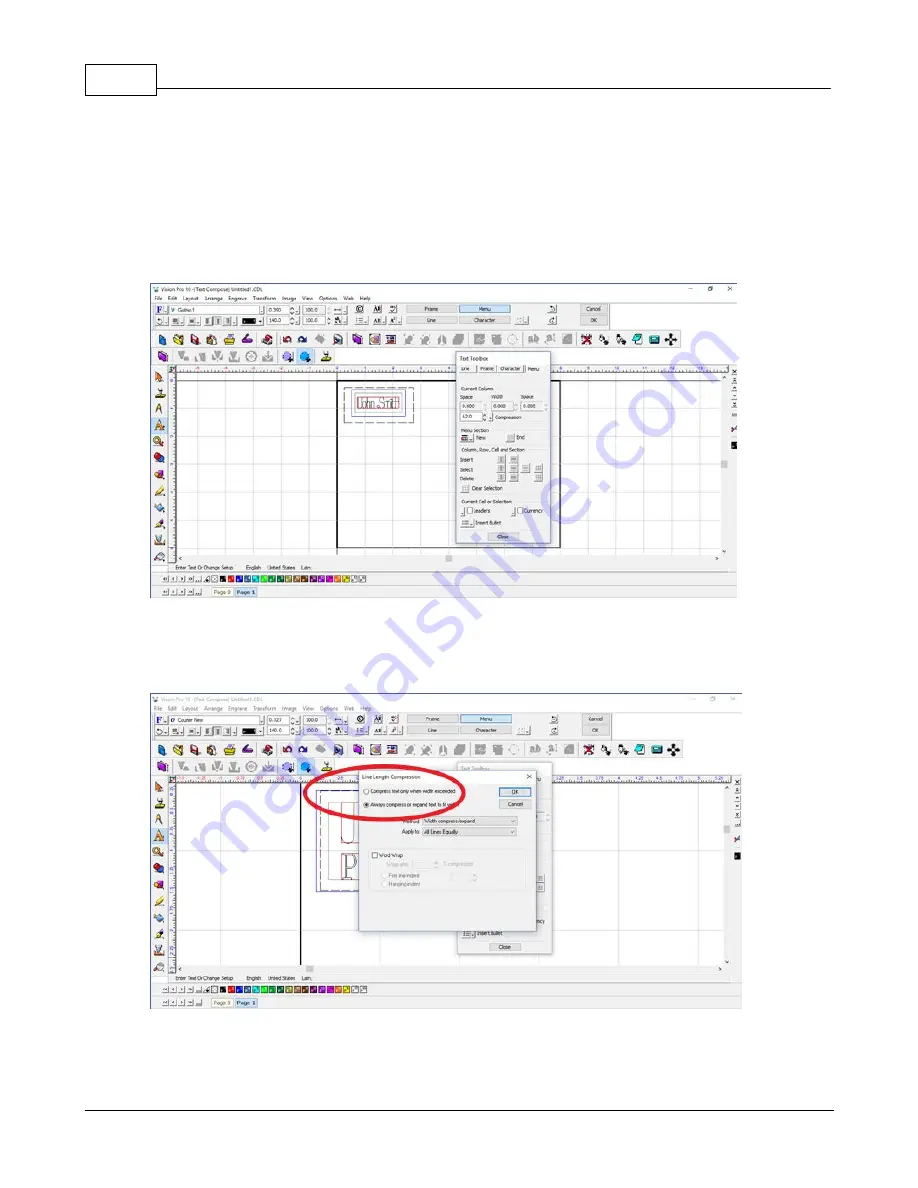
Vision Phoenix 1212 S5 User Manual
82
© 2018 Vision Engraving & Routing Systems
Each line of text can be independently set for font and size. Highlight the text to be changed, then from
the font list on the top toolbar, choose the font to be used for the selected text and double click on the
font name.
If the size or other parameters need to be revised, use the toolbar fields to modify the font
style. Please note that in this example, the Width Compression for the text was adjusted. In order to
adjust the Width Compression, select the Menu button, edit the Compression field (shown below).
Select all text and select the Width Compression Mode by clicking on the drop down list (as shown).
Change the settings to Always compress or expand text to fit width, Method: Width compress/expand,
and Apply to: Each Line Individually. Deselect Word Wrap, then select OK.
For a detailed description of all the font modifications possible, refer to the Vision software help or user
manual.
Содержание Phoenix 1212 S5
Страница 1: ... 2018 Vision Engraving Routing Systems Vision Phoenix 1212 S5 User Manual Revised 12 7 2018 ...
Страница 16: ...Vision Phoenix 1212 S5 User Manual 16 2018 Vision Engraving Routing Systems ...
Страница 24: ...Vision Phoenix 1212 S5 User Manual 24 2018 Vision Engraving Routing Systems The installation will continue ...
Страница 44: ...Vision Phoenix 1212 S5 User Manual 44 2018 Vision Engraving Routing Systems ...
Страница 113: ...Step by Step Operation 113 2018 Vision Engraving Routing Systems ...
Страница 121: ...Step by Step Operation 121 2018 Vision Engraving Routing Systems ...
Страница 123: ...Step by Step Operation 123 2018 Vision Engraving Routing Systems ...
Страница 147: ...Optional Accessories 147 2018 Vision Engraving Routing Systems ...
Страница 148: ......