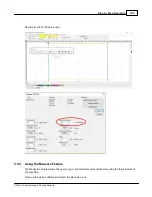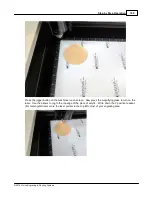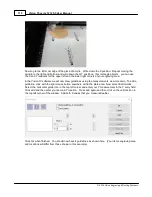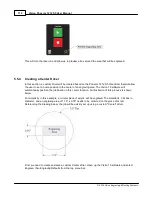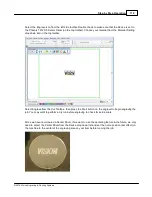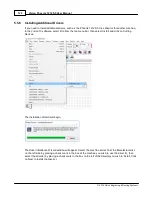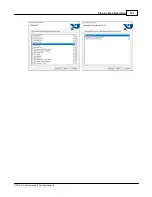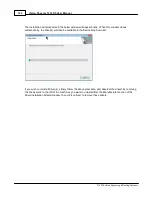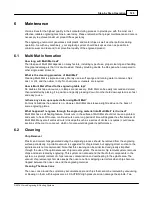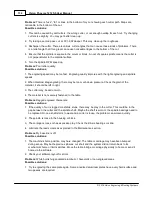Step by Step Operation
119
© 2018 Vision Engraving & Routing Systems
Select the Engrave icon from the left side toolbar. Double check to make sure that the Device is set to
the Phoenix 1212 S5 Center Driver (on the top toolbar). Choose your material from the Material Setting
drop down list on the top toolbar.
Select Engrave from the Cut Toolbox, then press the Start button on the engraver to begin engraving the
job. You may want to perform a dry run before engraving to check for setup errors.
Since we have now created a Center Driver, if we want to use the centering feature in the future, we only
need to select the Center Driver from the Device drop down list and set the home position (set offset) on
the machine to the center of the engraving area on your item before running the job.
Содержание Phoenix 1212 S5
Страница 1: ... 2018 Vision Engraving Routing Systems Vision Phoenix 1212 S5 User Manual Revised 12 7 2018 ...
Страница 16: ...Vision Phoenix 1212 S5 User Manual 16 2018 Vision Engraving Routing Systems ...
Страница 24: ...Vision Phoenix 1212 S5 User Manual 24 2018 Vision Engraving Routing Systems The installation will continue ...
Страница 44: ...Vision Phoenix 1212 S5 User Manual 44 2018 Vision Engraving Routing Systems ...
Страница 113: ...Step by Step Operation 113 2018 Vision Engraving Routing Systems ...
Страница 121: ...Step by Step Operation 121 2018 Vision Engraving Routing Systems ...
Страница 123: ...Step by Step Operation 123 2018 Vision Engraving Routing Systems ...
Страница 147: ...Optional Accessories 147 2018 Vision Engraving Routing Systems ...
Страница 148: ......