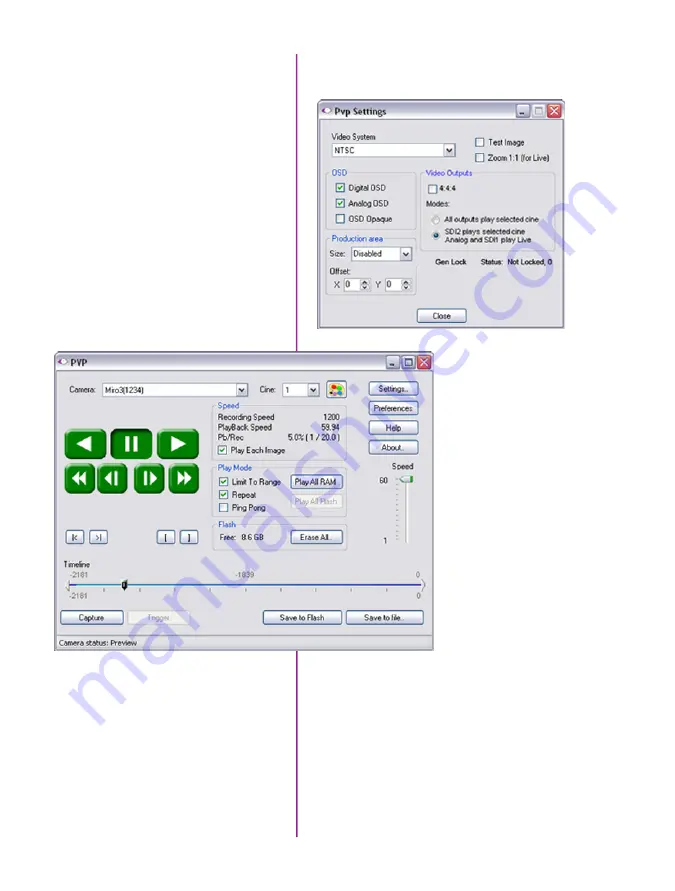
Chapter 4: Phantom Software
47
The video format is set via the “Pvp Settings...”
window.
Video capture and playback
are performed from the main
‘PVP’ window. The ‘Capture’
button places the camera into
the recording mode writing
frames into the camera’s
RAM awaiting a trigger.
Switch to the desired clip
to view by selecting it in
the ‘Cine:’ pull-down menu.
Note: Clips in the Phantom
CineFlash are not available
for video playback. To return
to the live output, select
‘Live’.
Scroll through a cine by
dragging the play head back
and forth on the timeline. Use the playback controls
to play forward and in reverse. Use the speed slider
to change the playback speed.
Use the ‘[‘ and ‘]’ buttons to mark in and out points.
After trimming a clip, press the ‘Save to Flash’
button to save it to the Phantom CineFlash, or
‘Save to File…’ to download it to the computer.
It is also possible to erase the entire contents of a
CineFlash by clicking the ‘Erase All…’ button.
Содержание Phantom Miro LC Series
Страница 1: ...M LC M A N U A L PHANTOM CAMERAS ...
Страница 54: ...Phantom Miro M LC Series Camera Manual 48 ...
Страница 60: ...Phantom Miro M LC Series Camera Manual 54 ...
Страница 72: ...Phantom Miro M LC Series Camera Manual ...
Страница 73: ...Phantom Miro M LC Series Camera Manual ...
















































