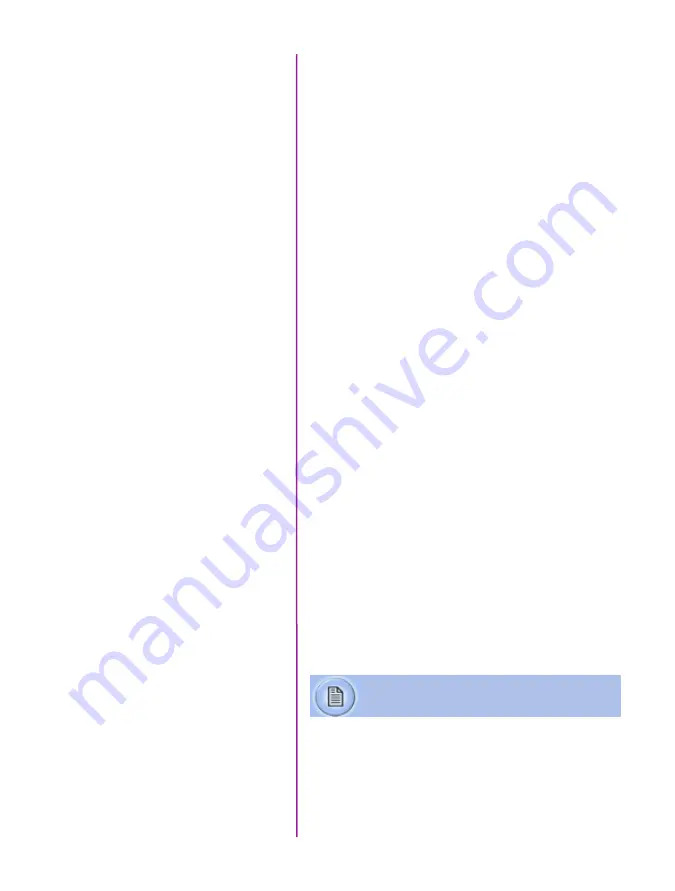
Chapter 2: Quick Start Guides
7
Quick Start
Guides
2
Mount camera onto suitable support.
Attach and adjust appropriate lens.
Insert battery or connect appropriate power supply
(12-28VDC) to the DC Input connector, then set the
power switch to the ‘ON’ position.
Insert a Phantom CineFlash, if available. For
detailed instruction see Chapter 5: Phantom
CineFlash & CineDock.
Click the ‘Menu’ button (square) to display touch
screen menu.
Tap the ‘Menu’ icon as to bring up the main capture
and setting control interface.
•
Set ‘Resolution’ to the required width x height
•
Choose the required ‘Speed’ (frame rate) and
‘Exposure Time’ (shutter)
•
Set the ‘Post Trigger’ (trigger position) at the
begining, or the end, or some position within
the internal memory
Scroll up and down for desired setting. Tap once to
select parameter to change.
Press (3 seconds) the ‘Autoset’ button (front of
the camera) to perform an internal CSR (Current
Session Reference).
Tap on ‘AWB’ (Automatic White Balance) icon
(upper right).
Place a white or neutral non-saturated object in the
center square and tap once.
via
miro
lc
touchscreen
Power Up Camera
Insert Phantom CineFlash
Set Recording Parameters
Perform CSR
CSR should be performed after all
recording parameters have been set
Perform White Balance
(Color Cameras Only)
Prepare Camera
Содержание Phantom Miro LC Series
Страница 1: ...M LC M A N U A L PHANTOM CAMERAS ...
Страница 54: ...Phantom Miro M LC Series Camera Manual 48 ...
Страница 60: ...Phantom Miro M LC Series Camera Manual 54 ...
Страница 72: ...Phantom Miro M LC Series Camera Manual ...
Страница 73: ...Phantom Miro M LC Series Camera Manual ...














































