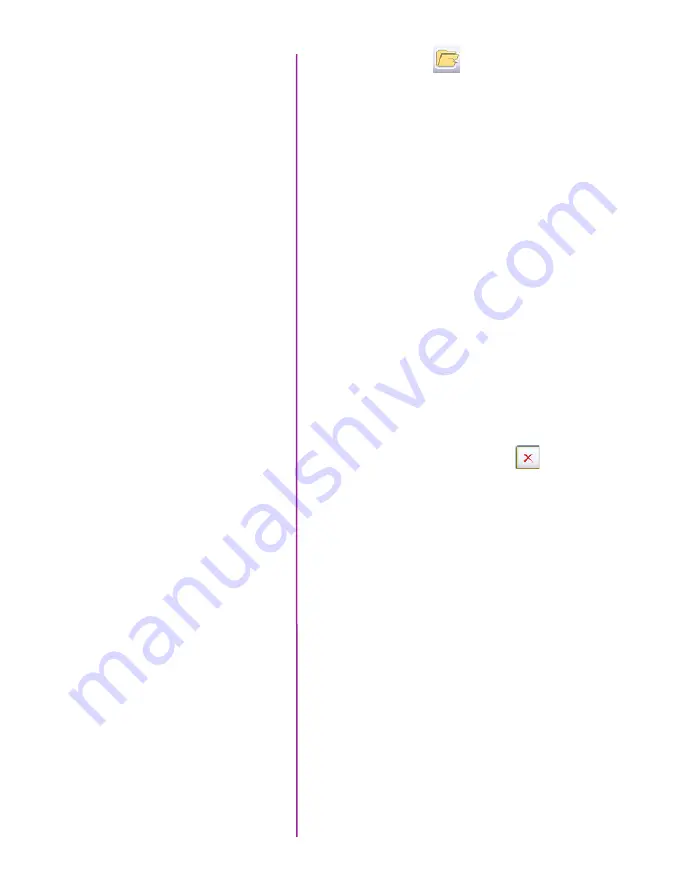
Chapter 2: Quick Start Guides
13
Confirm Computer Save
(optional)
Click the ‘Open File’ button.
In the ‘Open Cine’ window:
1. Navigate to the folder containing the saved
Cine file.
2. Highlight the Cine file to be opened.
3. Click the Open button.
Using the Video Control Buttons review the saved
Cine file.
Click the ‘Manager’ tab.
Double-click on the ‘Cine F#’ file under the camera
used to record the cine.
Using the Video Control Buttons review the saved
Cine file.
After ensuring the Cine file has been saved:
via ‘Manager’ tab:
1. Highlight the recorded Cine file under the
selected Phantom camera, then
2. Click the ‘Remove From Tree’ button to
erase the Cine stored in the camera’s RAM.
3. Click the OK button when the “Delete all cines
from camera?” warning message appears.
via ‘Live’ tab:
1. Click on the Capture button (bottom of ‘Live’
tab), then
2. Click the OK button when the “Delete existing
RAM cines and proceed to new recording?”
warning message appears.
Confirm CineFlash Save
‘Re-Arm’ Camera
Содержание Phantom Miro LC Series
Страница 1: ...M LC M A N U A L PHANTOM CAMERAS ...
Страница 54: ...Phantom Miro M LC Series Camera Manual 48 ...
Страница 60: ...Phantom Miro M LC Series Camera Manual 54 ...
Страница 72: ...Phantom Miro M LC Series Camera Manual ...
Страница 73: ...Phantom Miro M LC Series Camera Manual ...






























