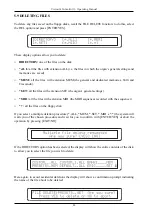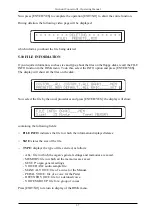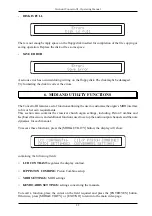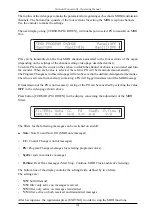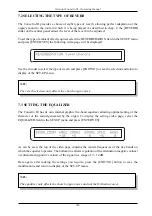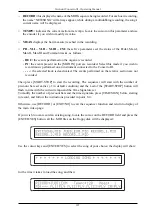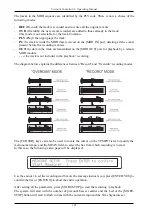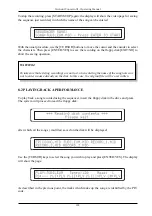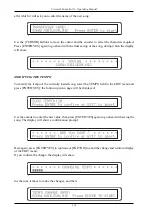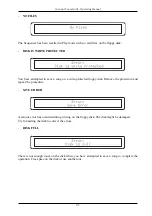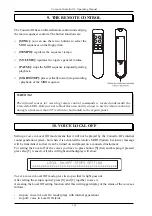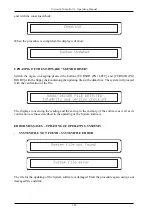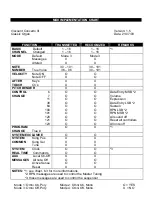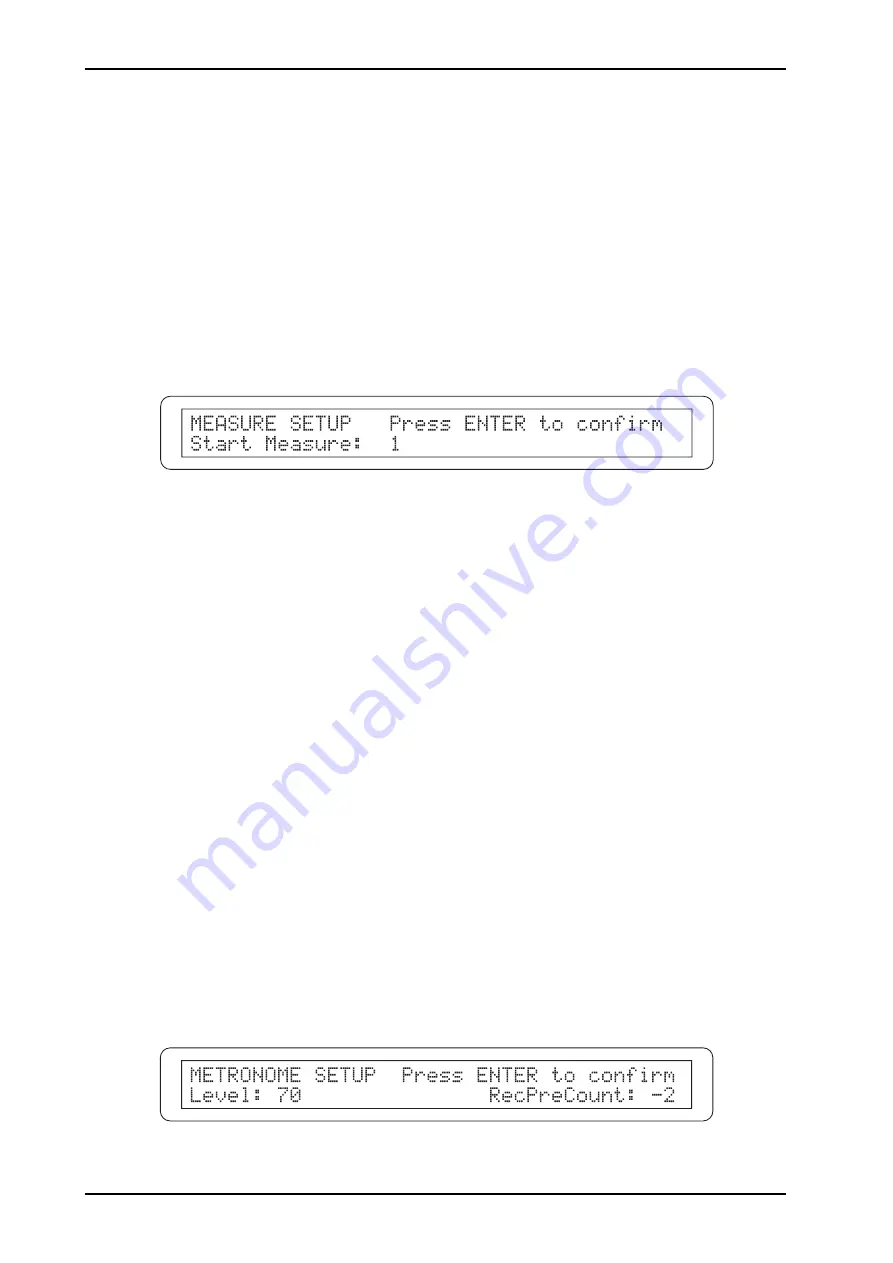
110
Viscount Concerto III - Operating Manual
The following playback modes (selected by locating the cursor on the track required and turning
the encoder) are available for each track:
-
PLY
(Play)
:
the track is played by the organ and the data are transmitted to the [MIDI OUT]
gate according to the MIDI settings ( MIDI To, channels and filters)
-
MUT
(Mute): the track is not included in the playback.
-
OUT:
the data contained in this track are transmitted to the gate [MIDI OUT] indipendently
from the MIDI settings
Besides this, it is possible to regulate the playback tempo, by locating the cursor on the TEMPO
field and regulating its value using the encoder, and the bar from which playback is to start.
To regulate the starting bar, locate the cursor on the MEAS field and turn the encoder to display the
following video page:
Use the encoder to set the start bar. Press [ENTER/YES] to confirm the value or [EXIT/NO] to
abort the entire function.
After having setted the parameters you wish, press [ENTER/YES] and then [START-STOP] in
order to start reproduction of the MIDI sequence. The LED of the key will start to flash in time with
the current tempo and Time Signature.
If you wish to stop playback temporarily, press the [PLAY] button; press the same button again to
restart the song.
To stop the playback, press [START-STOP] again; press [EXIT/NO] or [PLAY] to exit sequencer
Play mode.
8.3 SWITCHING ON AND SETTING THE METRONOME
The Concerto III’s sequencer has its own metronome, which can be heard through the instrument’s
internal speakers.
To switch on the metronome, simply press the [METRONOME] button in the group of sequencer
buttons. The LED of the key displays the function’s status: when the LED is lit, the metronome is
on.
The metronome speed will be set according to the TEMPO parameter in the sequencer video pages
(both Record and Play), while the downbeat will depend on the Time Signature setting (see point
8.4).
To set up the metronome’s internal parameters, keep the [METRONOME] button pressed for a few
seconds. The following video page will be displayed: