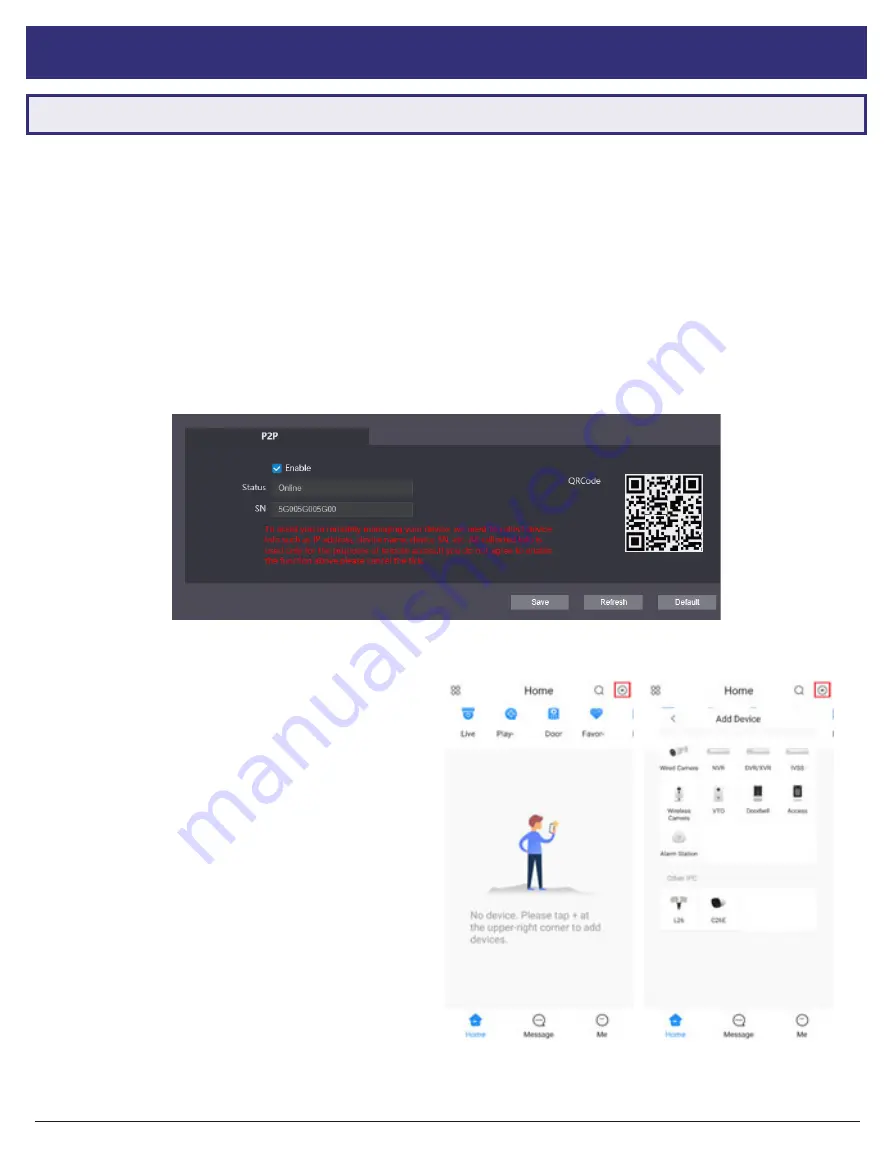
VIP Vision Intercom Installation Manual - Version: INT-Q320
46
7.1 Remote Access for Residential Systems
The mobile application is called DMSS and is available for both iOS and Android.
You will need a Windows computer (in the same IP address range) that can connect to the Web Interface of the Door
Station. If you have more than one Door Station and wish to remotely access each one, this procedure must be done
on each Door Station.
1.
Configure your computer to be in the
same IP address range as the Door Station
(Refer to
6.9 How to Change
Your Computers IP Address
for more information.)
2. Open a
web browser (
Internet Explorer is recommended) and
enter the IP address for the Door Station
into the
address bar.
3. Once logged in, go to
Network Setting -> Basic
.
7. Mobile App
4. Select the
Enable
box
, then select
Save
.
5. After waiting 2 minutes, press the
refresh
button.
The Status should display Online
.
6. Open the mobile application. Select the
+ icon
in
the top left corner of the Home page.
7. Select
SN/Scan
.
8. Use your phone to
scan the QR code
on your PC.
9. Select the type of device you’re adding to your
phone,
VTO
.
10. Set a
name
the device that you’re adding
(e.g.
Front Door)
.
11. Enter the
password
used for accessing the
Doorbell
(e.g. admin123).
12. Once all your details have been entered correctly,
select the
Save icon
in the top right corner. The
display for your front door will be brought up.
13. You have now successfully connected your VIP
Residential IP Intercom for remote access.























