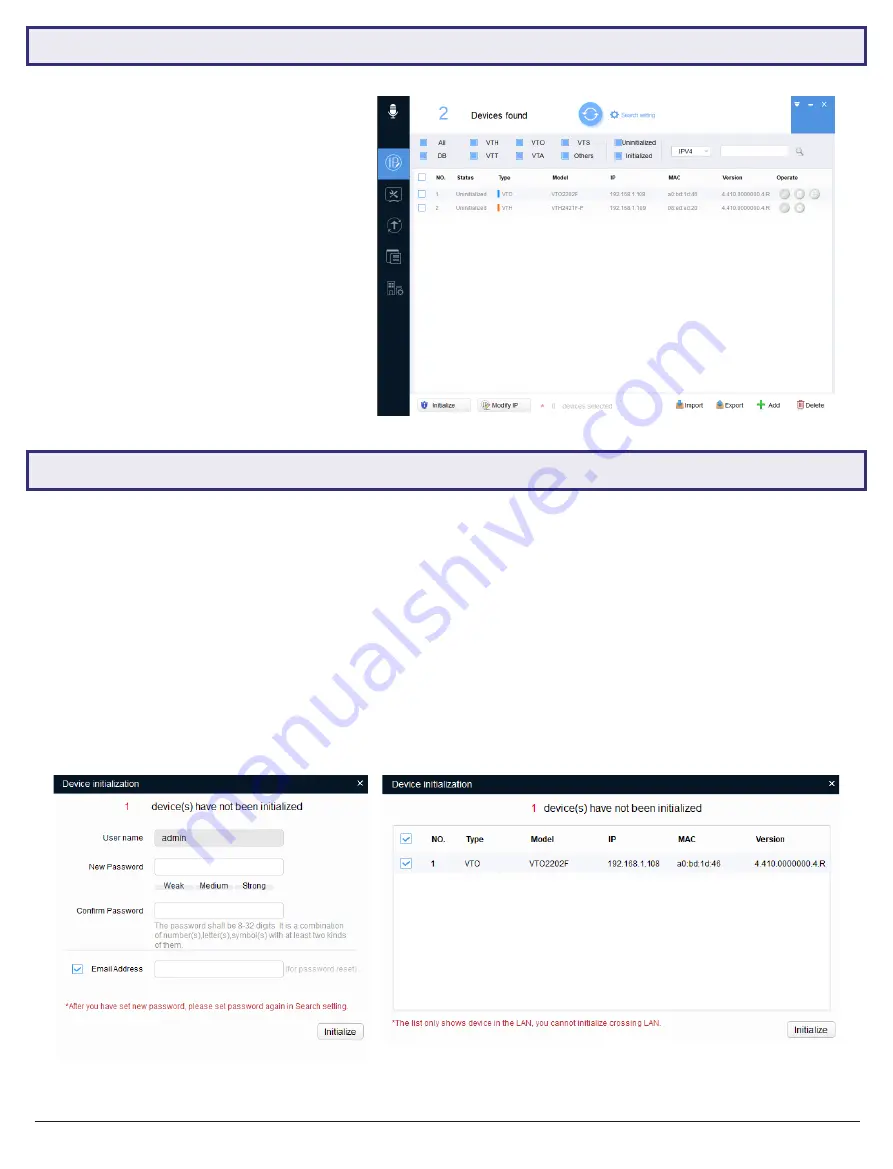
VIP Vision Intercom Installation Manual - Version: INT-Q320
44
6.11 Using Config Tool to Find & Initialize Devices on a Windows Computer
In an existing installation, the simplest
way of finding out the intercom devices’
IP address, is by scanning with the
VDP
Config Tool
.
1. Download the
VDP Config Tool
from
http://help.c5k.info/vdptool
2.
Extract the file & open
VDPConfig.exe
.
If prompted, allow the software through
your firewall.
3. Press the
Search
button. If any devices
on the network are found, they will be
listed on this page.
4. To search in an additional IP range, click
Search Setting
, tick
Other Segment
Search
and fill in your desired IP range.
6.12 Initializing Devices With Config Tool
When setting up multiple intercom devices for use in an apartment, it is quicker to initialize them with the VDP Config
Tool.
Uninitialized
means the intercom has not been configured with a password.
Initialized
means the intercom has
been configured with a password.
1. Check the box
next to the device(s) you would like to initialize, then
Initialize
. A box will appear.
2. Enter a
password and email address
then select
Initialize
. (Fig 6.13)
3. Uncheck
the
Automatic Update function
and select
OK
.
4. An error may appear stating Automatic Detection Failed,
ignore this
and press
Complete
. (Fig 6.14)
5. Press the
Refresh button
.
The device will now be initialized.
Fig 6.13:
Enter Details
Fig 6.14:
Initialisation Complete

























