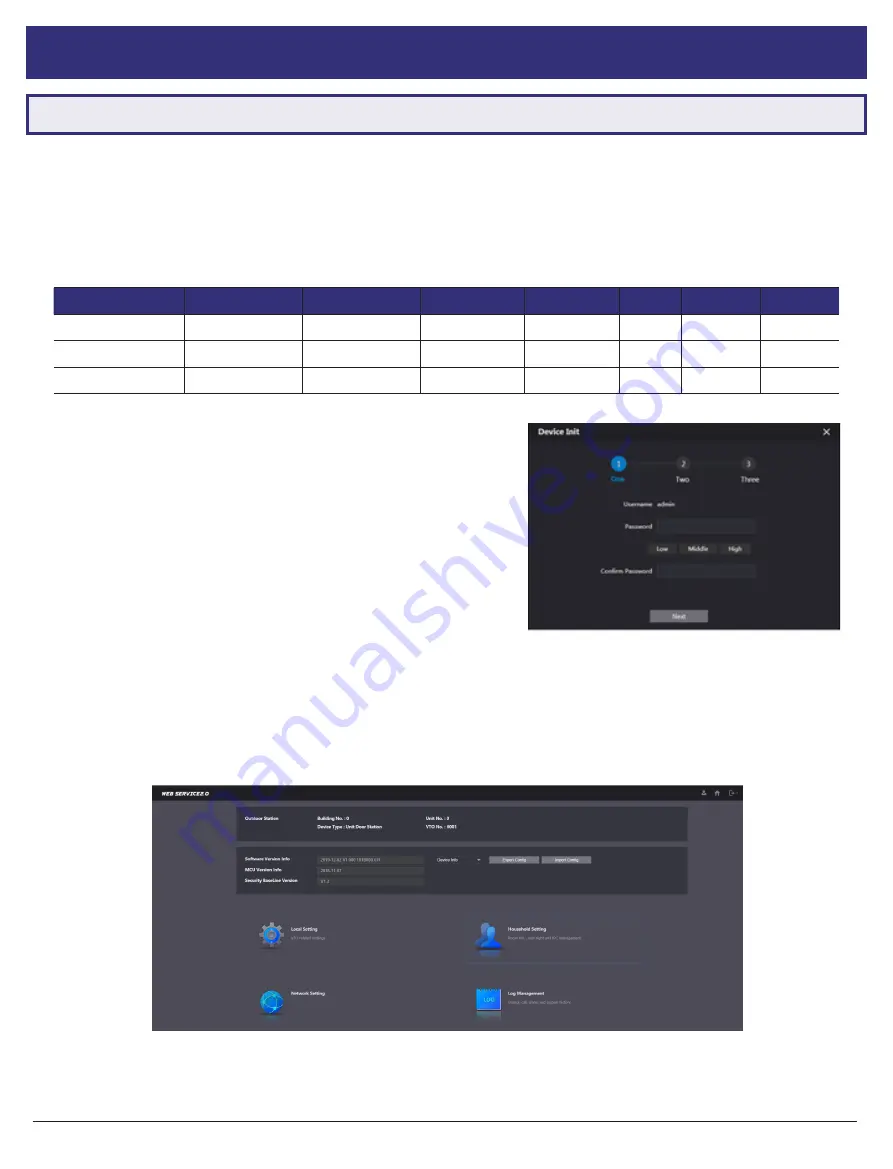
29
Visit
help.c5k.info
for more information and support
5.1 Manual Configuration of 1 Apartment Door Station & 2 Monitors
When setting up an Apartment style intercom, One-Key configuration is not available. A Windows computer with a LAN
port is required. It is recommend to setup the devices on a bench before installation, to save time traveling between
each individual apartment once the Indoor Monitors are installed. The below steps will allow for calling to each Indoor
Monitor Individually.
These are the
example details
that we will be using for this guide. (Refer to
6.10 Finding Available IP Addresses
)
Device
IP Addresses
Subnet Mask
Gateway
Password
Type
Main/Sub
Room No.
Door Station
192.168.1.108
255.255.255.0
192.168.1.1
admin123
VTO
Main
N/A
Indoor Monitor 1
192.168.1.111
255.255.255.0
192.168.1.1
888888
VTH
Main
1
Indoor Monitor 2
192.168.1.112
255.255.255.0
192.168.1.1
888888
VTH
Main
2
1. Connect
the intercom equipment (Refer to
2. Wiring &
Connections
)
2. Connect your Windows computer to the network switch/
modem with a CAT5 cable.
3.
Configure your computer to be in the
same IP address range
as the Door Station
(Refer to
Section 6.9
.
)
4. Open a
web browser
(Internet Explorer is recommended)
and enter the
default IP address of the Door Station
(192.168.1.108) into the address bar.
5. You will be prompted to enter a
password
(admin123)
. Select
Next.
(Fig 5.1)
6. Tick the check box and enter an email address
- this will be used to reset the password if it is ever forgotten.
Select
Next
. (Fig 5.1)
7.
Log in
to the Door Station. The username is admin and the password is the one set in Step 5. (Fig 5.2)
Continued on next page
g
5. Apartment Intercom Manual Setup
Fig 5.1:
Door Station Initialisation
Fig 5.2:
Door Station Web Interface






























