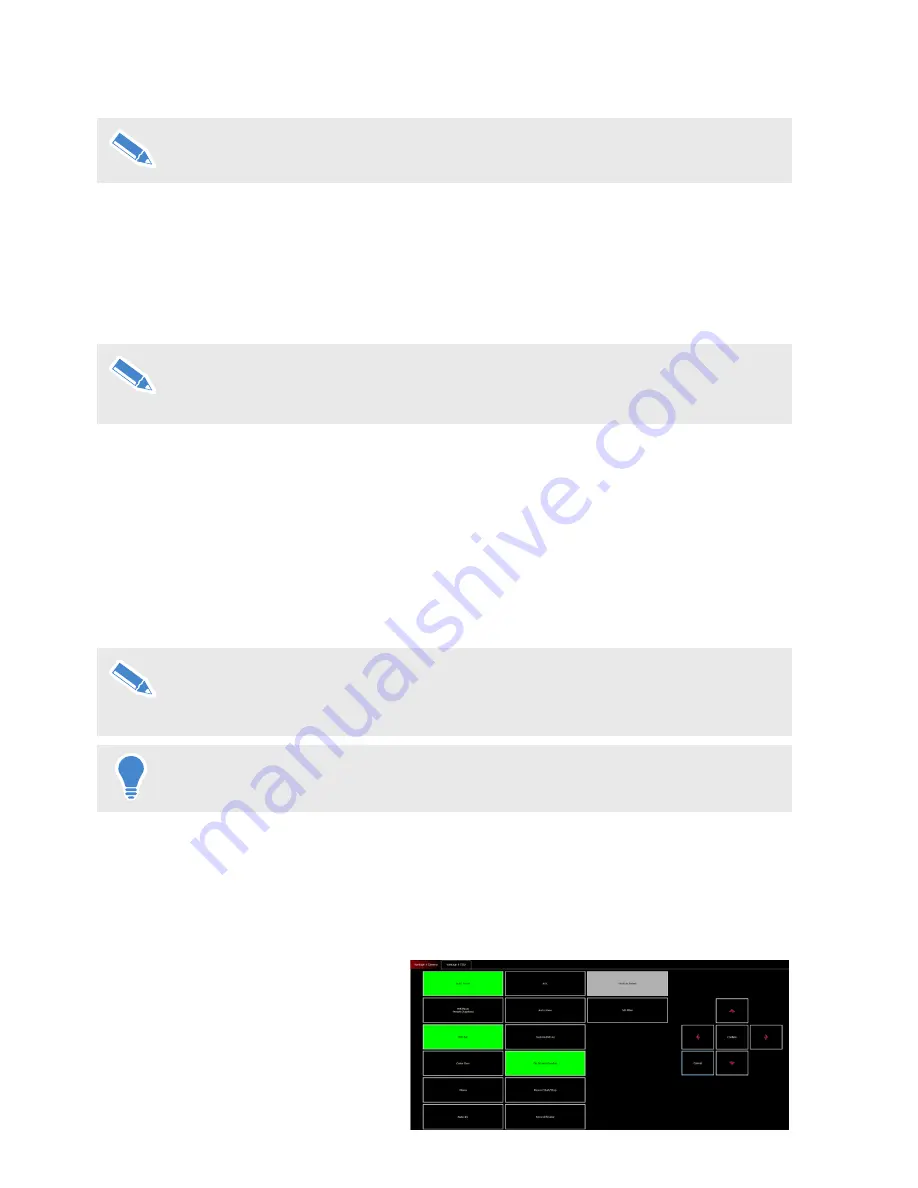
38
CCU Interfaces
The camera functions and CCU controls available are dependent on the manufacturer
and model of the camera. For a full list of functions and controls for each camera
protocol, see -
CCU Database
on page 41.
Displaying the CCU Control Screen
To display the functions and CCU control screens for a camera:
1.
Tap
Opts > CCU
to display the Functions and CCU control screens for the selected camera.
Each camera has a tabbed menu screen for camera functions and CCU controls. Buttons with a
green background are functions that are ON. Buttons with a black background on the screen are
OFF.
2.
Tap
Return
to close the CCU screen and return to the workspace.
If the CCU button is red, or turns red at any time, communication with the camera has
been lost.
Typical Camera Functions and CCU Controls
The camera functions and CCU controls available vary widely depending on the manufacturer and
model of the connected camera and the protocol used. To demonstrate how the interface works, a
typical camera has been chosen to provide an example. For a full list of functions and controls for
each camera protocol, see
CCU Database
on page 41.
Camera Functions Tab
The first tab on the CCU screen displays
the camera functions for the connected
camera. Buttons with a green background
indicate that a function is selected or ON.
Buttons with a grey background indicated
that a function is not available
CCU parameters changed using the camera’s menu system (either on the camera, or
using the μVRC remote menu control) are NOT stored with shots. Only parameters
that are directly modified from the μVRC CCU control buttons are stored.
CCU (Camera Control Unit), is a TV studio term where a separate, external box was often used to
control camera functions, such as colour matching. It is now used generically to describe adjusting
camera options.
If cameras installed in the μVRC system have a compatible remote control interface, you can
control camera functions from the user interface. All of the CCU parameters are saved with each
shot. When a shot is recalled, the CCU parameters can be recalled if required.
The instructions in this chapter must be used in conjunction with the documentation
supplied with your camera.
Содержание mVRC
Страница 1: ...User Guide Part No V4063 0010 EN www vinten com Robotic Control System...
Страница 47: ......
Страница 48: ...Publication No V4063 4980 1 www vinten com Vinten A Vitec Group brand...























