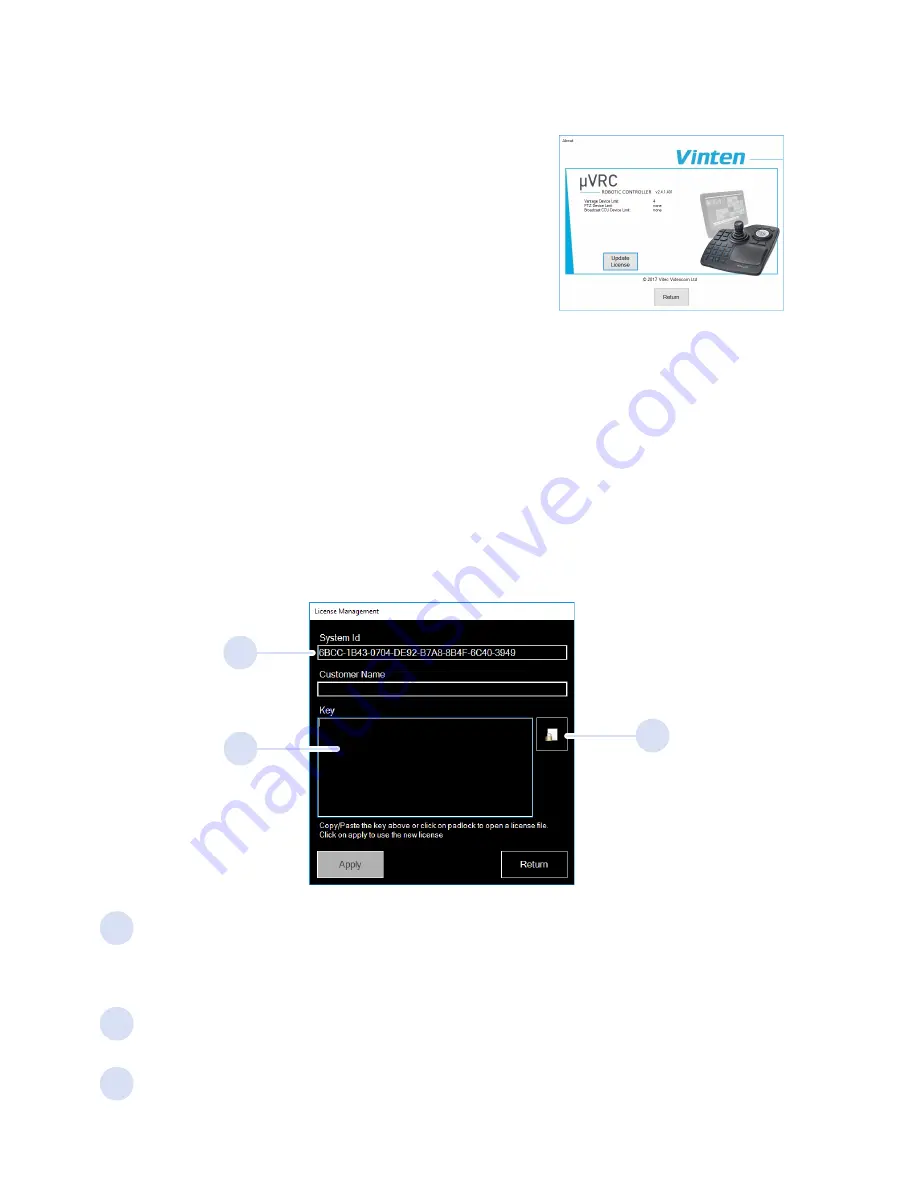
34
About Screen and License Management
2
3
There are two ways to apply a license key:
Copy and paste the new license key into the
Key
field. Tap the
Apply
button to activate the
new license.
If you have a license file, tap the
Padlock
icon. When the Windows browser opens,
navigate to the appropriate license file (*.lic file) and tap
Open
. Tap the
Apply
button to
activate the new license.
2
3
1
1
The System ID is a unique code for your installation of the μVRC. The System ID must be
quoted when purchasing additional licenses.
License Management
If additional features and functions are purchased to upgrade the μVRC, a license key is issued.
This license key must be applied to activate the new features. When you buy a software license,
you will be issued with a license serial number. To obtain your license key, you must go to the
Vinten website and use the online license request form. You will need:
• The system ID
• Your name (individual or organisation)
• The license serial number
In the About screen, tap the
Update License
button. The License Management window opens.
The About screen displays software and license
information. The License management window is also
accessed from the screen.
To access the screen, tap
Menu > About
. The current
software version and licenses are displayed.
Tap
Return
to exit.
Содержание mVRC
Страница 1: ...User Guide Part No V4063 0010 EN www vinten com Robotic Control System...
Страница 47: ......
Страница 48: ...Publication No V4063 4980 1 www vinten com Vinten A Vitec Group brand...



























