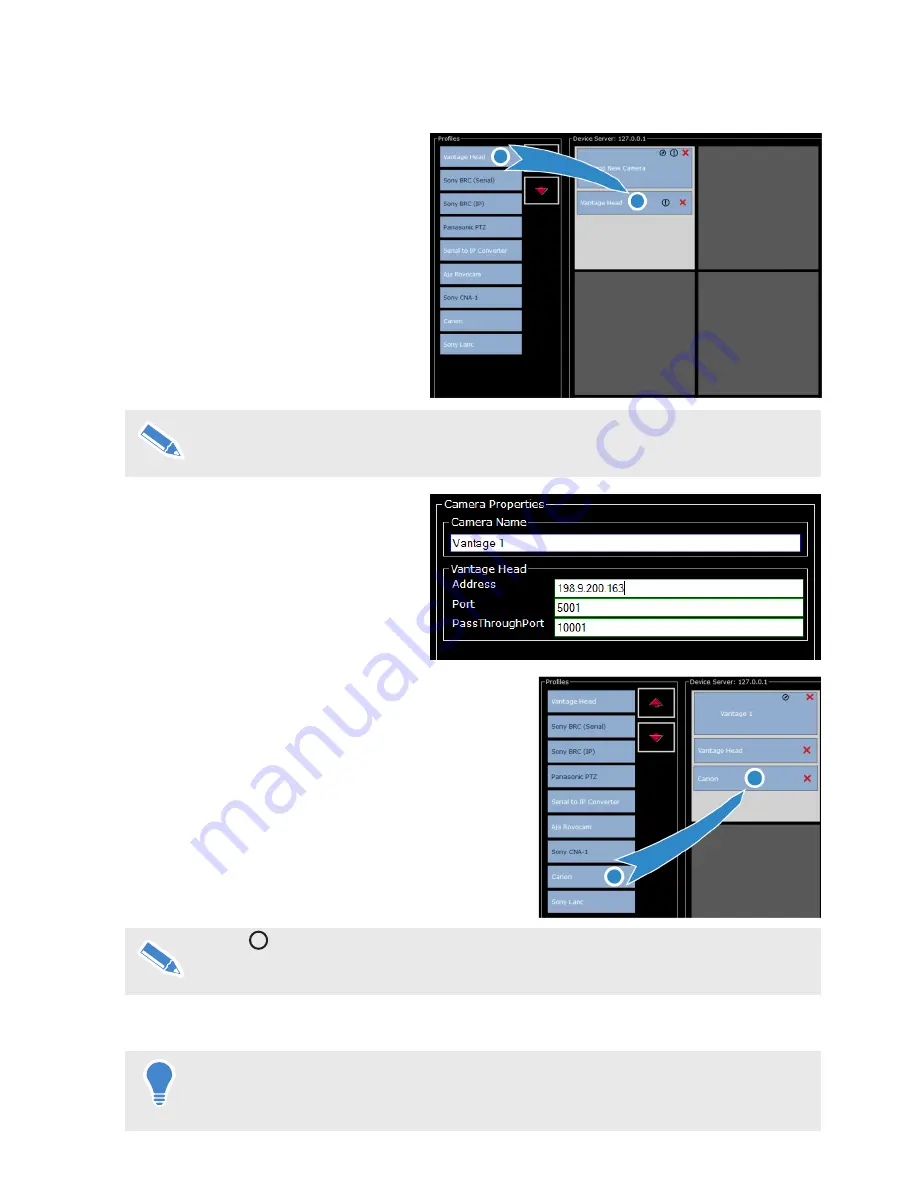
11
Adding a Robotic Head and Camera or PTZ Camera
1.
Select the appropriate robotic head
or PTZ camera (example shown is a
Vantage Head) from the Profiles List*.
2.
Drag the selected device into an empty
cell on the Camera Storage Grid.
3.
In the Camera Properties section,
enter a name for the new camera
(example shown is Vantage 1) and its
network IP address to connect it to the
μVRC system.
4.
If a Vantage head is selected, drag the camera type
fitted from the Profiles List into the same cell as the
robotic head.
5.
When all the cameras and components have been
added to the Camera Storage Grid, tap the
Apply
Changes
button.
6.
Tap the OK button to allow the software to restart.
When the μVRC restarts, added cameras are available for selection from the Camera selection
and Status Bar.
Cameras and components can be removed from the μVRC system by returning to the
Configuration Management Tool and tapping the red cross on a camera or component.
All shots stored for the camera will also be deleted.
*Products available for selection appear in white text. Products in black text require
an additional license to be purchased and applied. For more information see
Upgrade Options
on page 7.
If the
!
icon is still displayed on a camera or component, something has not yet
been configured (such as a missing protocol, missing IP address, etc.). Configuration
must be completed for the camera and components to fully function.
Содержание mVRC
Страница 1: ...User Guide Part No V4063 0010 EN www vinten com Robotic Control System...
Страница 47: ......
Страница 48: ...Publication No V4063 4980 1 www vinten com Vinten A Vitec Group brand...














































