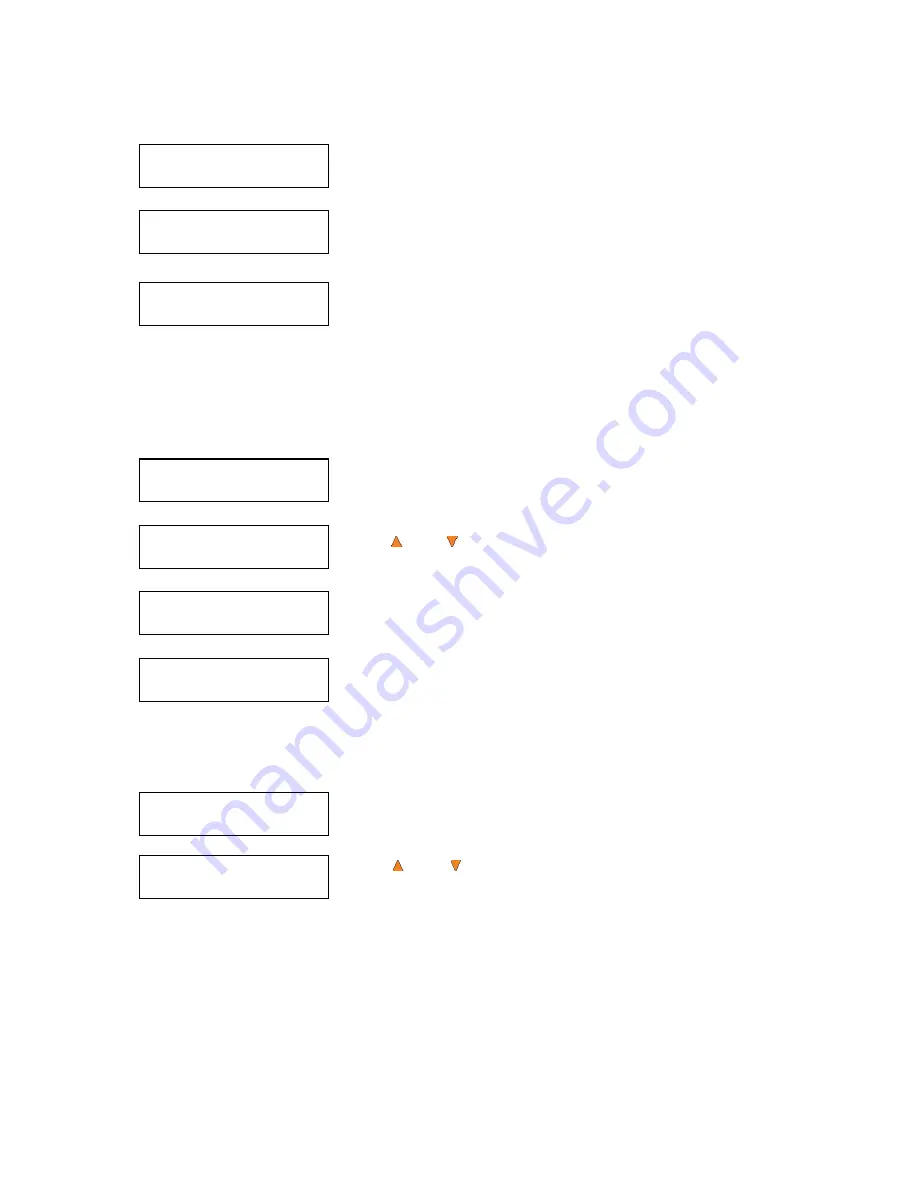
41
Edit User’s Name
[RALPH ] OK?
Enter PWD
[0 ] OK?
User Ralph
Changed!
Manage Accounts
4.Delete User
Delete User
3.[RALPH ]
Delete User
[RALPH ] OK?
Manage Accounts
5.Password on Bootup
Password on Bootup:
Yes
User Ralph
Deleted!
Edit the user’s name using the instructions shown
in “Setting Counters
and Assigning Names”
on page 14. Press the
ENT/Enter
button to move
on to the
Enter Password
stage.
Enter the new password for this user via the instructions shown in
“Setting Counters and Assigning Names”
on page 14. Press the
ENT/Enter
button to complete.
The autoloader will display a confirmation message, and automatically
return you to the Manage Accounts menu.
16.4 Delete User
This menu allows you to delete an existing user’s account. During this process, you will be asked to select
the existing account to be removed.
Note:
The user “Admin” is the administrative account; you can’t delete this account.
Press the
ENT/Enter
button to enter into this menu.
Use the
Up or
Down
button to scroll through the list of users. Press
the
ENT/Enter
button to select the user to delete.
The autoloader will ask you to confirm the deletion. Press the
ENT/Enter
button to delete the user.
The autoloader will display a confirmation message, and automatically
return you to the Manage Accounts menu.
16.5 Password on Bootup
This menu allows you to enable or disable the Password on Boot-up feature. During this process, you will
be asked to select
“Yes”
or
“No”
(enable or disable).
Press the
ENT/Enter
button to enter into this menu.
Use the
Up or Down
button to select either Yes or No. Press the
ENT/Enter
button to enter the selection.
17 AUTOCOPY
The
AUTOCOPY
function is the simplest way to make CD/DVD/Blu-Ray Disc copies. It simplifies the copy
process by not requiring that the project be pre-loaded on the hard drive. Simply place the master disc on
top of the input bin and it will be loaded onto a reserve partition in the HDD. The data is transferred
automatically to all of the blank discs which follow it. To make copies in
AUTOCOPY
mode, you simply:




























