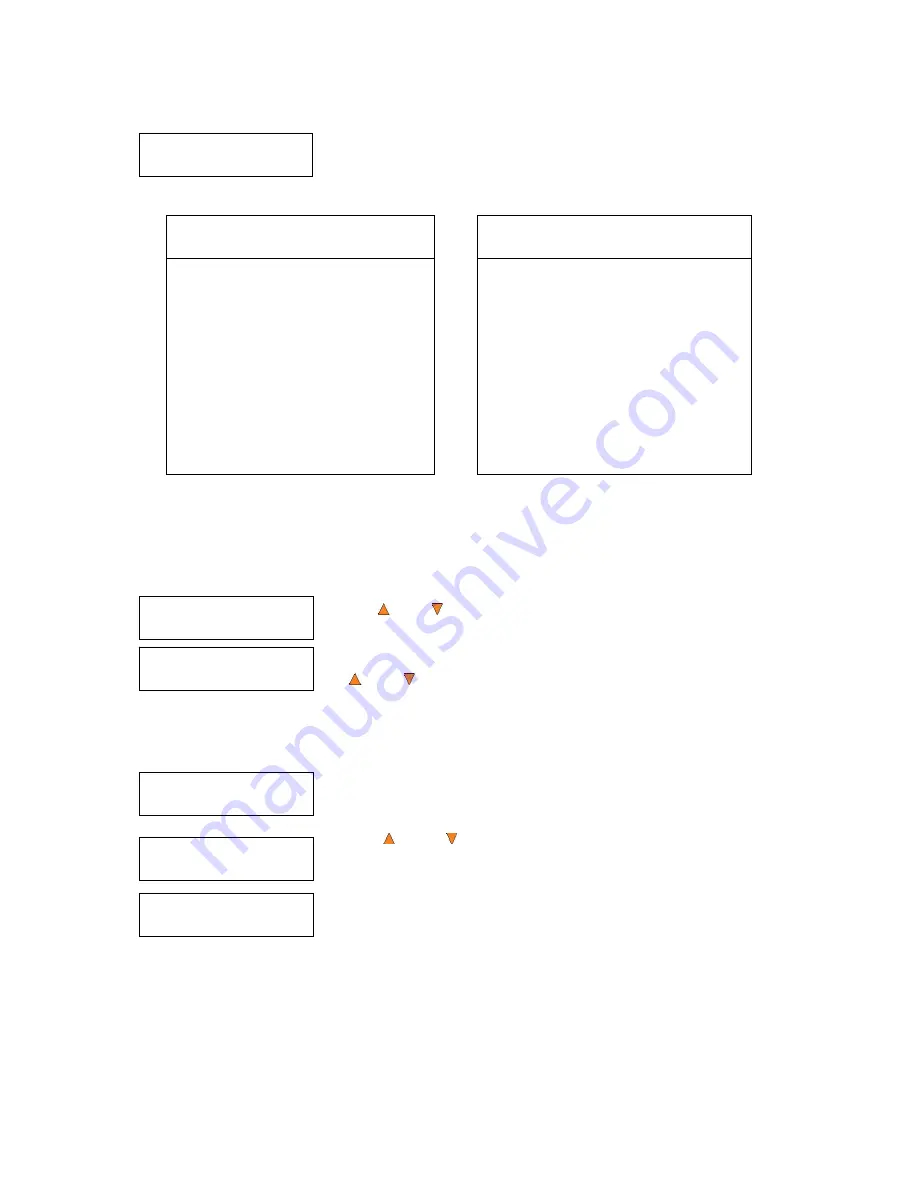
27
Quick Erasing...
0/25
Duplicator 3.37
1.Copy (SM)
Duplicator 3.37
11.Hard Drive Setup
Hard Drive Setup
1.Select Partition
Choose Partition
[Reserved.VEF] 82MB
Choose Partition
[FUN.VEF] 4012MB
The “0” indicates that zero discs have been erased so far. The “25” indicates
the number programmed into the counter. Once all the discs have been
erased, you will see one of these
PASS/FAIL
screens:
Counter Specified
No Counter Specified
PASS 25 FAIL 0
Job Completed! Press OK to Finish
or:
Input Bin Empty
Reset Hoppers?
“PASS 25” indicates 25 discs have been
erased successfully.
“FAIL 0” indicates no discs have failed
the erase process.
Press the
ENT/Enter
button to finish
“Input Bin Empty” indicates that the
system has run out of discs to erase.
If you have more discs to erase, you can
empty the output bin; place the discs to be
erased in the input bin and Press the
ENT/Enter
button to continue.
If you have no more discs to erase, press
the
ESC/Escape
button to terminate the
operation.
11 Hard Drive Setup
The
Hard Drive Setup
menu consists of functions related to the Hard Drive operation. Each of these menus
is discussed in its own subsection.
If you are at the
Copy
Menu, do the following:
Use the
Up or Down
button to find
Hard Drive Setup
.
Press the
ENT/Enter
button on
Hard Drive Setup
to enter the menu. Use
the
Up or Down
button to select between the options.
11.1 Select Partition
The
Select Partition
submenu is used to select the partition on the Hard Drive that will be used as the default
partition choice for various Hard Drive related tasks.
Press the
ENT/Enter
button to enter the
Select Partition
menu.
Use the
Up or Down
button to select the desired partition. The
RESERVED
partition is reserved for use by the System under
Multi Master
Mode
.
Note: The
RESERVED
partition can also be renamed to a customized
name in order to keep the content permanently if desired.
Press the
ENT/Enter
button to select the desired partition (named FUN in this example).






































