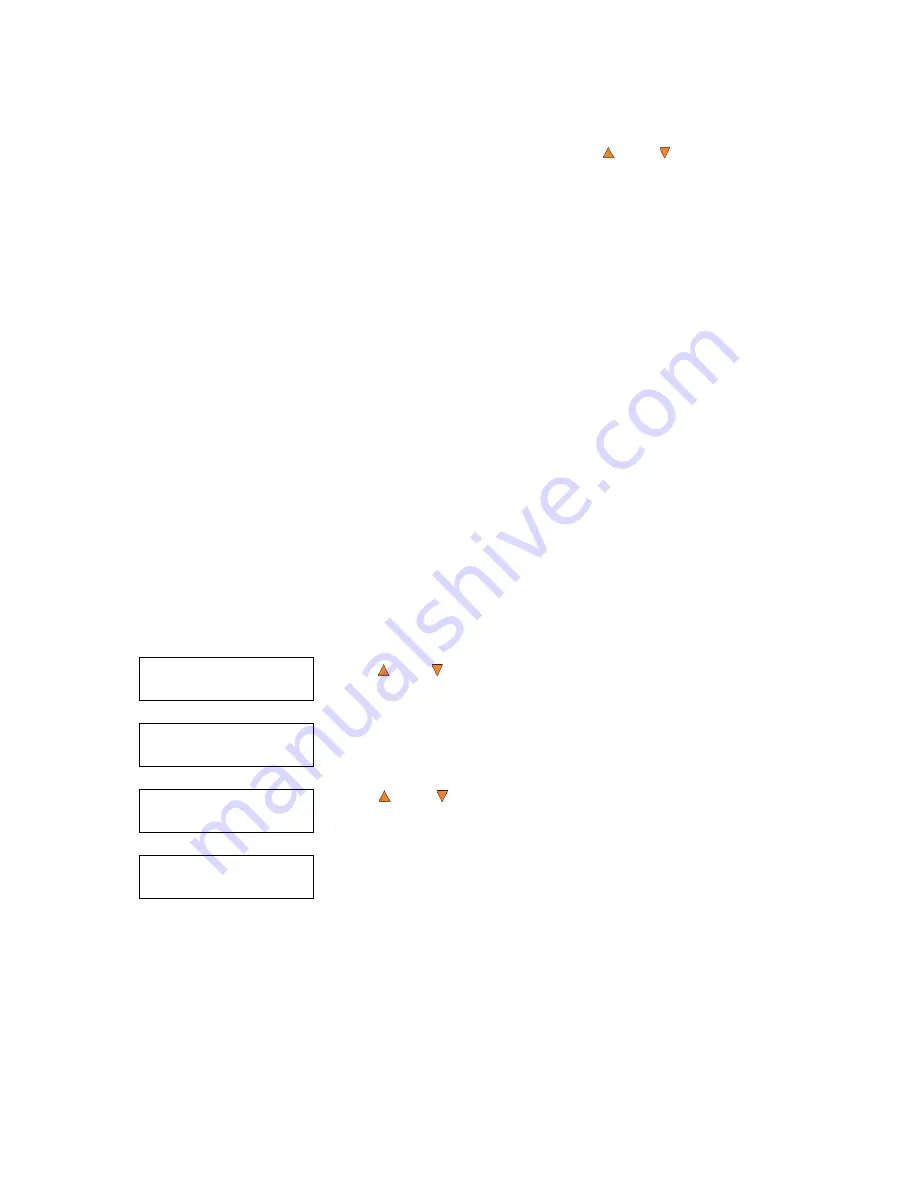
23
Duplicator 3.37
1.Copy (SM)
Duplicator 3.37
5.Compare
Choose Partition
[FUN.VEF] 4012MB
Counter:
No Counter
If your unit has more than one drive, Use the
Up or
Down
button to
look at the drive log file for the additional drive(s). Press the
ESC/Escape
button to return to the
Copy
menu
4 Test
Use the
Test
menu or
Test
quick key to simulate the copy process. With simulation, write once recordable
discs such as DVD-R, or CDR will be reusable. The purpose of simulation is to ensure error free duplication.
Note:
Due to physical limitations of the BD-R/DVD+R recordable format, if you try to simulate
BD-R/DVD+R copying, you will encounter failure messages.
Warning
: If you are using CD/DVD/BD Rewritable discs as your media during the simulation, the
content on those discs will be permanently erased.
Operation in Test mode is identical to operation in Copy mode. See
“Copy”
on page 16 for instructions.
5 Compare
Use the Compare function to perform a bit-by-bit comparison between the content of your master disc(s) in
the Hard Drive and the contents of all discs it copied. This ensures that all of your copies are identical to
original master disc(s).
Note:
The bit-by-bit comparison will only apply on all Blu-Ray Discs, DVDs and Data CDs. A
readability check will be applied for other formats like Audio CDs, CD+G, and Video CD
discs due to their lack of error correction mechanisms.
If you are at the
Copy
Menu, do the following:
Use the
Up or Down
button to find the
Compare
menu.
Press the
ENT/Enter
button on
Compare
menu to enter the
Choose
Partition
Menu and you will see a screen similar to the following:
Use the
Up or Down
button to find the partition where your master
disc is stored. Press the
ENT/Enter
button to select that Partition. Next, you
will see the
Counter Selection
menu:
Follow the instructions shown in
“Setting Counters”
on page 14 to continue.
Once the counters have been set, press the
ENT/Enter
button to confirm.
You will see the
Preparing
screen.































