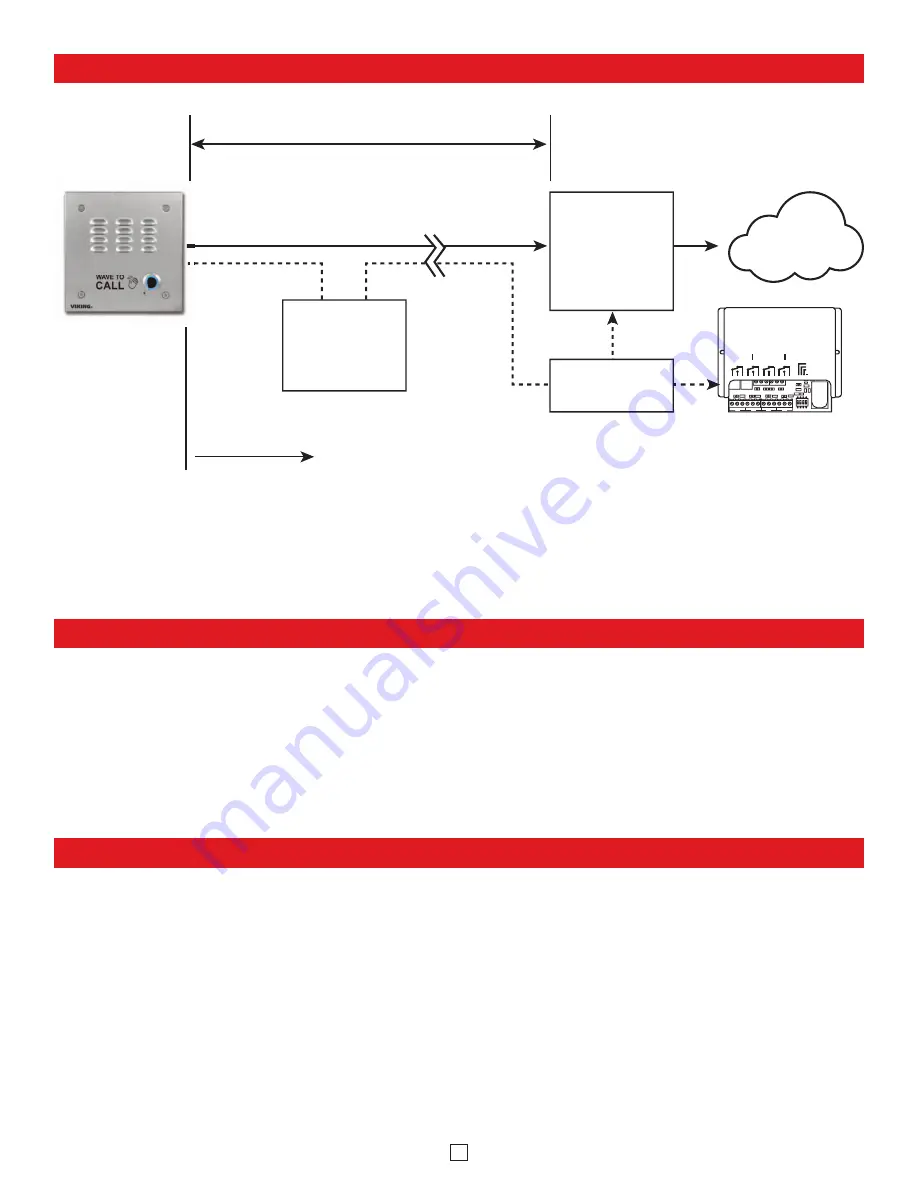
7
PC Requirements
Typical Installation on SIP Based VoIP Phone System
(Extends range of
cable, keeps 1 Gbps
network speed for other
equipment on network)
SIP VoIP PBX
or
PC with
SIP Server
Software
100m (328 ft) max*
Viking
supplies
Customer’s
Responsibility
Internet
10/100 Mbps
Maximum
Viking
E-30TF-IP
Entry Phone
* Note:
A PoE extender can be used for an additional 100 meters per extender. For longer runs
(up to 2 km / 1.2 miles) a ethernet to fiber media converter can be used.
Optional
PoE Injector
(If VoIP PBX does
not have PoE)
Optional
Switch / Hub
LED 7
LED 5
LED 8
LED 6
LED 3
LED 2
LED 1
LED 9
LED 4
1
2
3
on
4
MAC:
18E80FXXXXXX
asdesaxtff
C NO NC
RL 1
C NO NC
RL 2
C NO NC
RL 3
C NO NC
RL 4
1 2 3 4
NETWORK
1 2 3 4
NETWORK
VIKING
ELECTRONICS
HUDSON, WI 54016
NETWORK ENABLED
RELAY CONTROLLER
MODEL RC-4A
©
VIKING
1
IN1 C
IN2 IN3 C
IN4
2
3
4
5
6
LOGIC LEVEL
PROGRAMMING
RESTORE DEFAULTS
DEBOUNCE
P
O
W
E
R
1
2
V
D
C
RELAY 1
RELAY 2
RELAY 3
RELAY 4
1
2
3
4
5
7
8
9 10 11 12
6
STATUS
LED
Optional Viking model
RC-4A Secure Remote
Relay Controller, see
page 8 (DOD# 582)
y
PC Programming
Download and install the programming software
1. Go to www.vikingelectronics.com and enter
E-20TF-IP, E-30TF-IP, or E-32TF-IP
in the search box
2. Click
E-20TF-IP, E-30TF-IP, or E-32TF-IP
in the search results
3. Scroll down the page to Downloads, click
IP Programming Software
4. Install the programming software by saving or opening the file and then clicking on
setup Viking IP
Programming.exe
5. Follow the prompts on your screen to complete software installation
6. To start the Viking IP Programming application, click on the Viking IP Programming
icon on your desk
top. The Main screen will appear, allowing the user to program any
E-20TF-IP, E-30TF-IP, or
E-32TF-IP
connected to that LAN.
Note:
PC must be connected to the same LAN as the
E-20TF-IP, E-30TF-IP, or E-32TF-IP
.
• IBM
compatible personal computer with:
Windows 7, 8 or 10
•
Adobe Acrobat Reader 8 or higher
•
E-20/30/32TF-IP
hardware
•
Available LAN with PoE (class 1, < 4 watts)
•
Ethernet cable ( CAT5 min.)
•
1 MB minimum free hard drive space for installation
• 16MB of free physical RAM






















