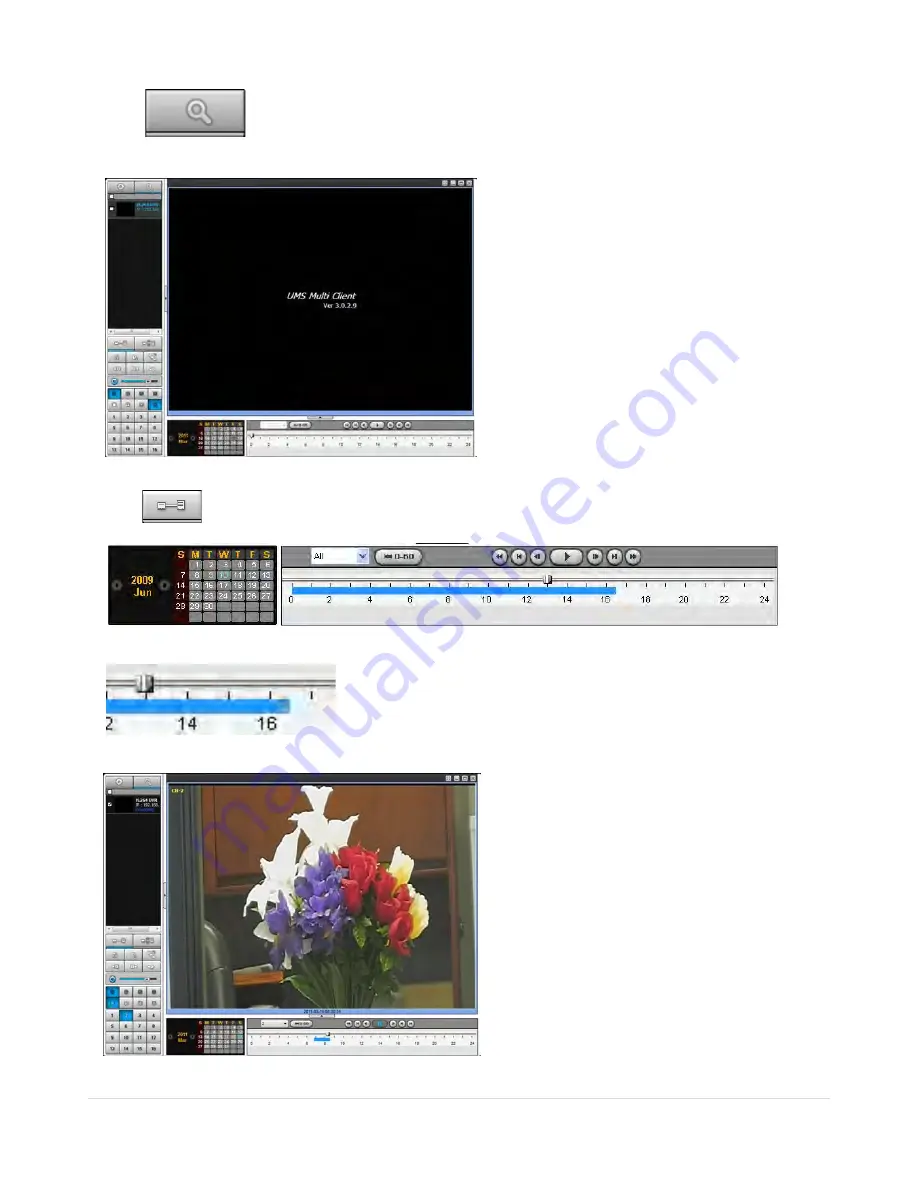
83 |
P a g e
8-6-5-2. Playback of Recorded Video on Remote DVR
1. Click
REMOTE PLAYBACK button. And then Playback Window
will be displayed over the Live
Window.
2. Select the site to connect from the directory window.
3. Click
CONNECT button. And then Green bar displays on Search calendar and timeline scale window.
4. Move the marker on the timeline scale to where there is video data and press the P
LAY
button.
5. Video data that is recorded on the remote DVR is play-backed.
Содержание RTDVR series
Страница 58: ...58 P a g e 4 Select the target folder that has backup video clip Then the player will play the video ...
Страница 68: ...68 P a g e Setting Site The remote DVRs can be added modified and removed ...
Страница 95: ...95 P a g e ...
Страница 102: ...102 P a g e 12 3 DEVICE Use the Device submenu to setup the Device Alarm out PTZ and Spot Out configuration ...
Страница 103: ...103 P a g e 12 4 STORAGE Use the Storage submenu to setup the recording configuration of the DVR HDD ...
Страница 112: ...112 P a g e 4 Tap the menu button Then Playback menu icons will display ...
Страница 127: ...127 P a g e DEVICE STORAGE ...
Страница 128: ...128 P a g e SYSTEM SECURITY ...
Страница 129: ...129 P a g e NETWORK CONFIG ...
Страница 130: ...130 P a g e QUICK SETUP ...






























