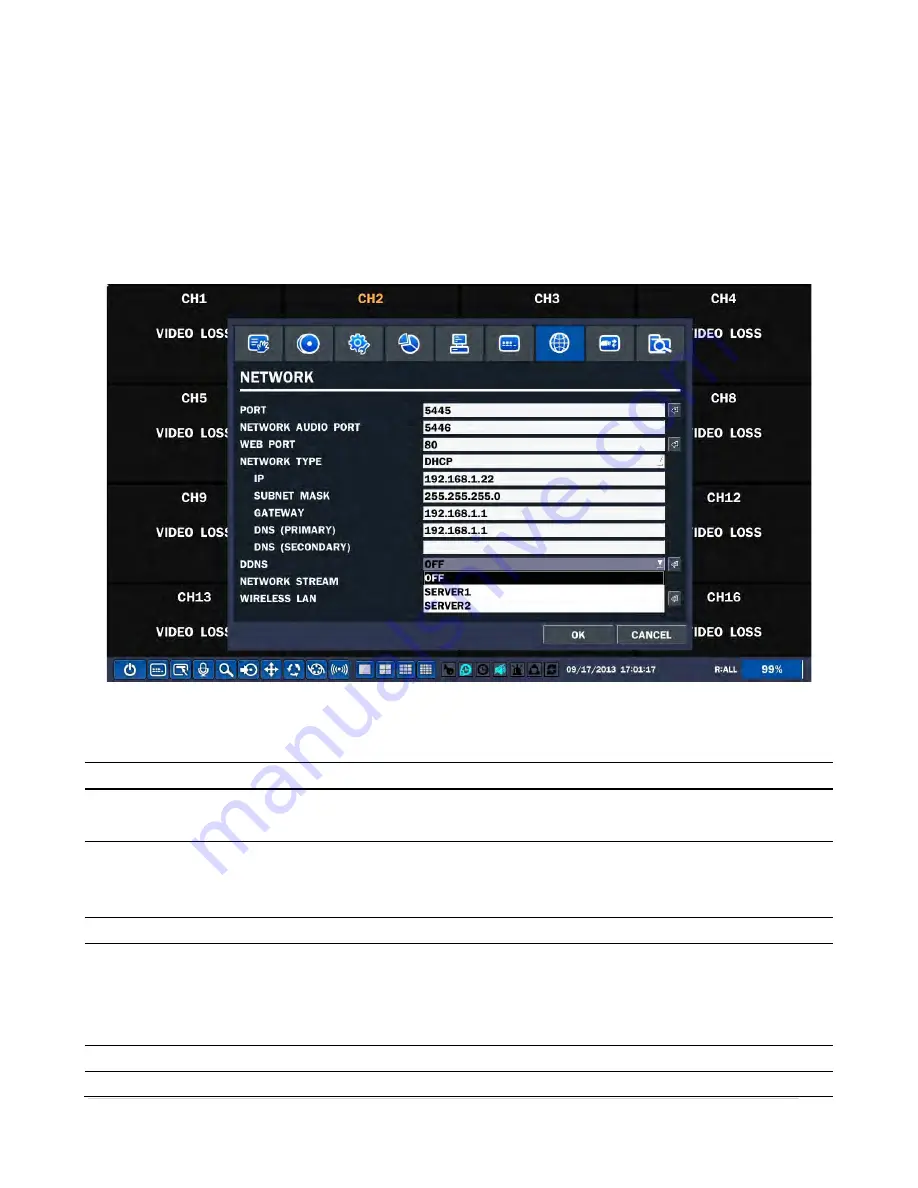
38 |
P a g e
When the user set this function, the login window will appear. Then, the user can select one of user types (ADMIN,
USER1, USER2, USER3) using the mouse or the control button on the remote control. The user can select a password
using the mouse or the control button on the remote control.
The factory default password is 1111. It is highly recommended to assign a new password to protect the system.
User can assign a new password in the SECURITY setup menu.
3-8. Setup – Network Mode
In the SETUP menu, select the NETWORK tab. Then, the network menu is displayed as pictured below.
Figure 3.8.1. NETWORK Setup Screen
Table 3.8.1. Menu Items in Network Setup Screen
Item
Description
NETWORK
PORT
Set a proper port number for connecting to network. Port number (Default: 5445)
NETWORK
AUDIO
PORT
Port for audio streaming: NETWORK PORT + 1
WEB PORT
Web Sever Port number (Default: 80)
NETWORK
TYPE
Select a type of network connection. Options are:
STATIC, DHCP
DHCP:
DVR will automatically retrieve an IP address from the network.
LAN:
Network information must be manually configured.
DHCP
DVR will automatically retrieve an IP address from the network.
LAN
IP: Register IP address that is assigned for the DVR.
Содержание RTDVR series
Страница 58: ...58 P a g e 4 Select the target folder that has backup video clip Then the player will play the video ...
Страница 68: ...68 P a g e Setting Site The remote DVRs can be added modified and removed ...
Страница 95: ...95 P a g e ...
Страница 102: ...102 P a g e 12 3 DEVICE Use the Device submenu to setup the Device Alarm out PTZ and Spot Out configuration ...
Страница 103: ...103 P a g e 12 4 STORAGE Use the Storage submenu to setup the recording configuration of the DVR HDD ...
Страница 112: ...112 P a g e 4 Tap the menu button Then Playback menu icons will display ...
Страница 127: ...127 P a g e DEVICE STORAGE ...
Страница 128: ...128 P a g e SYSTEM SECURITY ...
Страница 129: ...129 P a g e NETWORK CONFIG ...
Страница 130: ...130 P a g e QUICK SETUP ...






























