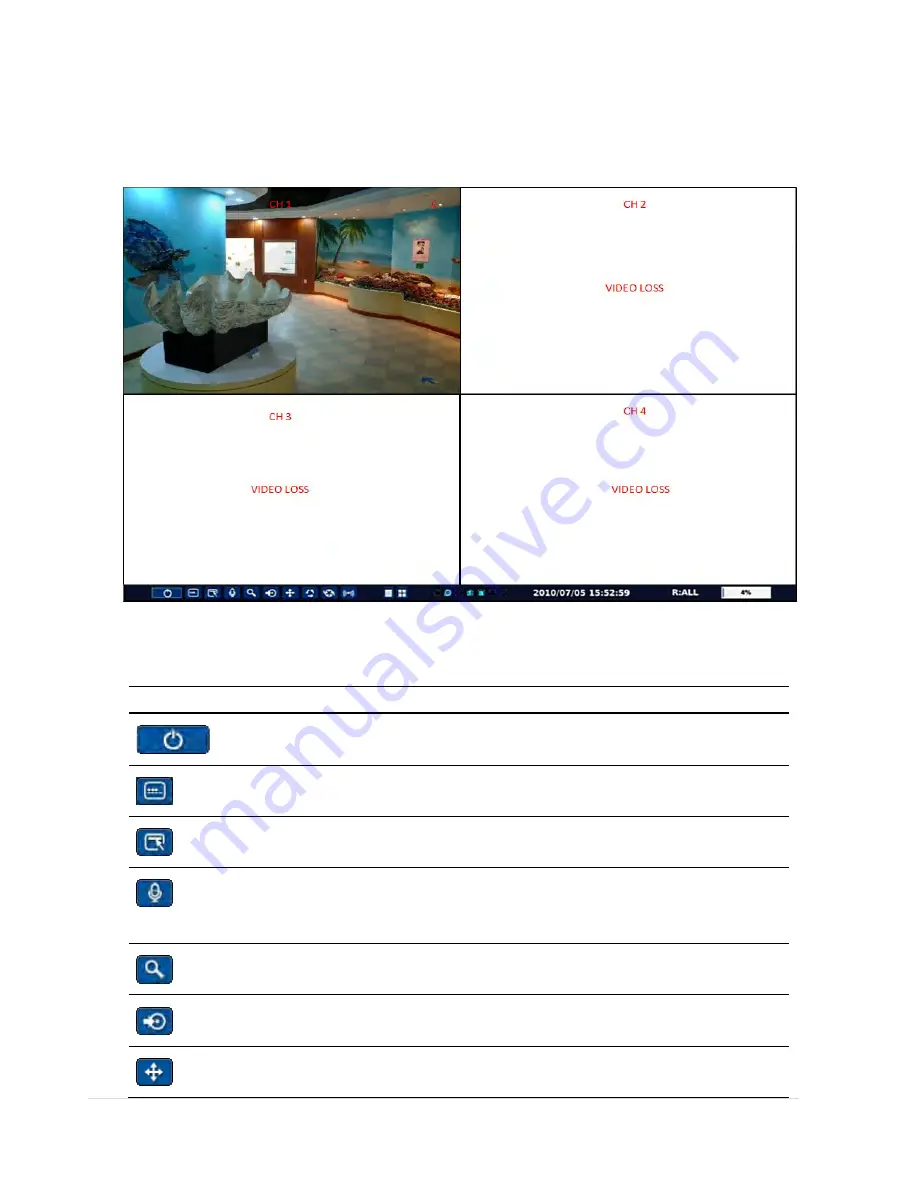
46 |
P a g e
4. Live, Search and Playback
4-1. Live Viewing Screen
In the Live screen, video inputs from the cameras are displayed as they are configured in the Display Setup screen.
Various On-Screen Display (OSD) symbols, which indicate the status of the DVR, are described in Table 4.1.1.
Figure 4.1.1. Live Viewing Screen
Table 4.1.1. Status Indicator Icons in Live Viewing Screen
Icon
Description
Power On/Off button.
Lock/Unlock Setup button.
Setup button. Click this button to go to a setup menu.
Audio button. Click this button to set an audio reception type; Audio Mute, 1
channel or 4 channels. To set just 1 channel, select a specific channel on the live
screen at first.
Search button. Click this button to enter the search menu.
Backup button. Click this button to do a back-up.
PTZ button. Opens the PTZ control menu.
Содержание RTDVR series
Страница 58: ...58 P a g e 4 Select the target folder that has backup video clip Then the player will play the video ...
Страница 68: ...68 P a g e Setting Site The remote DVRs can be added modified and removed ...
Страница 95: ...95 P a g e ...
Страница 102: ...102 P a g e 12 3 DEVICE Use the Device submenu to setup the Device Alarm out PTZ and Spot Out configuration ...
Страница 103: ...103 P a g e 12 4 STORAGE Use the Storage submenu to setup the recording configuration of the DVR HDD ...
Страница 112: ...112 P a g e 4 Tap the menu button Then Playback menu icons will display ...
Страница 127: ...127 P a g e DEVICE STORAGE ...
Страница 128: ...128 P a g e SYSTEM SECURITY ...
Страница 129: ...129 P a g e NETWORK CONFIG ...
Страница 130: ...130 P a g e QUICK SETUP ...
















































