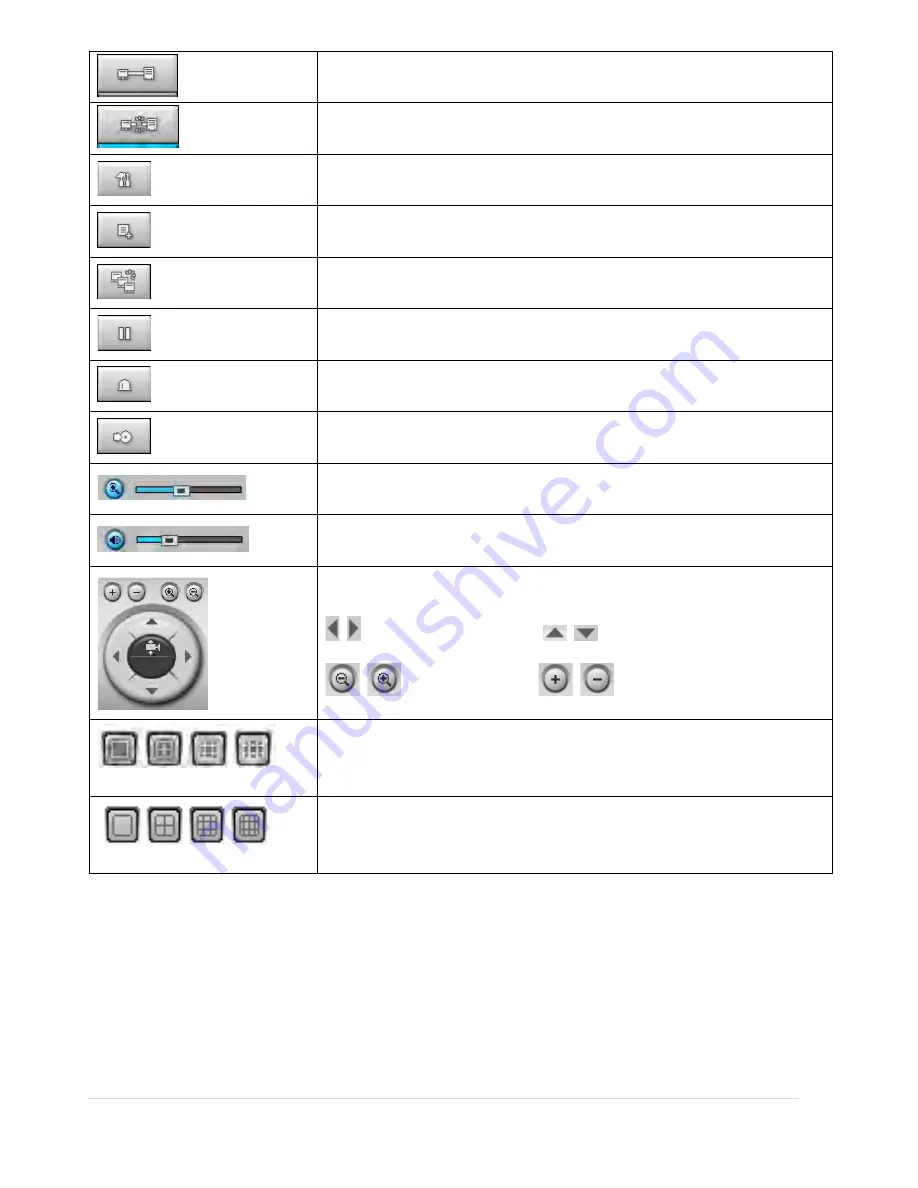
74 |
P a g e
CONNECT
Click this icon to connect the selected site/sites.
DISCONNECT
Click this icon to disconnect the selected site/sites.
SETUP
Click this icon to setup configuration of UMS MULTI CLIENT.
CAPTURE
Click this icon to capture a still image.
EVENT LIST
Opens list of events logged by the UMS Multi Client.
PAUSE
Click this icon to play/pause live video.
ALARM ON
RECORD ON
Enable or disable recording of live video to local disk which has set in setup
menu.
AUDIO
Use the volume control bar to set the audio level.
MIC
Use the micro phone volume control bar to set the micro phone level.
User can control PAN/TILT & ZOON/FOCUS.
PAN left /right
TILT up/down
ZOOM in/out
FOCUS in/out
CHANNEL SPLIT
To select the numbers of display channel/channels (Single, quad, 9 channels,
and 16 channels) of highlighted site.
DVR SITE SPLIT
To select the numbers of DVR/DVRs (1 DVR, 4 DVRs, 9 DVRs, 16 DVRs) on main
display screen.
8-5. Search and Playback Window
8-5-1. Main User Interface
You can acc
ess to search window by clicking the search icon (Local Playback / Remote Playback) on the upper left of
the Live Window.
Содержание RTDVR series
Страница 58: ...58 P a g e 4 Select the target folder that has backup video clip Then the player will play the video ...
Страница 68: ...68 P a g e Setting Site The remote DVRs can be added modified and removed ...
Страница 95: ...95 P a g e ...
Страница 102: ...102 P a g e 12 3 DEVICE Use the Device submenu to setup the Device Alarm out PTZ and Spot Out configuration ...
Страница 103: ...103 P a g e 12 4 STORAGE Use the Storage submenu to setup the recording configuration of the DVR HDD ...
Страница 112: ...112 P a g e 4 Tap the menu button Then Playback menu icons will display ...
Страница 127: ...127 P a g e DEVICE STORAGE ...
Страница 128: ...128 P a g e SYSTEM SECURITY ...
Страница 129: ...129 P a g e NETWORK CONFIG ...
Страница 130: ...130 P a g e QUICK SETUP ...
















































