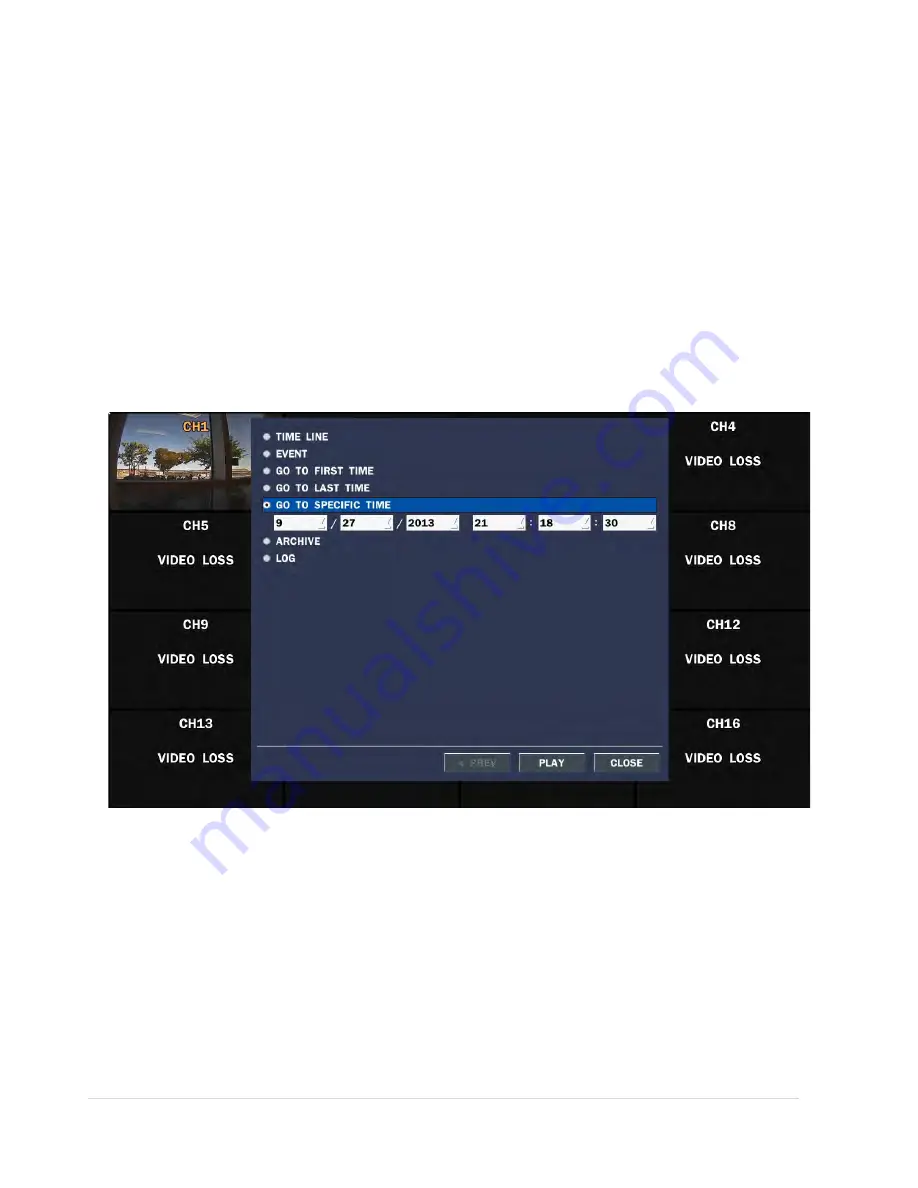
50 |
P a g e
When the Event menu is selected, the user can see a calendar which has recorded data. Select a specific date and the
event log will be displayed. Press the
PLAY button to playback the data or
the SAVE button to save the data after
selecting the specific data. User can find a data of the specific channel and event using a button in the above red box.
Press the PREV to return to the SEARCH window.
4-2-3. Go To First Time
You can access from the oldest recorded data on the DVR hard drive by selecting GO TO FIRST TIME on the
SEARCH window. Press the PREV to return to the SEARCH window.
4-2-4. Go To Last Time
You can access from the last m
inute recorded data on the DVR hard drive by selecting GO TO LAST TME on the
SEARCH window. Press the PREV to return to the SEARCH window.
4-2-5. Go To Specific Time
Figure 4.2.3. Go To Specific Time
User can search for video data from a specific instance by setting the date and time in the Go To Specific Time
menu. Use the mouse or the control button on the remote control to change the date and time value and press
the PLAY button after setting. If there are not video data in the set date and time, N
o Data Exist message displays.
Содержание RTDVR series
Страница 58: ...58 P a g e 4 Select the target folder that has backup video clip Then the player will play the video ...
Страница 68: ...68 P a g e Setting Site The remote DVRs can be added modified and removed ...
Страница 95: ...95 P a g e ...
Страница 102: ...102 P a g e 12 3 DEVICE Use the Device submenu to setup the Device Alarm out PTZ and Spot Out configuration ...
Страница 103: ...103 P a g e 12 4 STORAGE Use the Storage submenu to setup the recording configuration of the DVR HDD ...
Страница 112: ...112 P a g e 4 Tap the menu button Then Playback menu icons will display ...
Страница 127: ...127 P a g e DEVICE STORAGE ...
Страница 128: ...128 P a g e SYSTEM SECURITY ...
Страница 129: ...129 P a g e NETWORK CONFIG ...
Страница 130: ...130 P a g e QUICK SETUP ...
















































