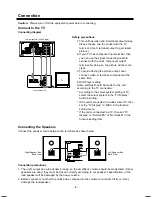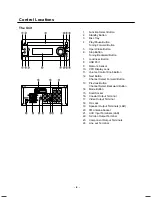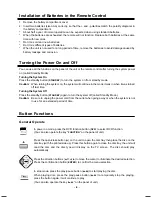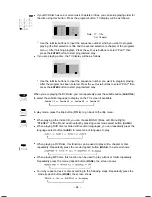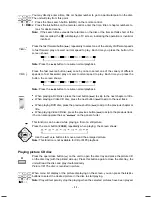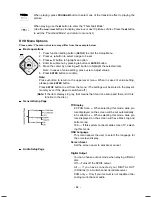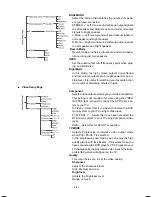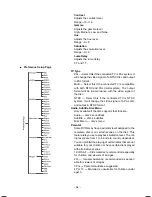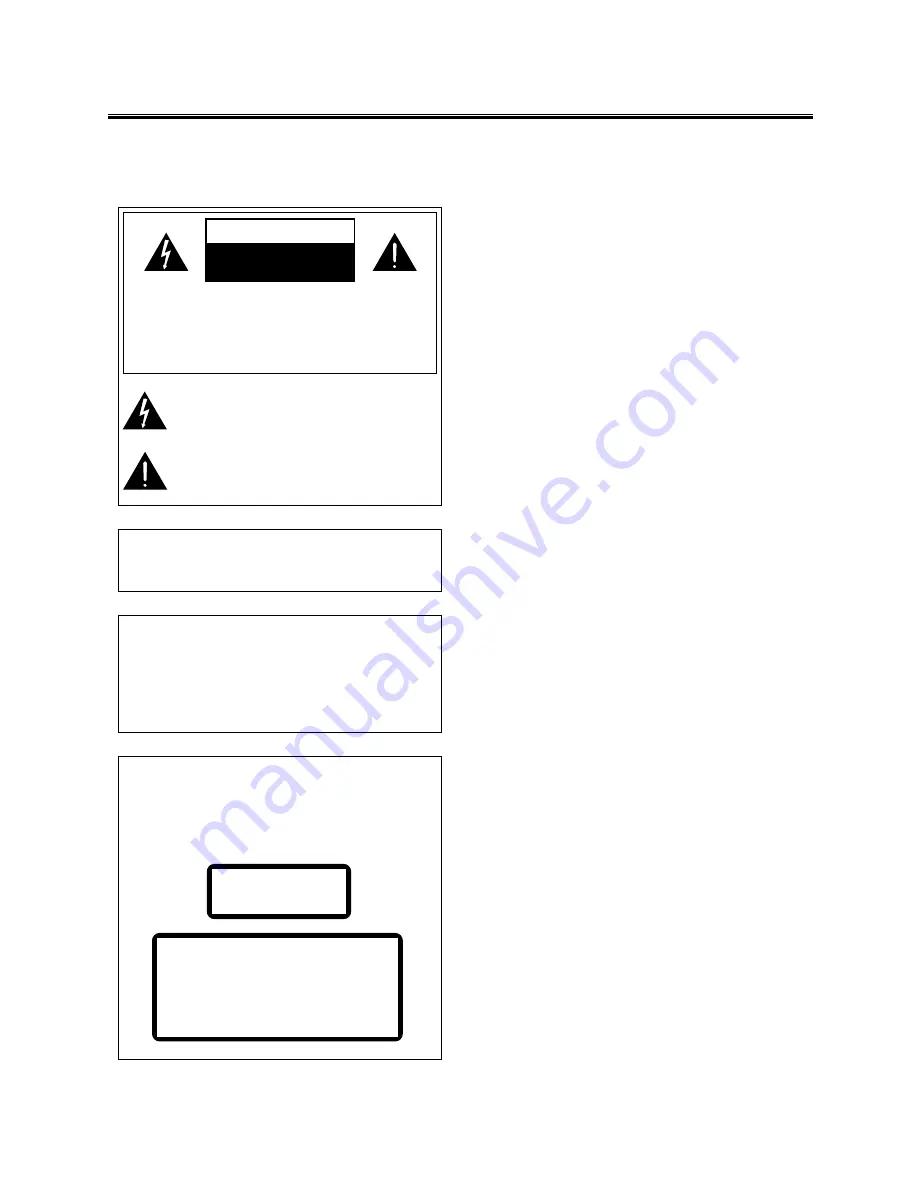
- 2 -
Laser Product
This product is equipped with low power laser equip-
ment inside, for using safely, don’t take apart any
covers or try to take apart the product inside. Please
contact the qualified personnel for repairing.
This symbol indicates that there are important
operating and maintenance instructions in the lit-
erature accompanying this unit.
This symbol indicates that dangerous voltage con-
stituting a risk of electric shock is present within
this unit.
Caution:
To prevent fire or shock hazard, do not expose this
equipment to rain or moisture place.
Power Requirement
Because the power requirement of the electric prod-
ucts is different in various places, before you use
this product, make sure that the power requirement
of the product is complied to the power that the na-
tive district supplies.
CAUTION:
TO REDUCE THE RISK OF ELECTRIC SHOCK, DO
NOT REMOVE COVER. NO USER SERVICEABLE
PARTS INSIDE, REFER SERVICING TO QUALIFIED
SERVICE PERSONNEL.
Before Connection
Thank you for purchasing this DVD 2 channel component system, in order to fully utilize this system,
please read this instruction book carefully before use it.
For your safety
CAUTION
RISK OF ELECTRIC SHOCK
DO NOT OPEN
Precautions
1. Before operating this system, check the voltage of
this system to see if it is identical with the voltage
of your local power supply.
2. Unplug the system from the wall outlet if it is not
used for a long time. To disconnect the cord, pull it
out by grasping the plug
3. To avoid electric shock, do not open the cabinet by
unqualified personnel
4. There is no user serviceable parts inside. In case
of system failure, unplug the power cord and
consult your dealer
5. The ventilation should not be impeded by covering
the ventilation openings with items such as
newspaper, table-cloths, curtains etc.
6. The apparatus shall not be exposed to dripping or
splashing and that no objects filled with liquids,
such as vases, shall be placed on the apparatus.
7. To prevent fire or shock hazard, do not expose this
equipment to hot places, rain, moisture or dust.
8. Don’t get close to the water source when using this
unit, such as near bathtub, bath slot, ish-washing
slot, washing machine to use it; also, don’t use this
unit on damp plinth or nearby swimming pool or
similar close to the water source.
9. Do not place this unit close to strong magnetic field.
10. Don’t place this unit close to the damper, or the
moisture will affect the life of the laser head.
11. If the system is brought directly from a cold to a
warm location, or is placed in a very damp room,
moisture may condense on the lens inside the
player. Should this occur, the system will not
operate properly. Remove the disc and leave the
system turned on for about an hour until the
moisture evaporates.
12. Should any solid object or liquid fall into the system,
unplug the system and have it checked by qualified
personnel before operating it any further.
13. Before cleaning this unit, unplug the system from
the wall outlet first. Don’t use the cleaner which is
with liquid or aerosol (e.g. pesticide). You can use
a clean cloth to clean this unit.
14. Please use the connection cable to connect to unit.
Don’t use accessorial equipment recommended by
non manufacturer. It may course an electric shock
by using this equipment.
CLASS 1
LASER PRODUCT
Caution:
This product is equipped with low power
laser equipment inside, for your safety,
don’t open the laser radiation protective
equipment. Don’t look at the laser radiation
district when the equipment is operating.
1503D-e.p65
2008-1-18, 10:06
2