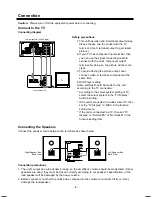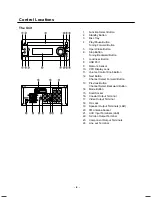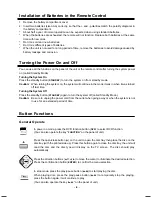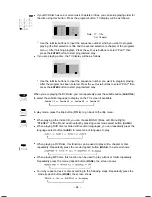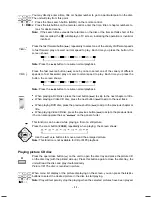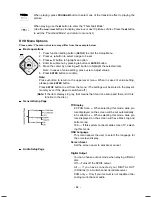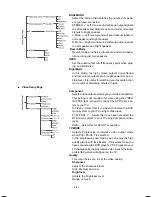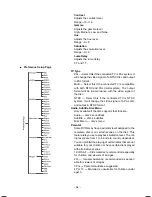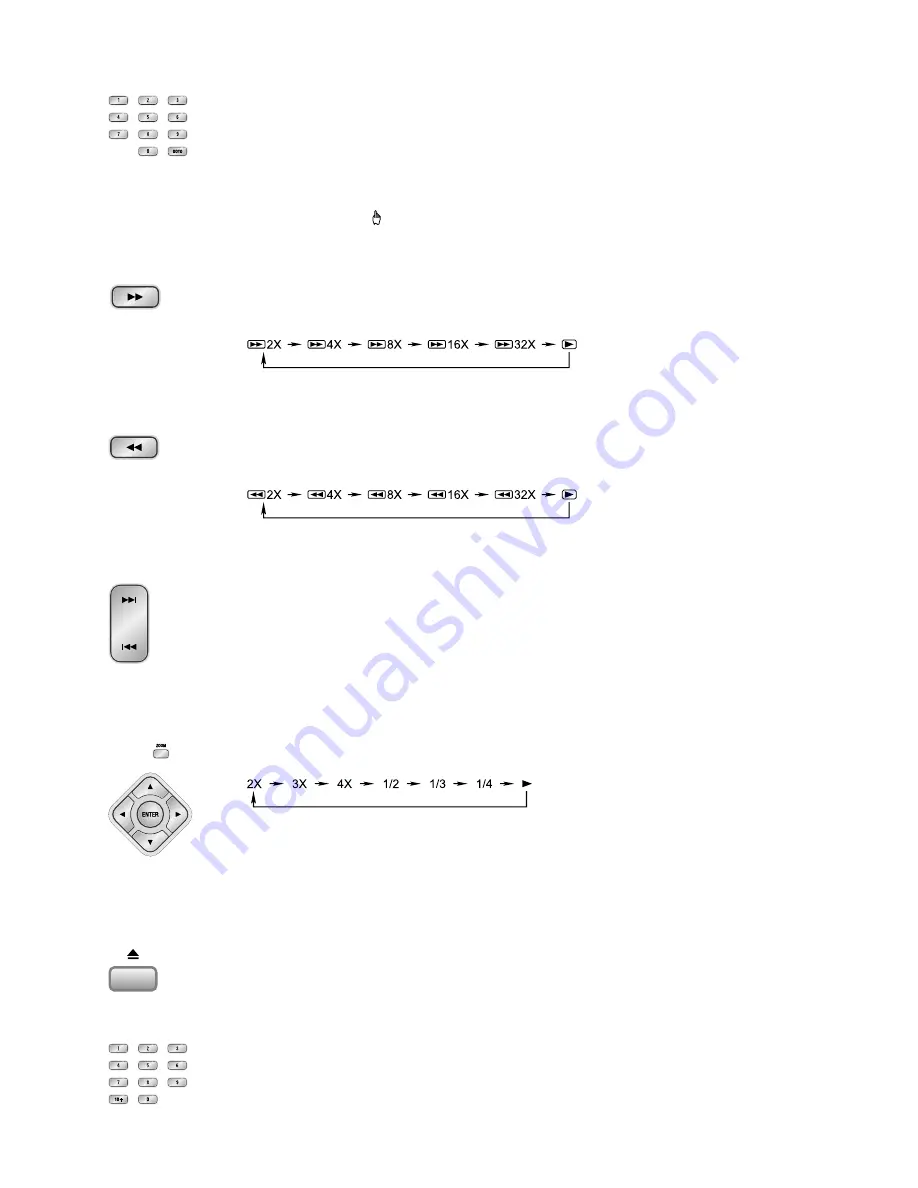
- 11 -
You may directly enter a time, title or chapter number to go to a particular point on the disc.
The unit will play from this point.
1. Press the time search button (
GOTO
) on the remote control.
2. Press the
0-9
buttons on the remote control, enter the time, title or chapter numbers to
look for desired scene.
Note:
If the search time exceeds the total time on the disc or the item set falls short of the
disc recorded, the “ ” will display on TV screen, indicating the operation is invalid or
incorrect.
Press the fast forward button (
C
) repeatedly to select one of the variety of different speeds
to fast forward play or select normal speed to play. Each time you press the button, the
screen shows.
Note:
Press the
BF
button to resume normal playback.
Press the fast reverse button (
D
) once by once to select one of the variety of different
speeds to fast backward play or select normal speed to play. Each time you press the
button, the screen shows.
Note:
Press the
BF
button to resume normal playback.
l
When playing a DVD disc, press the next button (
G
) to skip to the next chapter or title.
l
When playing a Video CD disc, press the next button (
G
) to skip to the next track.
l
When playing DVD disc, press the previous button (
H
) to skip to the previous chapter or
title.
l
When playing Video CD disc, press the previous button (
H
) to skip to the previous track.
(You can also operate the key “
G
,
H
” on the panel of unit.)
This function can be used while playing a film or a still picture.
Press the zoom button (
ZOOM
) repeatedly when playing, the screen shows:
* Use the
p
,
q
,
t
,
u
buttons to move around the enlarged picture.
Note:
This function is not available for CD or MP3 playback.
Playing picture CD disc
Press the open/close button (
K
) on the unit to open the disc tray and place the picture CD
on the disc tray (with the printed side up). Press this button again to close the disc tray, the
unit will read the disc and play it automatically.
Picture CD: The disc is recorded in picture
When menu list display or the picture displaying on the screen, you can press the
0-9,10+
buttons to select the desired picture in the disc to start playing.
Note:
Play will temporarily stop the playing when the selected pictures have been played.
1503D-e.p65
2008-1-18, 10:06
11