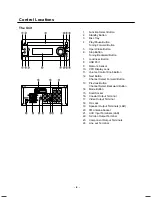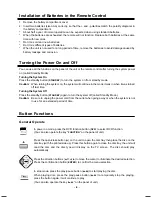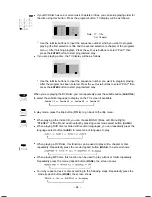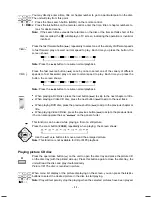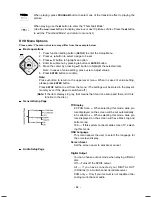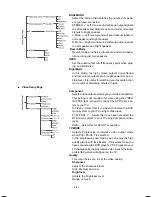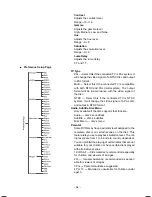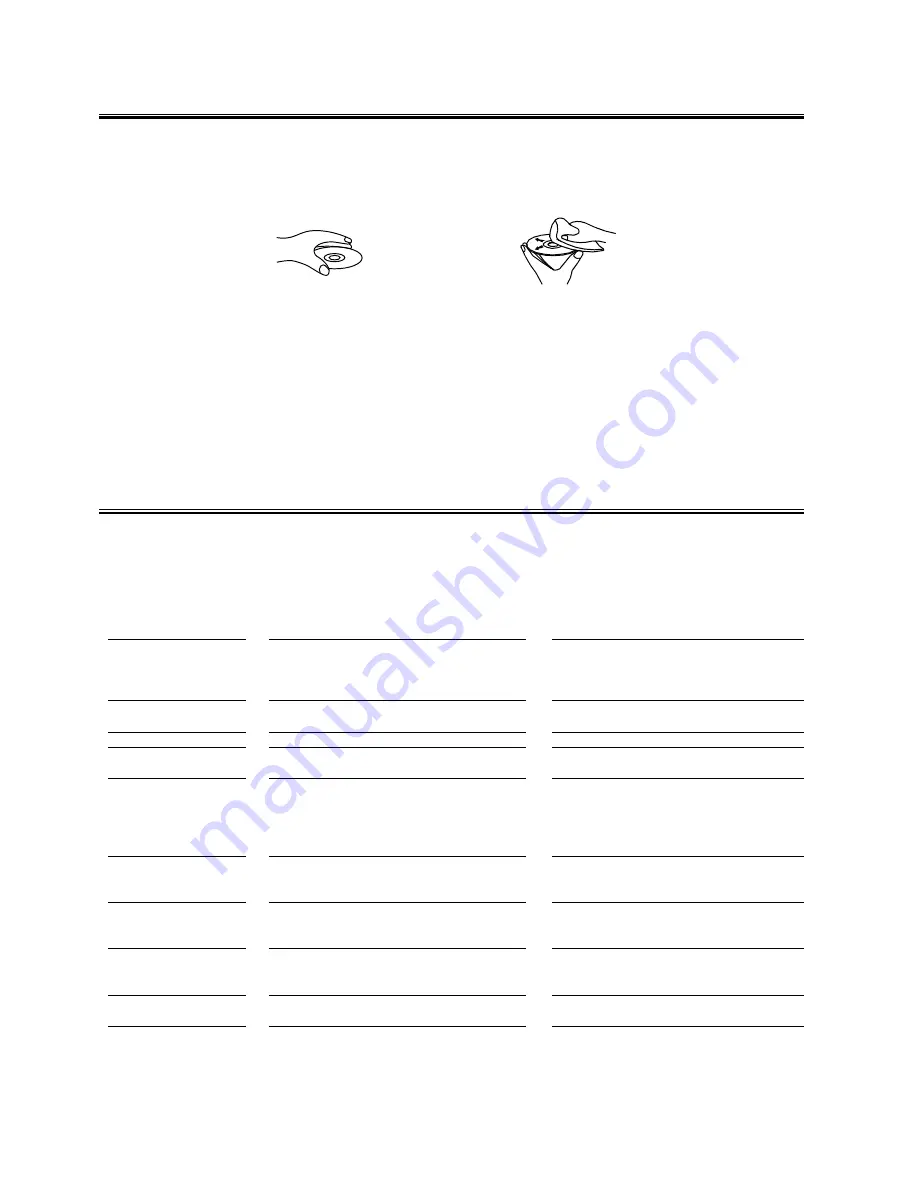
- 19 -
Symptom
No sound is heard
No picture
Bad sound quality
Picture roll or without color
The disc does not play
Poor radio reception
The disc does not play
Unable to operate
the remote control
Operations are disabled
Possible Cause
Connections are incorrect, or loose
TV or power amplifier operates incorrectly
The amplifier’s receiving signal position is wrong
Volume setting to minimum
Connections wrong or loose
TV Operation and setting is wrong
Audio connects wrong
DVD Player doesn’t match the TV system
No disc in the tray
The disc is upside down
The disc is dirty or scratched
The unit is foggy inside
The antenna is disconnected
The FM wire antenna is not properly extended and
positioned
Dirty disc
The disc is upside down
Pause is engaged
The path between the remote control and the sen-
sor of the unit is blocked
The batteries have lost their charge
The built-in microprocessor has malfunctioned due
to external electrical interference
Action
Check all connections and make corrections
Check whether the operation is right
Check the position of receive signal
Adjust volume
Check all connections and correct it
Check whether operation and setting is right
Check whether audio connections are right
Select the colour system in the “TV SYSTEM”
function setting to select suitable system
Place a disc
Place the disc with the printed side up
Clean or replace the disc
Take out the disc, turn on the unit for about an
hour
Reconnect the antenna securely
Extend FM wire antenna to the best reception
position
Clean or replace the disc
Put the disc in with the label side up
Cancel the pause function
Remove the obstruction
Replace the batteries
Unplug the system then plug it back in
Protect the Disc
1. To keep the disc clean, please don’t touch the disc’s surface when you are holding it. You should hold
the edge.
2. If the disc is dirty, it will affect the sound quality. Please use the clean and soft cloth to wipe the disc
from inside to outside. Don’t wipe the disc in circular motion.
3. Don’t stick paper on the disc.
4. Don’t place discs in direct sunlight or near or on heat sources.
5. After you have finished with the disc, please place it back in its original case. To avoid warping or
damage, do not stack discs.
6. Don’t play the disc which has flaw or deformation, in case of damaging this player.
7. Clean your discs using only a soft dry cloth. Do not use any chemicals such as benzine, thinner,
antistatic or record sprays as these can damage the disc surface.
Troubleshooting
If you are having a problem with your system, check this list for a possible solution before calling for
service.
If you can not solve the problem from the hints give here, or the system has been physically damaged,
call a qualified person, such as your dealer, for service.
1503D-e.p65
2008-1-18, 10:06
19