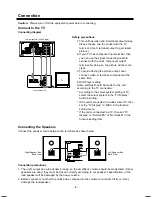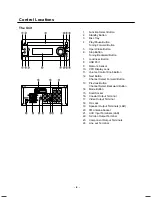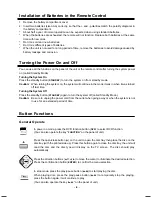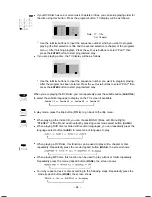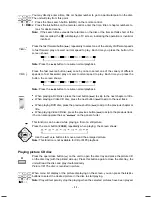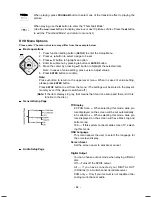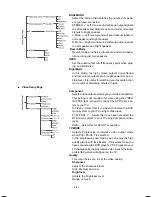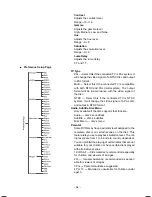- 12 -
When playing, press
PROGRAM
button to select one of the transition effect to playing the
picture.
When playing, use the
L
button to enter the “Thumbnail Mode”.
(Use the
H
or
G
buttons to display previous or next 6 pictures of disc. Press the
L
button
to exit the “Thumbnail Mode” and return to menu list.)
DVD Menu Options
Please note: The menu structure may differ from the example below.
l
l
l
l
l
Basic operations
1. Press function setting button (
SETUP
) to enter the Setup Menu.
2. Press
t
,
u
button to select a page to be set.
3. Press
p
,
q
button to highlight an option.
4. Enter its submenu by pressing
u
button or
ENTER
button.
5. Move the cursor by pressing
p
,
q
button to highlight the selected item.
Note: In cases of value setting, press
t
,
u
to adjust values.
6. Press
ENTER
button to confirm.
Note:
Press
t
button to return to the upper-level menu. When in cases of value setting,
please press
ENTER
button.
Press
SETUP
button to exit from the menu. (The settings will be stored in the player’s
memory even if the player is switched off.)
(
Note:
If the item displays in gray, that means that it can’t be setup and there isn’t this
function in the disc.)
l
l
l
l
l
General Setup Page
TV Display
4:3 PAN Scan --- When selecting this mode, wide pic-
ture displayed on the screen will be cut automatically.
4:3 Letter Box --- When selecting this mode, wide pic-
ture displayed on the screen will have black top and
bottom area.
16:9 --- If this system connects wide screen TV, select-
ing this mode.
OSD Language
This menu allows the user to select the language for
the on-screen display.
Screen Saver
Set the screen saver to activate or cancel.
l
l
l
l
l
Audio Setup Page
Digital Output
You can choose output mode when playing different
disc.
Off --- Turns off the SPDIF output.
All --- If you have connected your DIGITAL OUT
(COAXIAL) to a multi-channel decoder/receiver.
PCM only --- Only if your receiver is not capable of de-
coding multi-channel audio.
1503D-e.p65
2008-1-18, 10:06
12