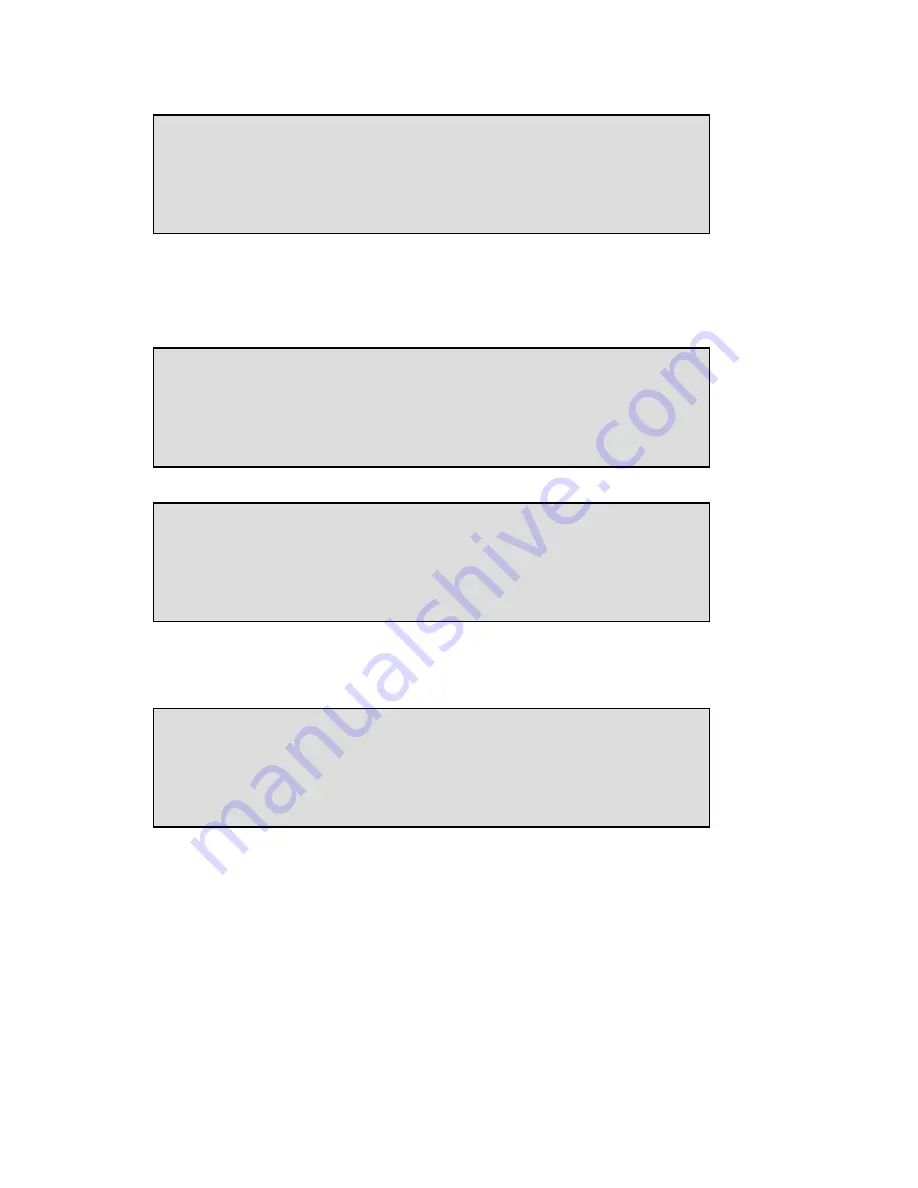
Manual Voice Server Espero © Vidicode 2009
72
•
Record the message as you are used to do using the recorder keys,
e.g.:
“You will be connected to the support desk.”
•
Press CHANGE
CHANGE
CHANGE
CHANGE
•
Press NUMBER
NUMBER
NUMBER
NUMBER
•
Step through the message types with <<
<<
<<
<< and >>
>>
>>
>>
•
Press OK
OK
OK
OK.
This is the place to enter the telephone number that the Voice Sever will
call while it plays the Direct Connect message or after it has spoken the
Notification. The number can also be left as it is by default; unchanged.
Then the Voice Server will connect to the number that was originally
called.
Next you must define what you want to happen if the extension is busy
or does not answer.
Phone number: <unchanged>
NUMBER [425] DELETE BACK
Type: notification
OK << >> CANCEL
Transfer Menu
(press PLAY or REC)
NUMBER [425] DELETE BACK
Transfer Menu
(press PLAY or REC)
NEXT [425] CHANGE STOP
Содержание Espero Desktop
Страница 2: ...Manual Voice Server Espero Vidicode 2009 2...
Страница 26: ...Manual Voice Server Espero Vidicode 2009 26...
Страница 60: ...Manual Voice Server Espero Vidicode 2009 60...
Страница 80: ...Manual Voice Server Espero Vidicode 2009 80...
Страница 94: ...Manual Voice Server Espero Vidicode 2009 94...
Страница 102: ...Manual Voice Server Espero Vidicode 2009 102...
Страница 104: ...Manual Voice Server Espero Vidicode 2009 104...
Страница 132: ...Manual Voice Server Espero Vidicode 2009 132...






























