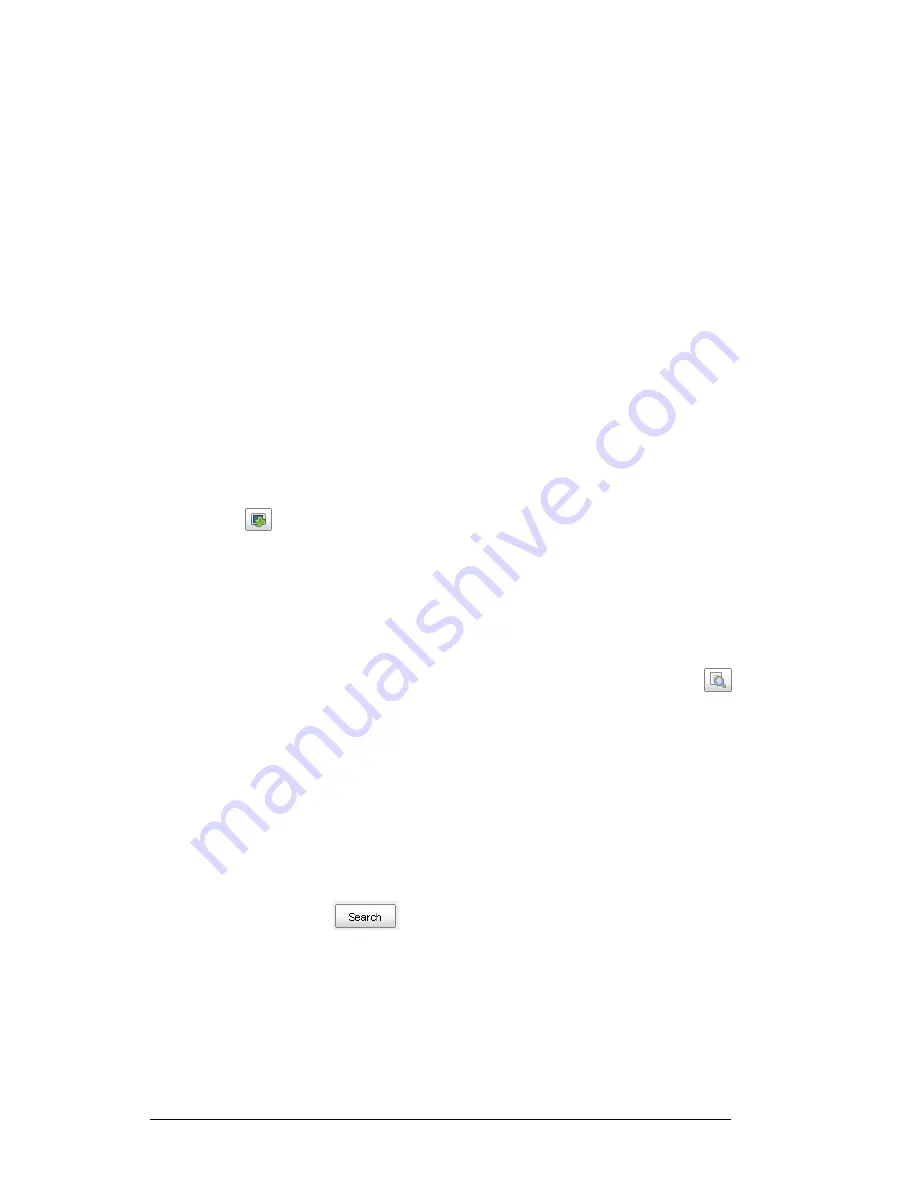
Call Recorder Apresa User
Manual ©
©
©
© 2011-2014 VIDICODE ®
®
®
®
8
8
8
8
To create a user account open the Apresa web interface and log in as
administrator. Open the Tools menu and go to the User screen. When
creating the new account, also specify the telephone or telephones
associated with the user. The administrator should also enable screen
recording in the Options menu in the Client software (Please refer to the
separate manual for the Apresa Client).
1.2.3
How it works
Calls to and from this telephone will be reported to the Apresa Client to
trigger Screen recording. The Apresa Client has to be active, but can be
put in the system tray.
Screen recording starts when a call is initiated or answered and stops
automatically. The file is then uploaded to the server and removed from
the clients PC. In the Apresa server the screen recording is associated
with the audio recording and will be stored with the audio recording.
To playback the audio and video together, use the ‘Download screen
recording’
button to download both files to your PC and use the
default media player to play back. You will be able to see what
happened on the users screen while he had his conversation on the
telephone.
2.4
Search
To search for a recording with certain properties, click the Search
Search
Search
Search
button.
A search criteria window will open in which you can insert your
parameters.
Search options include: Date, Date range, Time, Time range, Direction,
Notes, Local or Remote Name, Local or remote Telephone number or ID,
Local or remote IP address. It is possible to search a specific text string in
the Notes field and it is possible to search for an exact match.
Fill in as many properties as necessary to find the call or calls needed.
Then click the Search
button
To cancel the search click the Cancel your query
Cancel your query
Cancel your query
Cancel your query button.


































