Reviews:
No comments
Related manuals for Gigaser SL 88

SP2014
Brand: Xblue Networks Pages: 60

X16
Brand: Xblue Networks Pages: 2

X-50
Brand: Xblue Networks Pages: 260

X16
Brand: Xblue Networks Pages: 2

F620 HFA
Brand: Octopus Pages: 103

BY-3000-X
Brand: AEI COMMUNICATIONS Pages: 5
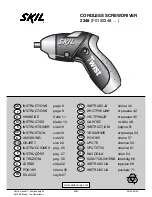
Twist 2348
Brand: Skil Pages: 11

D142
Brand: Sagem Pages: 2

WEVP 630 E BIS
Brand: Extel Pages: 52

TS-860i
Brand: Talkswitch Pages: 65

RideCase
Brand: Topeak Pages: 2

45SIP
Brand: ESI Pages: 2

Dialog 4222 Office
Brand: Aastra Pages: 2

EPIC ET4300
Brand: TMC Pages: 91

InkCase N2
Brand: Oaxis Pages: 21

ET-548
Brand: Radio Shack Pages: 24

SYNERGY 3505
Brand: BT Pages: 72

D613C
Brand: Clarity Pages: 2

















