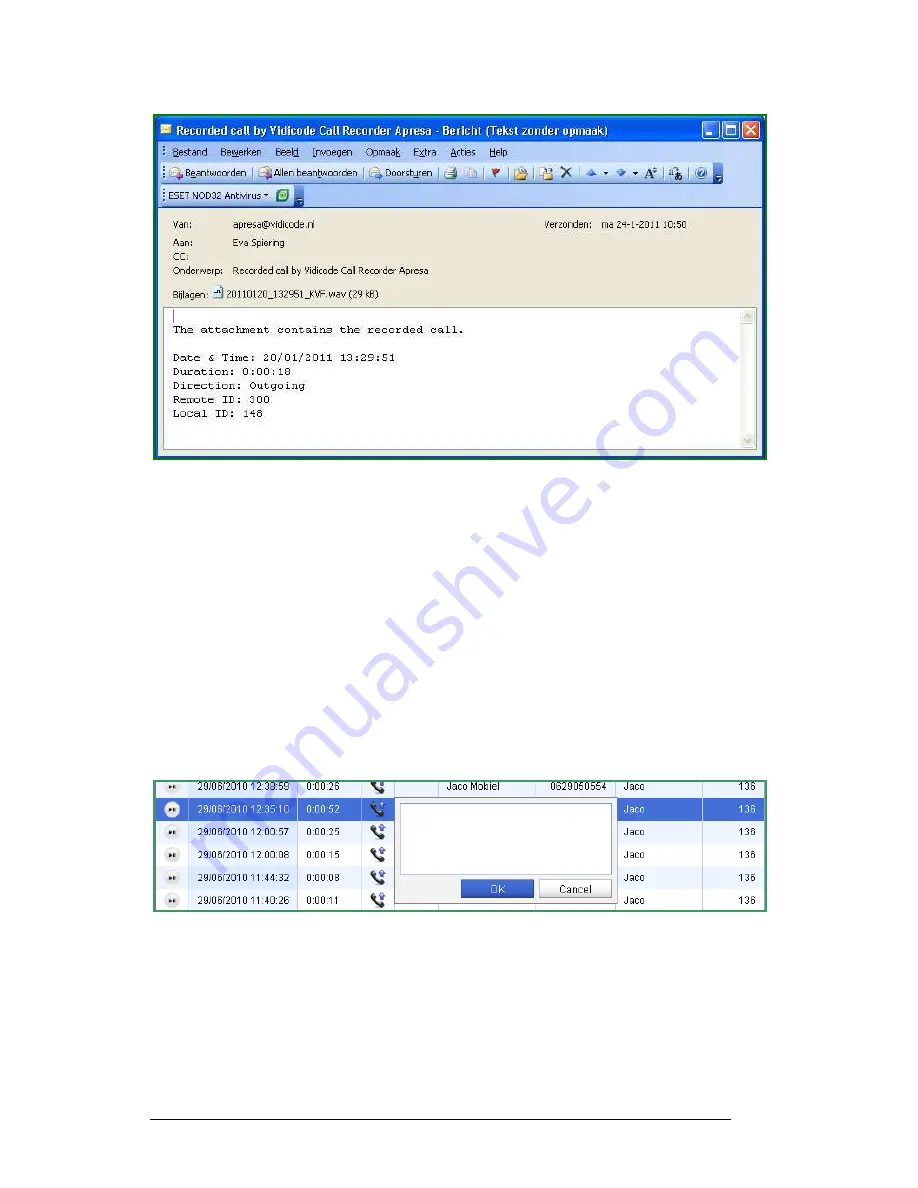
Call Recorder Apresa User
Manual ©
©
©
© 2011-2014 VIDICODE ®
®
®
®
10
10
10
10
The e-mail has been sent by Apresa. It will show up in your mailbox with
the source address your System administrator has specified (Options –
System settings – E-mail tab – Source address) with the attached
recording.
In the e-mail the search criteria for the recording are stated. The name
of the recording contains the date and time of day.
2.7
Notes
To each recorded call, a note can be attached. To write a note, click
inside the Notes column, type the note, and click OK
OK
OK
OK.
To edit a note, the "Edit notes" permission is needed. Permissions are
granted by your organisations Administrator for Apresa.
2.8
Identifying callers
It is possible to fill in the names of the external and internal callers in
the call listing. To attach a name to a telephone number, click inside the
"Name of remote" or "Name of local" column, and type the name.
















