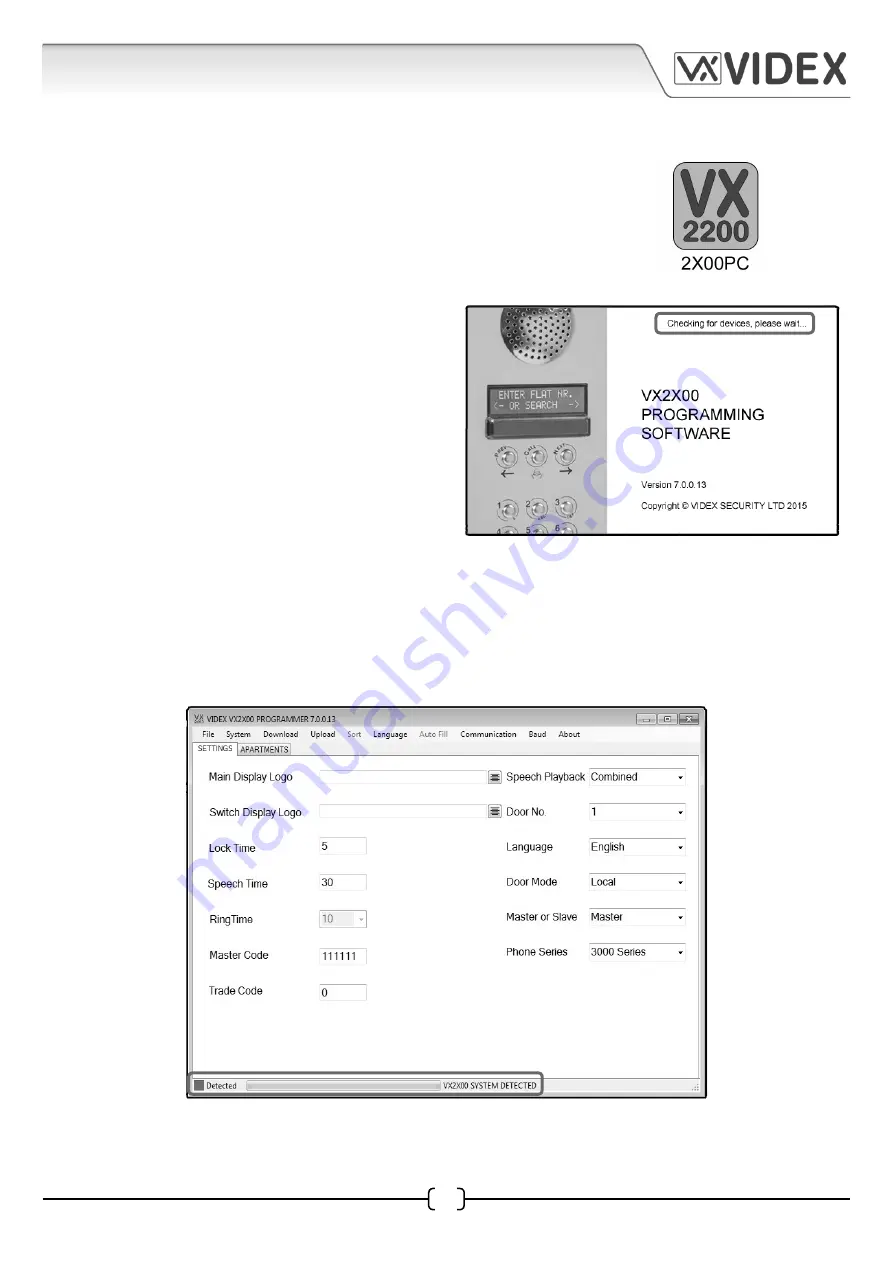
7
4212 PC SOFTWARE PROGRAMMING GUIDE
4212 PC Software Programming Guide
EN-UK - V.1.0 - 17/09/15
USING THE SOFTWARE
Launching the Software
Launch the 2X00PC software by double clicking on the desktop icon.
The initial launch window will appear
(as shown on
the right)
. At the top of the window the software
will show that it is checking for any devices
connected to the PC or laptop.
After a brief period the main programmer screen will appear.
If a device has been detected this will be shown at the bottom of the main programmer screen with
a green square
(see below)
. On this screen several programming options can be selected.
THE MAIN PROGRAMMER SCREEN
The main programmer screen shows several menu options at the top and two selectable windows
on the main screen; ‘settings’ and ‘apartments’. The default window is the ‘settings’ tab.






















