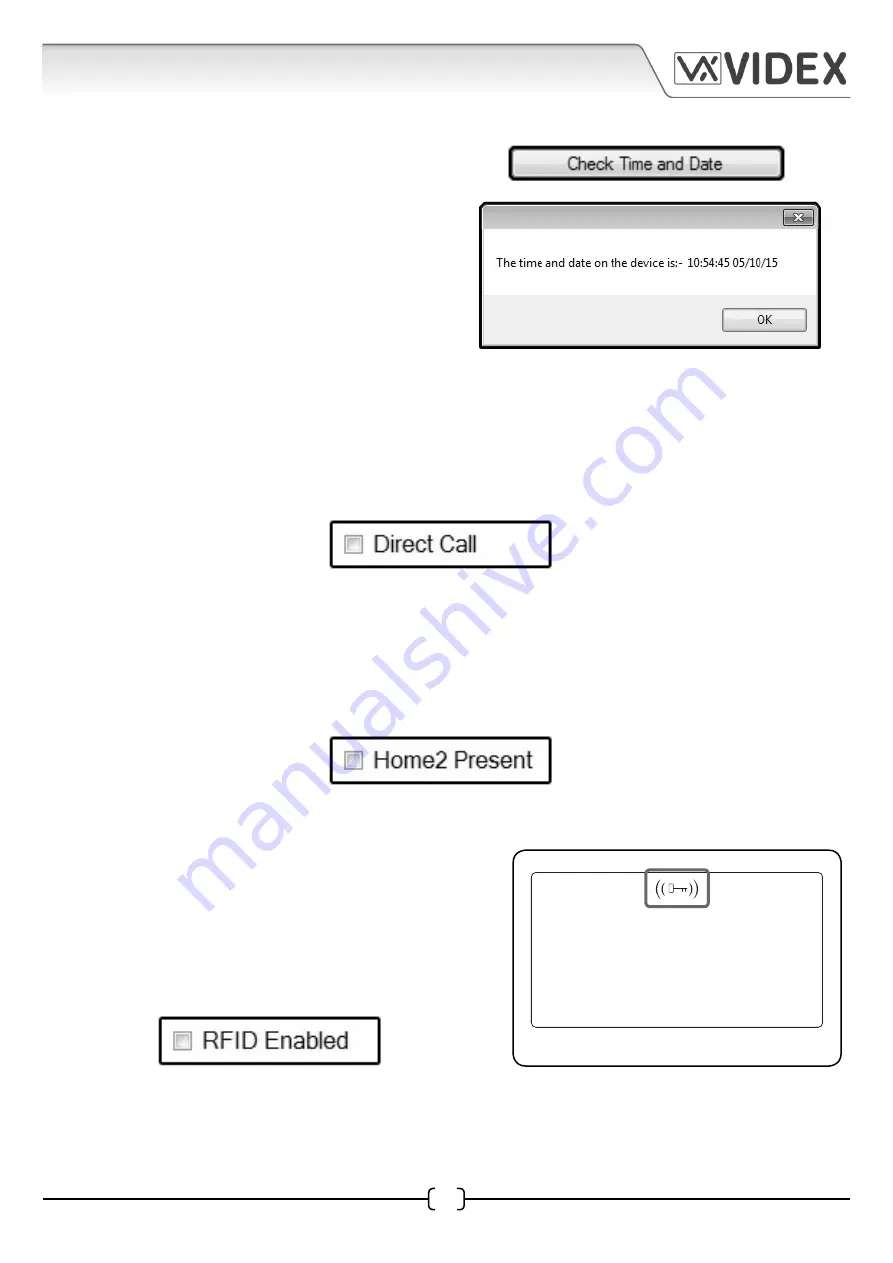
14
Enter Flat No.
12:05
05/10/15
4212 PC SOFTWARE PROGRAMMING GUIDE
EN-UK - V.1.0 - 17/09/15
4212 PC Software Programming Guide
Check Time and Date
Below the set time and date button is the check
time and date button, as shown on the right.
Pressing this button will confirm the current time
and date setup on the 4212 panel. After pressing
this button a confirmation window will appear
showing the current time and date, as shown on
the right.
Direct Call
In the bottom right corner of the settings tab is the direct call check box, shown below. If this box is
ticked it will allow the numbered buttons
(1-9)
on the front of the 4212 panel to act like functional
call buttons
(e.g. pressing button 1 will call phone ID.1, pressing button 2 will call phone ID.2 etc.).
This
check box will be unticked as default and can only be set using the PC programming software.
Home2 Present
Below the direct call check box is the home2 present check box, shown below. If this box is ticked it
will allow the 4212 panel to switch between the lines of text
(entered in Line 1, Line 2 and Line 3 text
fields)
and logo screen
(refer to pages 8 and 18 - 20)
. The timing of the transition between the display
text and logo will be based on the time set in the screen switch time field
(refer to page 9).
RFID Enabled
Below the home2 present check box is the RFID enabled
check box, shown below. This check box enables or
disables the onboard proximity access reader within the
4212 panel. If this box is ticked it will enable the onboard
reader, this can be confirmed on the front display of the
4212 panel with a key symbol at the top centre of the
display, as shown in Fig.2.
Fig.2





























