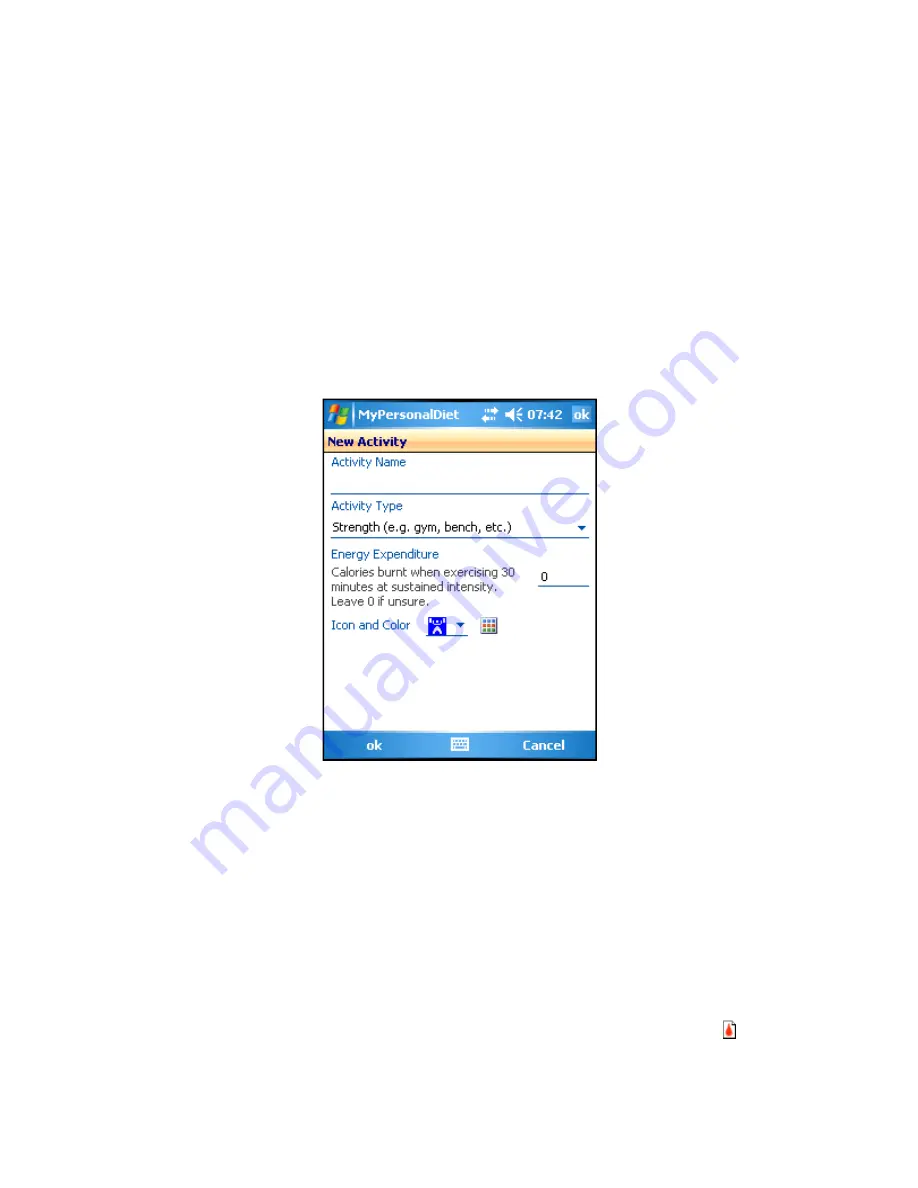
MyPersonalDiet User’s Guide
25
You can choose one of the predefined activities, or create your own (more on this
shortly). The most recently-used activities will be shown first. Then enter the duration
and the exertion level, and MyPersonalDiet will calculate the energy expenditure (in
calories or kilojoules), along the fat being burnt out during the execution of the workout.
You can also enter your average heart rate if you use a heart rate monitor. The duration
and the average heart rate can be charted in the Graph view.
To create your own activity, tap on the
Activity
label, and choose
Add
. This shows the
New Activity
window (Figure 22). Enter the activity name, the type (cardio or strength),
and choose an icon and icon color. You can also specify how much energy this workout
requires when done for 30 minutes at a moderate intensity. This provides
MyPersonalDiet with the ability exactly calculate how much energy is burned based on
the duration and exertion you enter later on.
Figure 22: When you create your activities, you can enter a measure of the energy your burn, and
MyPersonalDiet will be able to conduct accurate calculations based on the time and exertion.
4.3
Entering Health Records
To enter a health record, choose
Menu > New > Health
. This shows the Health window
(Figure 23). One health record can be entered per day.
You can enter general health information, such as your weight, body fat percentage,
blood pressure, mood and activity level. The weight is very important if you are on a diet
for MyPersonalDiet to better monitor your progress. The weight, body fat and blood
pressure can be charted in the Graph view.
In addition, you can track various blood markers by choosing the Blood Markers tab.
This shows a table with 22 blood markers (or substances), which you can track. You can
later chart these values in the Graph view. Note that all blood markers are listed (not only
those selected as preferred via
Tools > Options > Health
).





























