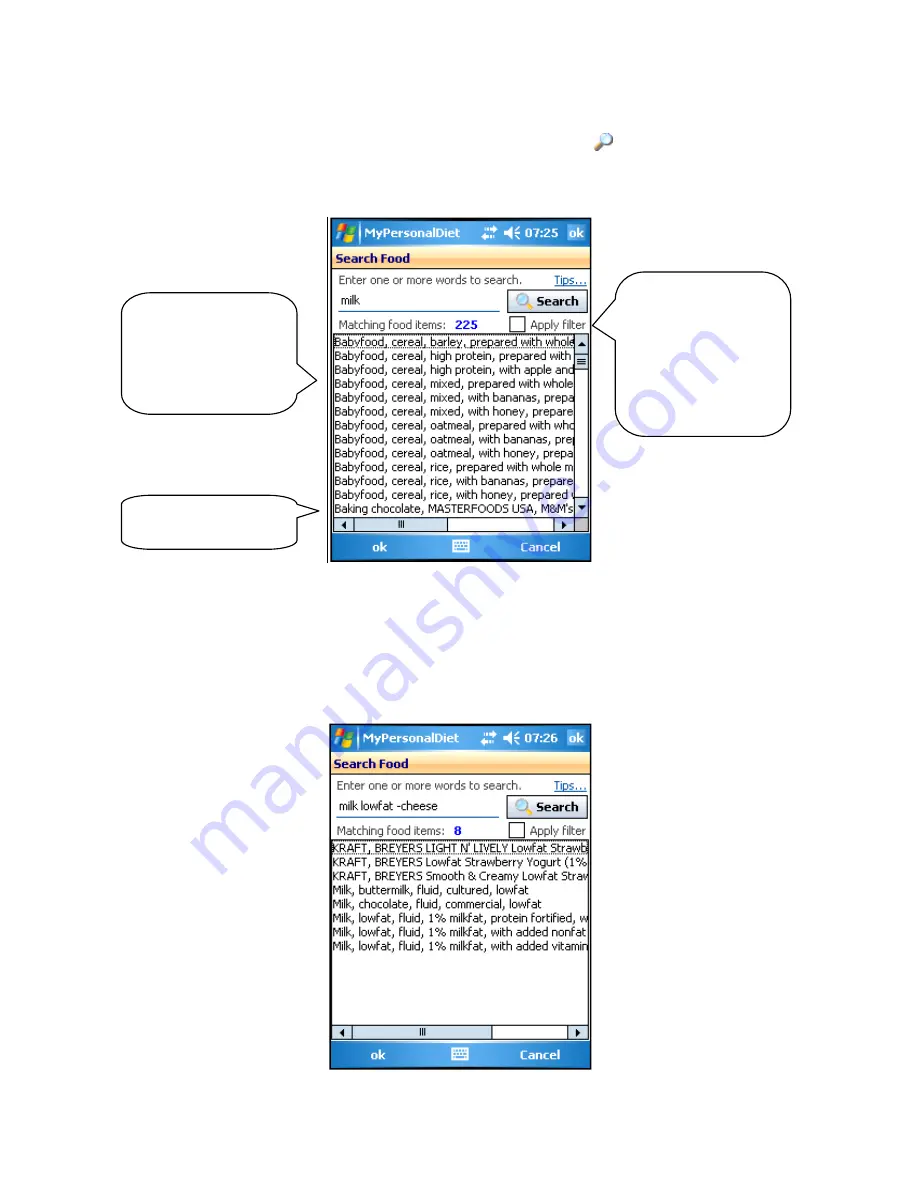
MyPersonalDiet User’s Guide
21
Searching Food Items
You can search the food database by tapping the Search button
. This shows the
Search window (see Figure 16). Enter a word (or part of a word) and tap Search to show
the matching food items from the food database and from your own food. Tap on one to
select it.
Figure 16:The Search Food window allows you to search the food database for a specific keyword.
Searching by one word can return too many items (210 in the previous example) To
perform a more effective search, enter several words, and only items containing
all words
will be shown. What’s more, prefix a word with an hyphen (–) to exclude food items that
contain that word. In Figure 17, the search returned entries that contains both
milk
and
lowfat
, but not
cheese
(bringing the number of entries down to a more manageable eight).
Figure 17:An enhanced search returns fewer and more accurate results.
Use this scroll bar to see
the full item names.
To select an item, tap on
it and tap OK to close the
window. You can also
double-tap an item to
select it and close the
window at once.
If you are using VidaOne
Diet & Fitness, you can
create a food filter to
eliminate the food you
never consume. That
filter is synchronized with
MyPersonalDiet. You can
choose to apply that filter
if desired.






























