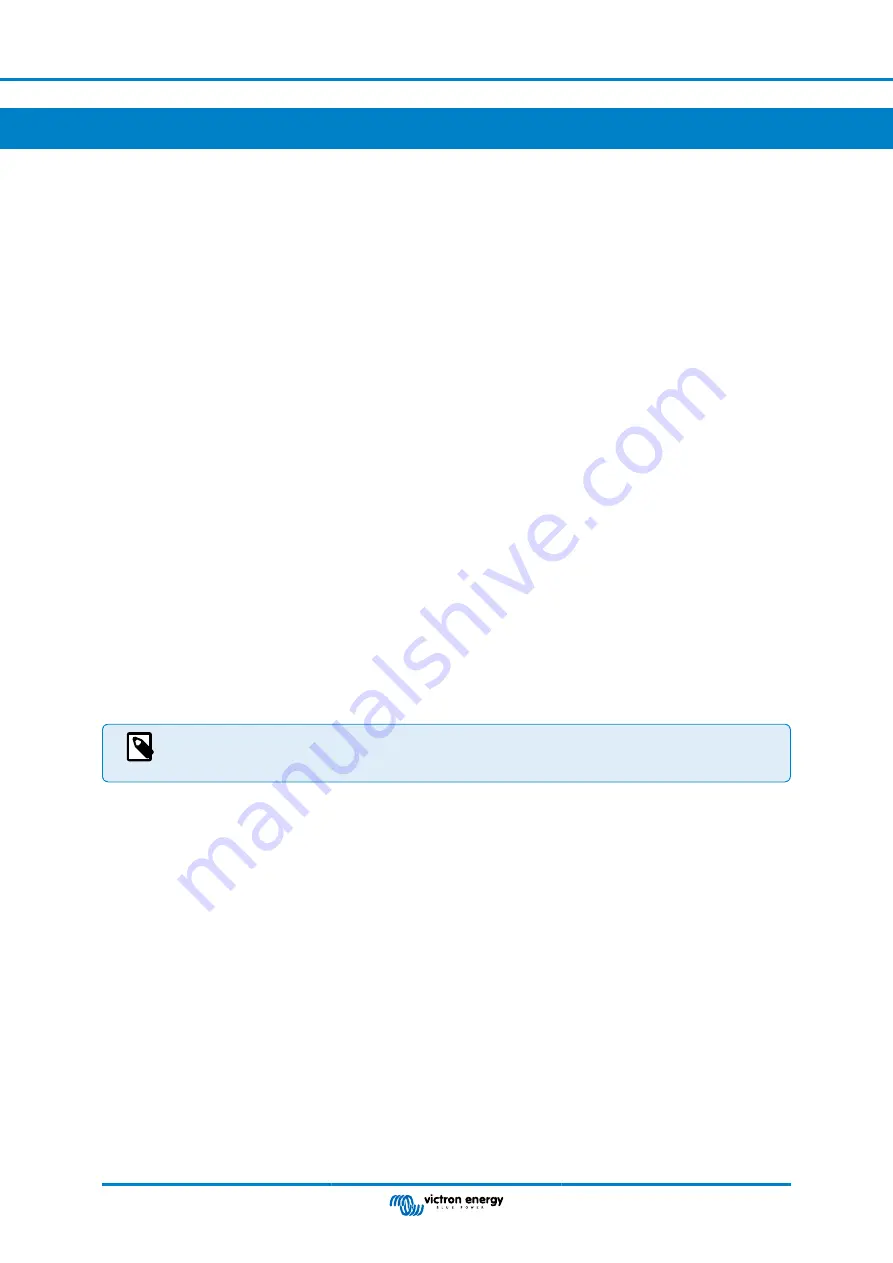
8. Troubleshooting and Support
Consult this chapter in case of unexpected behaviour or if you suspect a product fault.
The correct troubleshooting and support process is to first consult the common issues as described in this chapter and the
Appendix section 10.1. LED indications, warnings, alarm and error codes [31]
.
Should this fail to resolve the issue, contact the point of purchase for technical support. If the point of purchase is unknown, refer
to the
Victron Energy Support webpage
.
8.1. How to recover from OFF mode when no charge voltage was detected
This chapter explains how to turn on the BMS (thereby activating the system again) after the BMS has switched to OFF mode
when no charge voltage has been detected for 2 hours after a low cell voltage event.
Background:
If, after a low cell voltage event, the BMS does not detect a charge voltage within 2 hours , the BMS will enter OFF mode. In OFF
mode, the ATC and ATD contacts are open and all interfaces except Bluetooth are turned off to conserve energy. When the ATC
and ATD contacts open, all chargers and loads turn off. If, at a later stage, the chargers in the system are powered by the grid or
a generator, they still will remain off, because the BMS is not generating the ATC signal.
There are two ways to make the BMS leave the OFF state so that the system will power up:
• Connect an external charger to the system. The BMS will resume normal operation and close the contactor, when it detects a
charge voltage on the system side of the BMS.
• Use the Remote on/off switch or the soft switch in the VictronConnect app as described in
Force the BMS out of OFF mode
down below.
Force the BMS out of OFF mode:
To force the BMS to out of OFF mode, switch the BMS Remote on/off switch or the soft switch in the VictronConnect app off for 5
seconds and then switch it back on or unplug the 11-pin multi connector from its socket and reinsert it after 5 seconds.
The BMS will activate and close its contactor so that the battery is again connected to the system, even though the battery
voltage might be too low. The BMS will close the ATC and ATD contacts, providing that the battery allows this. However, in case
of an empty battery, the ATD contact will stay open and only the ATC contact will close.
As soon as the ATC contact is closed, the chargers in the system will reactivate and start to charge the battery.
Once the battery is sufficiently charged, the ATD contact will close and the loads will reactivate.
Please note that the above procedure is not required when DVCC controlled chargers are present in the
system. They will charge for a few minutes or MPPT chargers will stay on regardless of whether the GX
device and/or ATC status is off.
8.2. Lynx Smart BMS does not power up
This can be caused by one of the following reasons:
No battery supply
No LEDs are illuminated on the Lynx Smart BMS. Check the battery supply voltage into the Lynx Smart BMS. Check cables
and fuses on the battery side. It could also be that the Lynx Smart BMS is in OFF mode. For more info on that see
paragraph
.
Reverse battery supply
Check the polarity of the supply voltage into the Lynx Smart BMS. If reverse polarity, correct polarity mistake. Unit should now
power up.
No charging current detected for 2 hours after a low cell voltage or low temperature event
Make sure that a charger is connected and switched on. Ensure that the battery temperature is above the set threshold (default
5°C, adjustable in battery).
Remote on/off switched off or wire loop missing
The Remote on/off switch must be turned on or a wire loop must be inserted between pin 10 and pin 11 of the multi connector.
Check that the multi connector is correctly seated.
Soft Switch turned off in VictronConnect App
Switch the system to ON mode using the soft switch in the VictronConnect app.
Lynx Smart BMS
Page 23
Troubleshooting and Support
Содержание Lynx Smart BMS 500
Страница 1: ...Lynx Smart BMS ENGLISH ...
Страница 20: ...Lynx Smart BMS Page 17 Configuration and settings ...





























