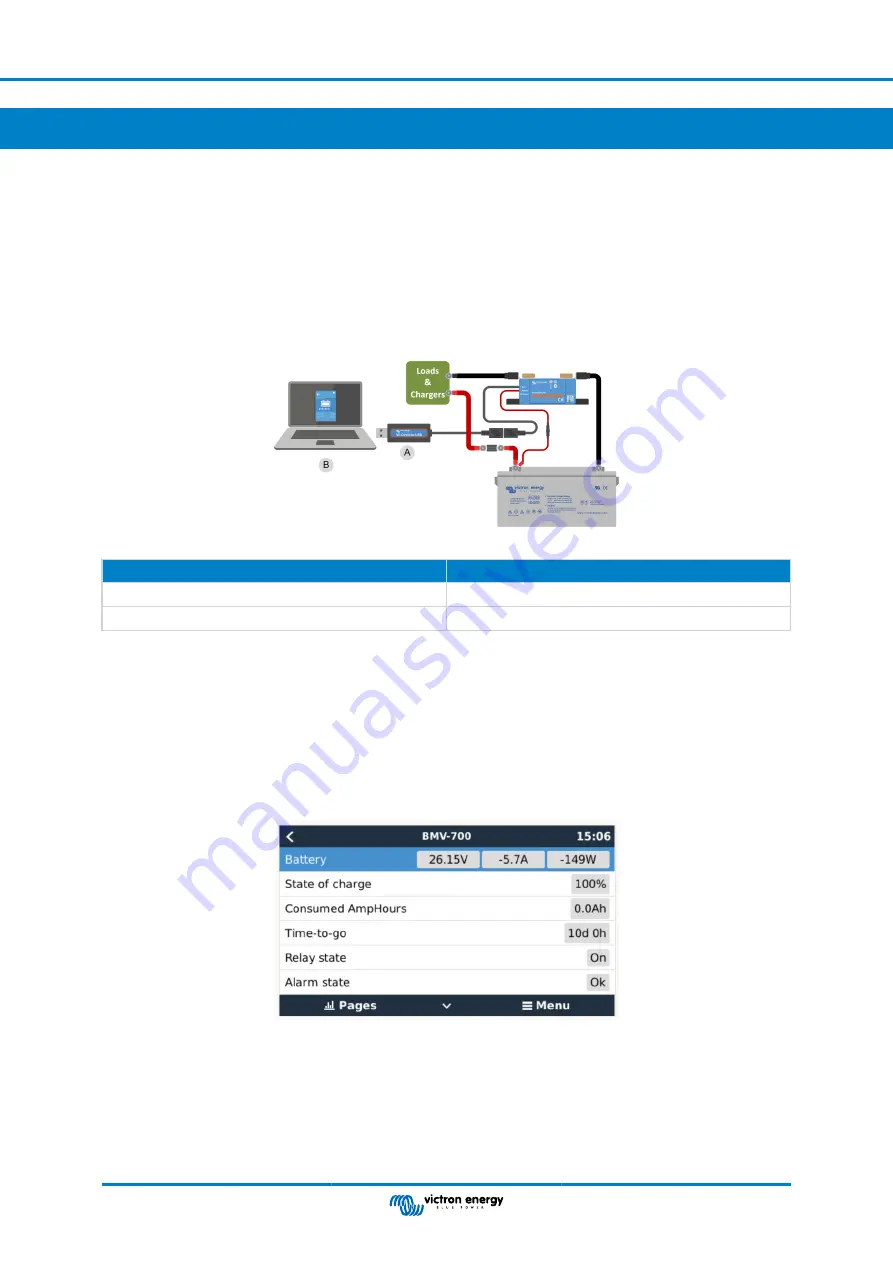
6. Interfacing
The battery monitor can be connected to other equipment, this chapter describes how this can be done.
6.1. VictronConnect app via USB
The VictronConnect app can not only connect via Bluetooth but it can also connect via USB. A USB connection is essential when
connecting to the Windows version of the VictronConnect app and is optional when the MacOS or Android version is used. Please
note that in case of connecting to an Android phone or tablet a “USB on the Go” cable might be needed.
To connect via USB, you will need a VE.Direct to USB interface. Use this interface to connect the computer to the battery monitor.
for more information see the
For more information also see the
Example of a VE.Direct to USB interface connection between the battery monitor and a computer.
#
Description
A
VE.Direct to USB interface.
B
Computer or laptop.
6.2. Connecting to a GX device and the VRM portal
, is a Victron Energy device that provides control and monitoring for all Victron equipment that
is connected to it. Control and monitoring of the GX device and it's connected equipment can be done locally or remotely via our
free Victron Remote Monitoring portal, the
The battery monitor can be connected to a GX device with a
. The VE.Direct cables are available in lengths
ranging from 0.3 to 10 meters and are available with straight or right-angle connectors. Alternatively, the battery monitor can also
connect to a GX device using a
Once connected, the GX device can be used to read out all monitored battery parameters.
Battery monitor information displayed by a GX device.
Manual - SmartShunt IP65
Page 18
Interfacing














































